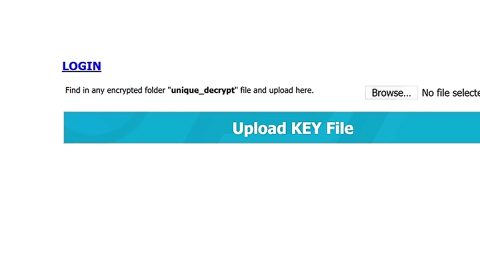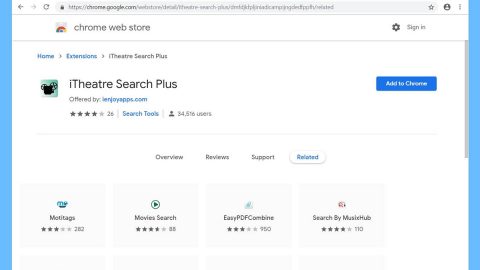About two months ago, Microsoft has released its last major update, the Windows 10 Fall Creators Update version 1709. And since the release, many users have reported bugs in the build – one of which is a major bug where users have to login twice. Meaning to say, users have to enter their password twice before they can really log into Windows and access their files. If you are one of the users experiencing this issue, here are a couple of suggestions you must try to fix it.
Option #1 – Disable the option “Use my sign-in info to automatically finish setting up my device after an update or restart”.

To do so, follow these steps:
- Click the Start button and then the Settings icon to go to Settings.
- Go to the Update & Security section and select the Advanced Options.
- You should see the option “Use my sign-in info to automatically finish setting up my device after an update or restart” in the next section – disable it and restart your PC. However, if it’s already disabled, proceed to the next option below.
Option #2 – Remove any duplicate usernames

To remove duplicate usernames, refer to the following steps:
- Tap Win key + R to open the Run dialog box.
- After that, type in netplwiz in the field and tap Enter or click OK to open User Accounts. In here, look for any duplicate usernames.
- If you found duplicate names, remove one of them.
- Restart your PC after that and you would be good to go.
Option #3 – Allow automatic login

- Tap the Win + R keys again to open the dialog box for Run.
- Type in netplwiz to open User Accounts.
- Unmark or uncheck the checkbox for “Users must enter a username and password to use this computer”.
- Click on OK and restart your PC.
- Open the dialog box again and then check the “Require a login box”.
- Restart your PC once more and check if the problem’s fixed.
Following any of the given options above should help you fix the login screen if it appears twice in the Windows 10 Fall Creators Updates. Apart from this problem, if your computer is also constantly suffering from some system issues such as slow computer performance and other system issues, there is a one-click solution program you can check out. This program is called PC Cleaner Pro which is a useful PC Optimization tool that helps you repair any corrupted registries and at the same time optimize your computer’s overall performance. Aside from that, it also cleans out your computer for any junk or corrupted files that help you eliminate any unwanted files from your system. It is a trusted tool if you can use if you want to sort your Registry out.
Perform a full system scan using PC Cleaner Pro. To do so, follow the instructions below.
- Turn on your computer. If it’s already on, you have to reboot
- After that, the BIOS screen will be displayed, but if Windows pops up instead, reboot your computer and try again. Once you’re on the BIOS screen, repeat pressing F8, by doing so the Advanced Option shows up.
- To navigate the Advanced Option use the arrow keys and select Safe Mode with Networking then hit
- Windows will now load the SafeMode with Networking.
- Press and hold both R key and Windows key.
- If done correctly, the Windows Run Box will show up.
- Type in explorer http://www.fixmypcfree.com/install/pccleanerpro
A single space must be in between explorer and http. Click OK.
- A dialog box will be displayed by Internet Explorer. Click Run to begin downloading PC Cleaner Pro. Installation will start automatically once download is done.
- Click OK to launch PC Cleaner Pro.
- Run the program and click the Click to Start Scan button to perform a full system scan.
- After all the infections are identified, click FIX ALL.