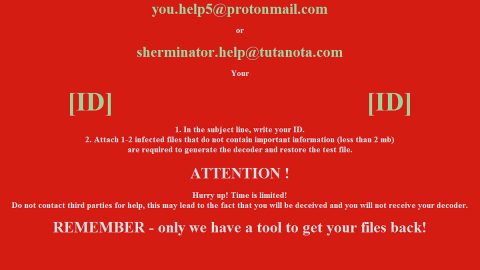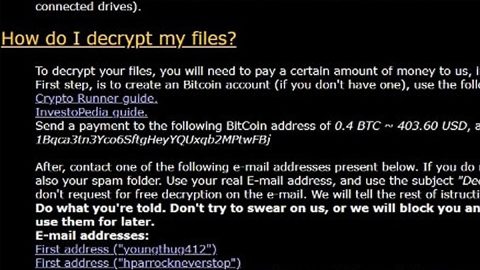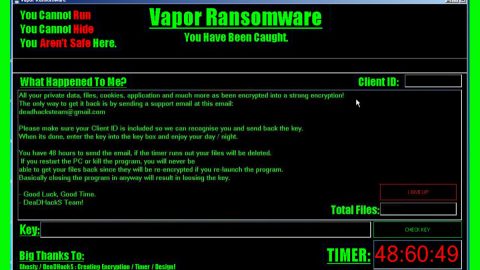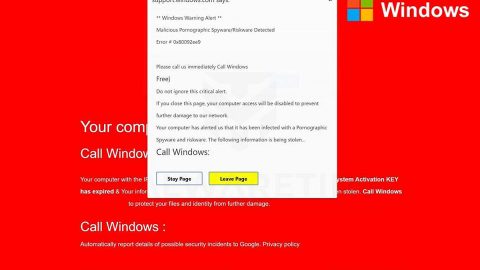What is RobbinHood ransomware? And how does it implement its attack?
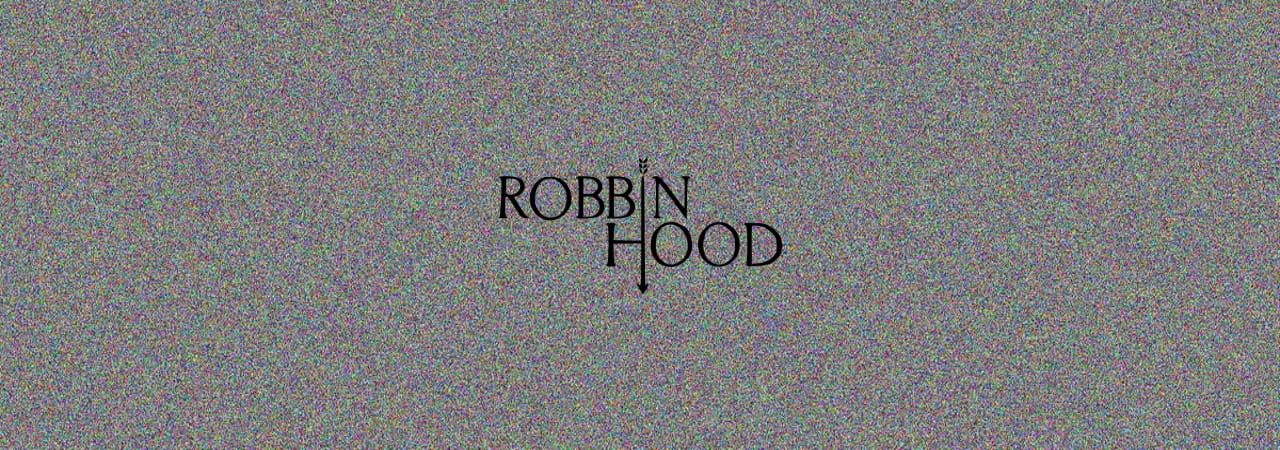
Robbinhood ransomware, also known as Enc_RobinHood ransomware is a file-encrypting threat that’s making a comeback after it was first spotted way back in April 2019. Like its previous version, this new and improved ransomware threat targets a large scale of corporations and municipalities. It encrypts the entire network that is connected to the initial host.
As soon as it infiltrates a system, it begins to alter essential system settings which allow the crypto-virus to stay undetected by security programs in the system. It also makes alterations in the Windows Registry, allowing Robbinhood ransomware to run automatically each time the infected computer starts. Once all the modifications are implemented, it starts encrypting files with specific formats on the computer.
In its encryption process, Iron ransomware uses a combination of AES and RSA ciphers and appends the “RoEncrypted_[random 16].Enc_robbinhood” extension to each one of the affected files. After that, it will drop a ransom note named “_Decryption_ReadMe.html” containing the following context:
“What happened to your files?
All your files are encrypted with RSA-4096, Read more on https://en.wikipedia.org/wiki/RSA_(cryptosystem)
the RSA is an algorithm used by modern computers to encrypt and decrypt data. RSA is an asymmetric cryptographic algorithm. Asymmetric means that there are two different keys. This is also called public-key cryptography because one of the keys can be given to anyone:
1 – We encrypted your files with our ” Public key”
2 – You can decrypt, the encrypted files with a specific “Private key” and your private key Our phone hands in are (It’s not possible to recover your files is the private key without Our)
—
is it possible for IT to get back your data?
Yes, we have private keys. Data back options.
Follow the instructions to get all your data back:
OPTION 1
Step 1: You must send us 0.8 Bitcoin (s) for each affected system
Step 2: Inform us in a panel with hostname ( s) of the system you want, wait for confirmation and get your decrypter
OPTION 2
Step 1: You must send us 13 Bitcoin (s) for all affected system
Step 2: Inform us in a panel, wait for confirmation and get all your decrypters
Our Bitcoin address is: 132wg6kkJJ4MpNKnuhVoptYPmYHf6C5xHE BE CAREFUL, THE COST OF YOUR PAYMENT INCREASES $ 10,000 EACH DAY AFTER THE FOURTH DAY —
The panel to the Access (Contact us)
of The panel address: http://xbt4titax4pzza6w.onion/EvcNuvq4gckb/
Alternative addresses The
https://xbt4titax4pzza6w.onion.pet/EvcNuvq4gckb/
https://xbt4titax4pzza6w.onion.to/EvcNuvq4gckb/
– –
the Access to the panel using the Tor Browser
If non of Our links are accessible Template you CAN tor’s browser the try to get in touch with us:
Step 1: Download Tor Browser from here: https://www.torproject.org/download/download . HTML.en
Step 2: Run the Browser Browser and wait for connect
Step 3: Go to the
Google Browser, Ask Google: how to use the browser
—
Wants to make sure we have your decrypter?
You can upload at most 3 files (maximum size allowance is 10 MB in total) and get your data back as a demo.
—
Where to buy bitcoin?
The easiest way is to find bitcoin using Google Search: buy bitcoin online”
How does RobbinHood ransomware proliferate?
According to security experts, RobbinHood ransomware proliferates using an already infected computer and via unsecure Remote Desktop connection. Aside from these methods, it may also use malicious spam email campaigns. Thus, you need to be extra cautious about what you download online and make sure to keep your computer and its antivirus programs updated.
Wipeout RobbinHood ransomware from your computer by following the removal instructions provided below.
Step_1: Close the program window of RobbinHood ransomware. If you find it hard to do so, you can close it via Task Manager. Just tap Ctrl + Shift + Esc keys to launch the Task Manager.
Step_2: Next, go to the Processes tab and look for the malicious process of RobbinHood ransomware. Such processes typically consume a high amount of system resources and are named randomly so you need to beware of them. Once you found these processes, right-click on each one of them and select End Process or End Task.
Step_3: Close the Task Manager and open Control Panel by pressing the Windows key + R, then type in “appwiz.cpl” and then click OK or press Enter.
Step_4: Look for dubious programs that might be related to RobbinHood ransomware and then Uninstall it/them.
Step_5: Close Control Panel and then tap Win + E to launch File Explorer.
Step_6: After opening File Explorer, navigate to the following directories below
- %TEMP%
- %APPDATA%
- %DESKTOP%
- %USERPROFILE%\Downloads
- C:\ProgramData\local\
- C: \Documents and Settings\Administrator\Local Settings\% Temp%\****. Exe
- C: \Users\Administrator\AppData\Local\Temp\
Step_7: Now look for the malicious components of RobbinHood ransomware like _Decryption_ReadMe.html and [random].exe and then delete them.
Before you proceed to the next steps below, make sure that you are tech-savvy enough to the point where you know exactly how to use and navigate your computer’s Registry. Keep in mind that any changes you make will highly impact your computer. To save you trouble and time, you can just use Restoro, this system tool is proven to be safe and excellent enough that hackers won’t be able to hack into it. But if you can manage Windows Registry well, then, by all means, go on to the next steps.
Step_8: Tap Win + R to open Run and then type in regedit in the field and tap enter to pull up Windows Registry.
Step_9: Navigate to the listed paths below and look for the registry keys and sub-keys created by RobbinHood ransomware.
- HKEY_CURRENT_USER\Control Panel\Desktop\
- HKEY_USERS\.DEFAULT\Control Panel\Desktop\
- HKEY_LOCAL_MACHINE\Software\Microsoft\Windows\CurrentVersion\Run
- HKEY_CURRENT_USER\Software\Microsoft\Windows\CurrentVersion\Run
- HKEY_LOCAL_MACHINE\Software\Microsoft\Windows\CurrentVersion\RunOnce
- HKEY_CURRENT_USER\Software\Microsoft\Windows\CurrentVersion\RunOnce
Step_10: Delete the registry keys and sub-keys created by RobbinHood ransomware.
Step_11: Close the Registry Editor.
Step_12: Empty your Recycle Bin.
Try to recover your encrypted files using their Shadow Volume copies
Restoring your encrypted files using Windows Previous Versions feature will only be effective if RobbinHood ransomware hasn’t deleted the shadow copies of your files. But still, this is one of the best and free methods there is, so it’s definitely worth a shot.
To restore the encrypted file, right-click on it and select Properties, a new window will pop up, then proceed to Previous Versions. It will load the file’s previous version before it was modified. After it loads, select any of the previous versions displayed on the list like the one in the illustration below. And then click the Restore button.
Congratulations, you have just removed RobbinHood Ransomware in Windows 10 all by yourself. If you would like to read more helpful articles and tips about various software and hardware visit fixmypcfree.com daily.
Now that’s how you remove RobbinHood Ransomware in Windows 10 on a computer. On the other hand, if your computer is going through some system-related issues that have to get fixed, there is a one-click solution known as Restoro you could check out to resolve them.
This program is a useful tool that could repair corrupted registries and optimize your PC’s overall performance. Aside from that, it also cleans out your computer for any junk or corrupted files that help you eliminate any unwanted files from your system. This is basically a solution that’s within your grasp with just a click. It’s easy to use as it is user-friendly. For a complete set of instructions in downloading and using it, refer to the steps below
Perform a full system scan using Restoro. To do so, follow the instructions below.