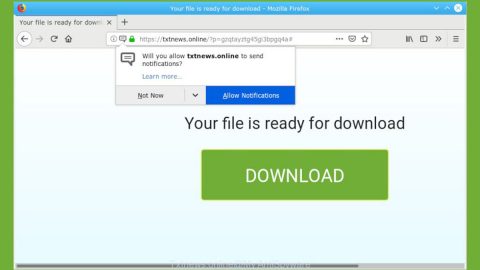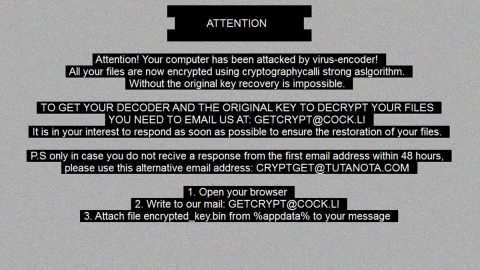What is Ummy Video Downloader? And how does it function?
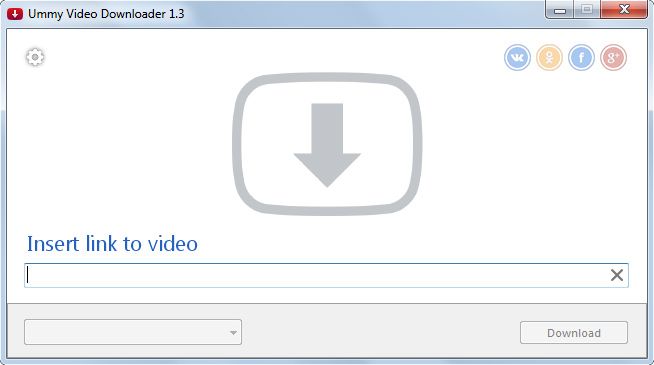
Ummy Video Downloader is a dubious application that claims to allow users to download HD videos as well as MP3 files online in just “2 clicks”. This program also claims that it is a useful program and is the fastest and easiest way to download videos from YouTube. Although it may really seem like a useful program, don’t let its flowery advertisement fool you for its actually adware and a PUP that could cause potential harm to your computer.
If you’re careless enough to install Ummy Video Downloader, then these things will happen to you every time you browse the internet:
- You will be bombarded with ads no matter what website you visit.
- Random web page text will be turned into hyperlinks.
- Pop-ups that will ask you to install programs or fake software updates.
- Your data will be collected and may be shared with third parties.
Even though this program is not really considered to be a malicious one, it still poses a potential threat to your security for it has the ability to keep track of your browsing-related activities to gather information about you. The information will be used and shared with third parties with the intention of delivering ads that are based on your interests and preferences. The purpose of this is to lure you into clicking the ads so that the developers of unwanted programs like Ummy Video Downloader can generate profit. Before it can get any sensitive information about you, it’s best to get rid of it quickly.
How is Ummy Video Downloader distributed over the web?
Obviously, this shady ad-supported program is promoted by deceptive advertisements. You can get redirected to these kinds of pages if you click on suspicious links. Aside from that, you can also encounter this unwanted program through software bundles that are found on free sharing sites. Legitimate programs are bundled with suspicious ones so that when you install the bundle, the suspicious ones will be installed as well. To make sure this does not happen again, you have to be careful during the installation process since that’s where you can dissect other programs that are hidden in the bundle. You must always opt for the Advanced or Custom installation so that you can remove any programs you don’t want to install.
Uninstall Ummy Video Downloader from your browser and computer with the help of the removal instructions laid out below.
Step_1: You need to flush the DNS cache first. To do that, just, right-click on the Start button and click on Command Prompt (administrator). From there, type the “ipconfig /flushdns” command and hit Enter to flush the DNS.
Step_2: Next, close the browser infected with Ummy Video Downloader but if you are unable to do so, you can close it via Task Manager. Tap Ctrl + Shift + Esc keys to open the Task Manager and from there, end the browser’s process.
Step_3: After that, restart your computer and then open all the browsers infected by Ummy Video Downloader. Reset all the affected browsers to default to their default state.
Google Chrome
- Open Google Chrome, then tap the Alt + F keys.
- After that, click on Settings.
- Next, scroll down until you see the Advanced option, once you see it, click on it.
- After clicking the Advanced option, go to the “Restore and clean up option and click on the “Restore settings to their original defaults” option to reset Google Chrome.
- Now restart Google Chrome.
Mozilla Firefox
- Open Mozilla Firefox and tap Ctrl + Shift + A to access the Add-ons Manager.
- In the Extensions menu Remove the unwanted extension.
- Restart the browser and tap keys Alt + T.
- Select Options and then move to the General menu.
- Overwrite the URL in the Home Page section and then restart the browser.
Internet Explorer
- Launch Internet Explorer.
- Next, click the wrench icon for Settings.
- Then click Internet Options.
- After that, go to the Advanced tab.
- From there, click the Reset button. This will reset Internet Explorer’s settings to their default condition.
- Now click OK to save the changes made.
- Restart your computer.
Step_4: Next, tap the Win + R keys to open the Run dialog box and type “appwiz.cpl” in the field and press Enter to open the Programs and Features in Control Panel.
Step_5: From the list of programs installed, look for Ummy Video Downloader or any unfamiliar program that could be related to it under the list of installed programs, and once you’ve found it, uninstall it.
Step_6: Edit your Hosts File.
- Tap the Win + R keys to open then type in %WinDir% and then click OK.
- Go to System32/drivers/etc.
- Open the hosts file using Notepad.
- Delete all the entries that contain Ummy Video Downloader.
- After that, save the changes you’ve made and close the file.
Step_7: Hold down Windows + E keys simultaneously to open File Explorer.
Step_8: Navigate to the following directories and look for suspicious files associated with the Ummy Video Downloader such as the software bundle it came with and delete it/them.
- %USERPROFILE%\Downloads
- %USERPROFILE%\Desktop
- %TEMP%
Step_9: Close the File Explorer.
Step_10: Empty the contents of Recycle Bin.
Congratulations, you have just removed Ummy Video Downloader in Windows 10 all by yourself. If you would like to read more helpful articles and tips about various software and hardware visit fixmypcfree.com daily.
Now that’s how you remove Ummy Video Downloader in Windows 10 on a computer. On the other hand, if your computer is going through some system-related issues that have to get fixed, there is a one-click solution known as Restoro you could check out to resolve them.
This program is a useful tool that could repair corrupted registries and optimize your PC’s overall performance. Aside from that, it also cleans out your computer for any junk or corrupted files that help you eliminate any unwanted files from your system. This is basically a solution that’s within your grasp with just a click. It’s easy to use as it is user-friendly. For a complete set of instructions in downloading and using it, refer to the steps below
Perform a full system scan using Restoro. To do so, follow the instructions below.