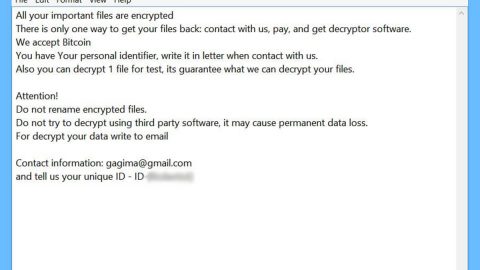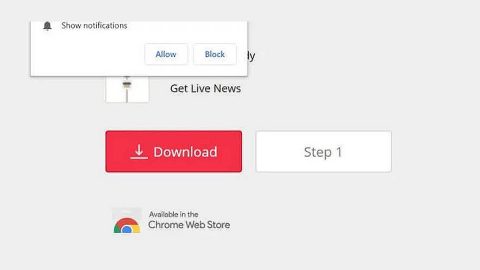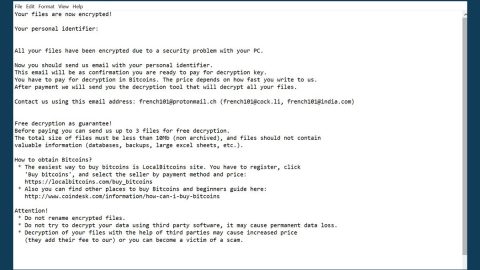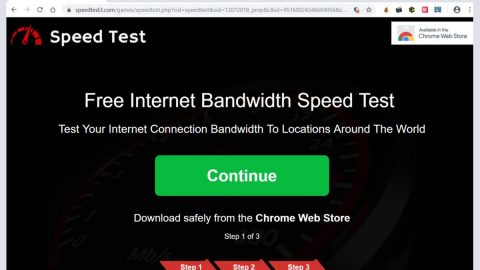What is Fastandprettysearch.com? And how does it work?
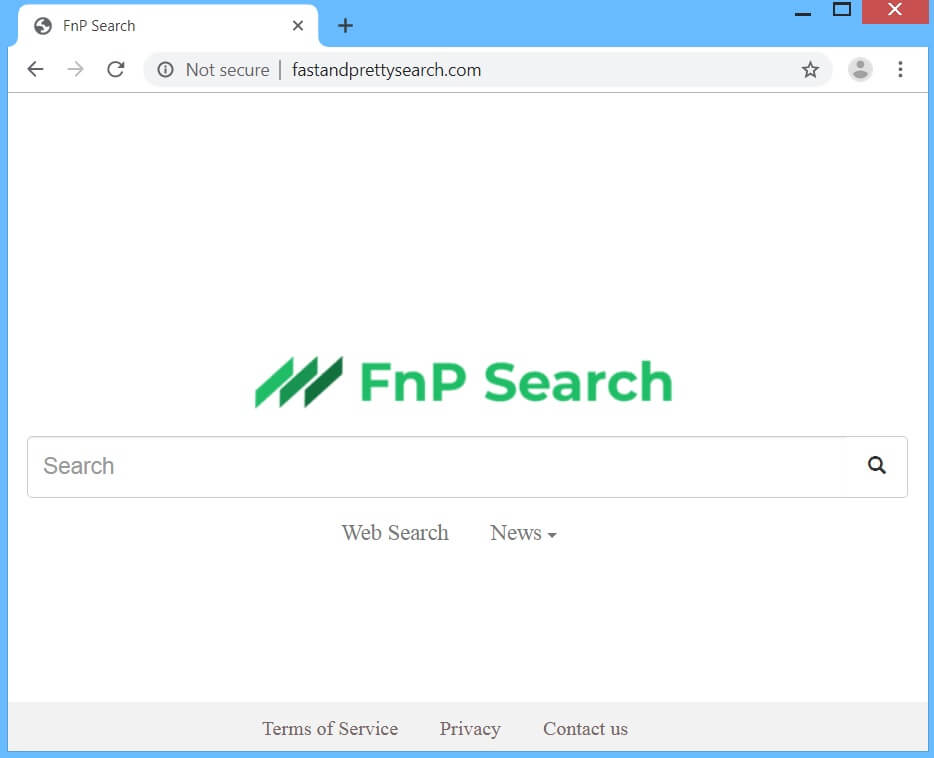
Fastandprettysearch.com is an unreliable browser extension that supposedly works as a search engine. It claims to allow users to search the web in a faster way. It features a plain-looking interface and may seem harmless at first glance but don’t let its looks fool you for it’s actually a browser hijacker and a potentially unwanted program in disguise – this is because it has the ability to make alterations with the default settings of a browser without the knowledge of users, which may cause other potential issues in the computer.
Aside from being an unreliable search engine, Fastandprettysearch.com also tracks users’ online activities in order to collect data such as search queries, browsing history, IP address, websites frequently visited, ads clicked, and so on. The gathered non-personally identifiable data is processed and used to deliver more ads that are related to users’ interests and also bring traffic to sponsored websites. It doesn’t take a genius to know that Fastandprettysearch.com aims not to provide the latest news but to gain revenue at the expense of its users.
What’s worse is that some of the ads it displays are suspicious that might lead you to insecure and malicious websites such as phishing websites or malware-laden ones that could jeopardize your computer’s safety. So if you are one of the users who intentionally or unintentionally installed this browser hijacker, you must erase it from your computer as soon as you can.
How is Fastandprettysearch.com disseminated over the web?
Fastandprettysearch.com is disseminated over the web via software bundles that are distributed on free sharing websites or peer-to-peer networks. You can find it among the extra components in such a package together with other unknown and unwanted programs. To prevent the unauthorized installation of programs when installing this kind of software package, you have to use the Advanced or Custom setup rather than the quick one as the former gives you the option to get rid of any extra programs added in the package before you proceed with the installation.
You can uninstall Fastandprettysearch.com from your browser and computer using the removal instructions provided below as well as the advanced steps that follow.
Step_1: First, you have to close the browser infected with the browser hijacker. And if you can’t close it manually, you can close it using the Task Manager instead. Tap the Ctrl + Shift + Esc keys and open the Task Manager.
Step_2: Next, look for the process of your browser, right-click on it and select End task or End process to close it.
Step_3: Afterwards, tap the Win + R keys to open the Run dialog box and type “appwiz.cpl” in the field and press Enter to open the Programs and Features in Control Panel.
Step_4: From the list of programs installed, look for any programs that could be related to Fastandprettysearch.com or any suspicious program you don’t remember installing under the list of installed programs and once you’ve found it, uninstall it.
Step_5: Edit your Hosts File.
- Tap the Win + R keys to open then type in %WinDir% and then click OK.
- Go to System32/drivers/etc.
- Open the hosts file using Notepad.
- Delete all the entries that contain Fastandprettysearch.com.
- After that, save the changes you’ve made and close the file.
Step_6: Now you have to flush the DNS cache of your computer. To do so, right-click on the Start button and click on Command Prompt (administrator). From there, type the “ipconfig /flushdns” command and hit Enter to flush the DNS.
Step_7: Next, hold down Windows + E keys simultaneously to open File Explorer.
Step_8: Navigate to the following directories and look for suspicious files associated with the browser hijacker such as the software bundle it came with and delete it/them.
- %USERPROFILE%\Downloads
- %USERPROFILE%\Desktop
- %TEMP%
Step_9: Close the File Explorer and empty the contents of Recycle Bin.
Step_10: After that, restart your computer and then open your browsers and reset them back to their default state.
Google Chrome
- Open Google Chrome, then tap the Alt + F keys.
- After that, click on Settings.
- Next, scroll down until you see the Advanced option, once you see it, click on it.
- After clicking the Advanced option, go to the “Restore and clean up option and click on the “Restore settings to their original defaults” option to reset Google Chrome.
- Now restart Google Chrome.
Mozilla Firefox
- Open Mozilla Firefox and tap Ctrl + Shift + A to access the Add-ons Manager.
- In the Extensions, menu Remove the unwanted extension.
- Restart the browser and tap keys Alt + T.
- Select Options and then move to the General menu.
- Overwrite the URL in the Home Page section and then restart the browser.
Internet Explorer
- Launch Internet Explorer.
- Next, click the wrench icon for Settings.
- Then click Internet Options.
- After that, go to the Advanced tab.
- From there, click the Reset button. This will reset Internet Explorer’s settings to their default condition.
- Now click OK to save the changes made.
- Restart your computer.
Congratulations, you have just removed Fastandprettysearch in Windows 10 all by yourself. If you would like to read more helpful articles and tips about various software and hardware visit fixmypcfree.com daily.
Now that’s how you remove Fastandprettysearch in Windows 10 on a computer. On the other hand, if your computer is going through some system-related issues that have to get fixed, there is a one-click solution known as Restoro you could check out to resolve them.
This program is a useful tool that could repair corrupted registries and optimize your PC’s overall performance. Aside from that, it also cleans out your computer for any junk or corrupted files that help you eliminate any unwanted files from your system. This is basically a solution that’s within your grasp with just a click. It’s easy to use as it is user-friendly. For a complete set of instructions in downloading and using it, refer to the steps below
Perform a full system scan using Restoro. To do so, follow the instructions below.