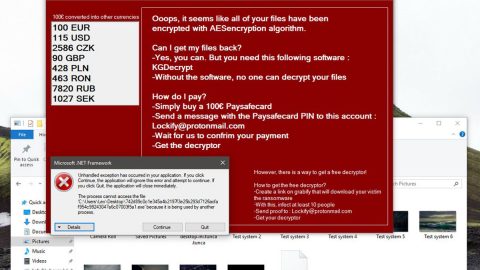What is Proceed ransomware? And how does it execute its attack?

Proceed ransomware is a file-encrypting virus spotted recently that’s designed to encode files in a targeted computer. It seems to be targeting Polish-speaking users as its ransom note is written in the Polish language. This new ransomware threat uses a “.proced” suffix when it marks an encrypted file. This dangerous crypto-virus demands a ransom of 200 PLN from its victims. Even though it mostly targets Polish users, that doesn’t mean that it can infect other users from other parts of the globe as well.
Proceed ransomware begins to execute its attack by using an information-gathering module that is set to obtain data about the infected computer and the user. The information it obtains is then used for stealth protection, avoiding detection from security programs in the system. After that, it makes further modifications in the system by creating and changing some entries in the Windows Registry allowing the crypto-malware to automatically run every time a user boots the computer.
Once all these changes are completed, it begins the encryption process using a sophisticated encryption cipher. Once the encryption is done, it adds the .proced extension to every encrypted file and opens a program window that contains a message that states:
“W przypadku braku wpłaty w ciągu 120 godzin. Twoje hasło zostanie usunięte z bazy.
Twoje pliki zostały zaszyfrowane.
Proszę wpłacić równowartość 200 PLN na konto BITCOIN:
false
Potwierdzenie płatności odbywa się ręcznie w ciągu 24h.
Po zatwierdzeniu płatności na stronie hxxp://apjae73voyttfmu3.onion.ly/?hash=false
uzyskasz instrukcję wraz z hasłem na temat sposobu odszyfrowania plików.
Na stronie możesz odszyfrować jeden plik za darmo.
Kopia wiadomości dostępna w pliku READ_IT.txt na pulpicie.
Adres portfela BITCOIN :
Adress do strony: hxxp://apjae73voyttfmu3.onion.ly/?hash=false”
If you are one of the unlucky victims of proceeds ransomware, you must not, in any way, contact these crooks and settle the ransom since doing so won’t guarantee the recovery of your files. The best thing you can do is to wipe it out of your computer right away and then try out alternative ways to recover your affected files.
How does proceeds ransomware proliferate?
Proceed ransomware may spread the web the same way as other ransomware threats are distributed – via malicious spam email campaigns. Threat actors tend to use this commonly used distribution method as it seems to be efficient in spreading ransomware threats. They usually attach a corrupted file that once opened, will trigger the malicious scripts embedded in the file that will launch Proceed ransomware in the system. Thus, you must be more cautious in downloading files not just in your emails but all over the web.
Eliminate Processed ransomware from your computer with the help of the removal instructions laid out below.
Step_1: First, boot your computer into Safe Mode with Networking, and afterward, you have to terminate the malicious processes of Proceed ransomware using the Task Manager and to open it, tap Ctrl + Shift + Esc keys.
Step_2: Go to the Processes tab and look for the malicious processes of Proceed ransomware like PROCED.exe as well as other suspicious-looking processes and then right-click on each one of them and select End Process or End Task.
Step_3: Close the Task Manager and open Control Panel by pressing the Windows key + R, then type in “appwiz.cpl” and then click OK or press Enter.
Step_4: Look for dubious programs that might be related to Proceed ransomware and then Uninstall it/them.
Step_5: Close Control Panel and then tap Win + E to launch File Explorer.
Step_6: After opening File Explorer, navigate to the following directories below:
- %TEMP%
- %APPDATA%
- %DESKTOP%
- %USERPROFILE%\Downloads
- C:\ProgramData\local\
Step_7: From these directories, look for the malicious components of Proceed ransomware such as PROCED.exe and [random].exe and then delete all of them
Before you proceed to the next steps below, make sure that you are tech-savvy enough to the point where you know exactly how to use and navigate your computer’s Registry. Keep in mind that any changes you make will highly impact your computer. To save you trouble and time, you can just use Restoro, this system tool is proven to be safe and excellent enough that hackers won’t be able to hack into it. But if you can manage Windows Registry well, then by all means go on to the next steps.
Step_8: Close the File Explorer and tap Win + R to open Run and then type in Regedit in the field and tap enter to pull up Windows Registry.
Step_9: Navigate to the listed paths below and look for the registry keys and sub-keys created by Proceed ransomware.
- HKEY_CURRENT_USER\Control Panel\Desktop\
- HKEY_USERS\.DEFAULT\Control Panel\Desktop\
- HKEY_LOCAL_MACHINE\Software\Microsoft\Windows\CurrentVersion\Run
- HKEY_CURRENT_USER\Software\Microsoft\Windows\CurrentVersion\Run
- HKEY_LOCAL_MACHINE\Software\Microsoft\Windows\CurrentVersion\RunOnce
- HKEY_CURRENT_USER\Software\Microsoft\Windows\CurrentVersion\RunOnce
Step_10: Delete the registry keys and sub-keys created by Proceed ransomware.
Step_11: Close the Registry Editor.
Step_12: Empty your Recycle Bin.
Try to recover your encrypted files using their Shadow Volume copies
Restoring your encrypted files using Windows Previous Versions feature will only be effective if Proceed ransomware hasn’t deleted the shadow copies of your files. But still, this is one of the best and free methods there is, so it’s definitely worth a shot.
To restore the encrypted file, right-click on it and select Properties, a new window will pop up, then proceed to Previous Versions. It will load the file’s previous version before it was modified. After it loads, select any of the previous versions displayed on the list like the one in the illustration below. And then click the Restore button.
Congratulations, you have just removed Proceed Ransomware in Windows 10 all by yourself. If you would like to read more helpful articles and tips about various software and hardware visit fixmypcfree.com daily.
Now that’s how you remove Proceed Ransomware in Windows 10 on a computer. On the other hand, if your computer is going through some system-related issues that have to get fixed, there is a one-click solution known as Restoro you could check out to resolve them.
This program is a useful tool that could repair corrupted registries and optimize your PC’s overall performance. Aside from that, it also cleans out your computer for any junk or corrupted files that help you eliminate any unwanted files from your system. This is basically a solution that’s within your grasp with just a click. It’s easy to use as it is user-friendly. For a complete set of instructions in downloading and using it, refer to the steps below
Perform a full system scan using Restoro. To do so, follow the instructions below.