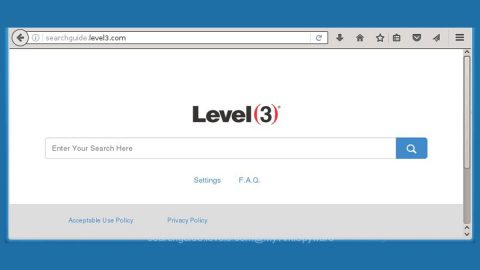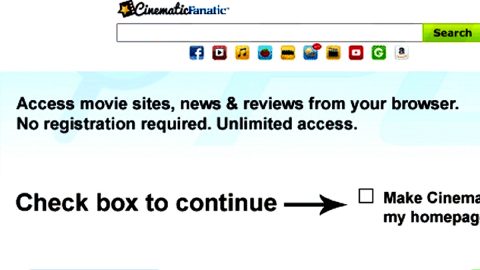What is [LOCKED] ransomware? And how does it carry out its attack?
[LOCKED] ransomware is a new crypto-virus that was spotted by a security researcher named Michael Gillespie. Like a typical ransomware threat, it is designed to encrypt important data in an infected computer and adds a “[LOCKED]” string to every compromised file.
![[LOCKED] Ransomware Crypto](https://fixmypcfree.com/wp-content/uploads/2019/06/LOCKED-Ransomware-Crypto.jpg)
The instant it infiltrates a targeted computer, it may drop its malicious files into some Windows directories. These files are then used to perform a series of tasks in the system which allows the crypto-malware to stay invisible from any antivirus programs. Aside from that, they also make some modifications in some registry entries so that [LOCKED] ransomware can run every time a victim starts the computer, the crypto-malware can run automatically.
Once all the system modifications are carried out, it scans the computer for files with specific formats that are mostly user-generated such as images, videos, documents, audio files, databases, and many more. After finding these files, it encrypts them using a sophisticated encryption algorithm and releases a text file named “UNLOCK INSTRUCTIONS.txt” which contains the following message:
“[en | English] Your files have been locked.
You can ignore this message if the unlocker program already started.
If it didn’t start, something went wrong. In that case, follow these steps:
First, try disabling your antivirus and restarting your computer.
If that doesn’t work, download and run the Tor Browser from https://www.torproject.org onto your computer.
Then, use the Tor Browser to go to the website http://owvkdek4oog5vzge3hx7pbaumj3dvf3byeihsz6y6sc3i4gffmjvswad.onion
Log into the website with the username “3aas7k6b3zdfc7c1iqbuzeze”
Once logged in, you will see more instructions.”
If you are one of the unlucky victims of [LOCKED] ransomware, paying the ransom is definitely not recommended as you could end up losing money for nothing. These crooks are not exactly known to keep their promises to their victims so it’s best if you ignore their demands and just focus on the removal of [LOCKED] ransomware first and then try out alternative ways to recover your encrypted files without spending even a cent.
How is the payload file of [LOCKED] ransomware disseminated online?
The payload file of [LOCKED] ransomware could proliferate with the help of spam emails. These spam emails usually contain a malicious payload. It may be a PDF file, a ZIP file, an executable file, or a document with macro scripts – whichever it may be, the obfuscated file is used to launch [LOCKED] ransomware into the targeted system. This is why you must always keep an eye for any suspicious emails as they could contain the malicious payload of ransomware threats like [LOCKED].
Terminate [LOCKED] ransomware from your computer using the removal instructions provided below.
Step_1: Close any opened programs of [LOCKED] ransomware. If you find it hard to do so, you can close it via Task Manager. Just tap Ctrl + Shift + Esc keys to launch the Task Manager.
Step_2: Next, go to the Processes tab and look for the malicious process of [LOCKED] ransomware. Such processes typically consume a high amount of system resources and are named randomly so you need to beware of them. Once you found these processes, right-click on each one of them and select End Process or End Task.
Step_3: Close the Task Manager and open Control Panel by pressing the Windows key + R, then type in “appwiz.cpl” and then click OK or press Enter.
Step_4: Look for dubious programs that might be related to [LOCKED] ransomware and then Uninstall it/them.
Step_5: Close Control Panel and then tap Win + E to launch File Explorer.
Step_6: After opening File Explorer, navigate to the following directories below and look for the malicious components of [LOCKED] ransomware such as UNLOCK INSTRUCTIONS.txt and [random].exe, as well as other suspicious-looking files, and then erase them all.
- %TEMP%
- %APPDATA%
- %DESKTOP%
- %USERPROFILE%\Downloads
- C:\ProgramData\local\
Step_7: Close the File Explorer.
Before you proceed to the next steps below, make sure that you are tech-savvy enough to the point where you know exactly how to use and navigate your computer’s Registry. Keep in mind that any changes you make will highly impact your computer. To save you trouble and time, you can just use Restoro, this system tool is proven to be safe and excellent enough that hackers won’t be able to hack into it. But if you can manage Windows Registry well, then by all means go on to the next steps.
Step_8: Tap Win + R to open Run and then type in Regedit in the field and tap enter to pull up Windows Registry.
Step_9: Navigate to the listed paths below and look for the registry keys and sub-keys created by [LOCKED] ransomware.
- HKEY_CURRENT_USER\Control Panel\Desktop\
- HKEY_USERS\.DEFAULT\Control Panel\Desktop\
- HKEY_LOCAL_MACHINE\Software\Microsoft\Windows\CurrentVersion\Run
- HKEY_CURRENT_USER\Software\Microsoft\Windows\CurrentVersion\Run
- HKEY_LOCAL_MACHINE\Software\Microsoft\Windows\CurrentVersion\RunOnce
- HKEY_CURRENT_USER\Software\Microsoft\Windows\CurrentVersion\RunOnce
Step_10: Delete the registry keys and sub-keys created by [LOCKED] ransomware.
Step_11: Close the Registry Editor.
Step_12: Empty your Recycle Bin.
Try to recover your encrypted files using their Shadow Volume copies
Restoring your encrypted files using Windows Previous Versions feature will only be effective if [LOCKED] ransomware hasn’t deleted the shadow copies of your files. But still, this is one of the best and free methods there is, so it’s definitely worth a shot.
To restore the encrypted file, right-click on it and select Properties, a new window will pop up, then proceed to Previous Versions. It will load the file’s previous version before it was modified. After it loads, select any of the previous versions displayed on the list like the one in the illustration below. And then click the Restore button.
Congratulations, you have just removed [LOCKED] Ransomware Crypto in Windows 10 all by yourself. If you would like to read more helpful articles and tips about various software and hardware visit fixmypcfree.com daily.
Now that’s how you remove [LOCKED] Ransomware Crypto in Windows 10 on a computer. On the other hand, if your computer is going through some system-related issues that have to get fixed, there is a one-click solution known as Restoro you could check out to resolve them.
This program is a useful tool that could repair corrupted registries and optimize your PC’s overall performance. Aside from that, it also cleans out your computer for any junk or corrupted files that help you eliminate any unwanted files from your system. This is basically a solution that’s within your grasp with just a click. It’s easy to use as it is user-friendly. For a complete set of instructions in downloading and using it, refer to the steps below
Perform a full system scan using Restoro. To do so, follow the instructions below.