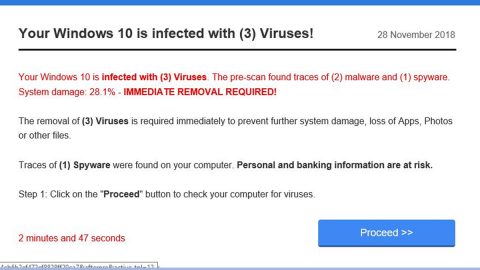What is Godes ransomware? And how does it implement its attack?
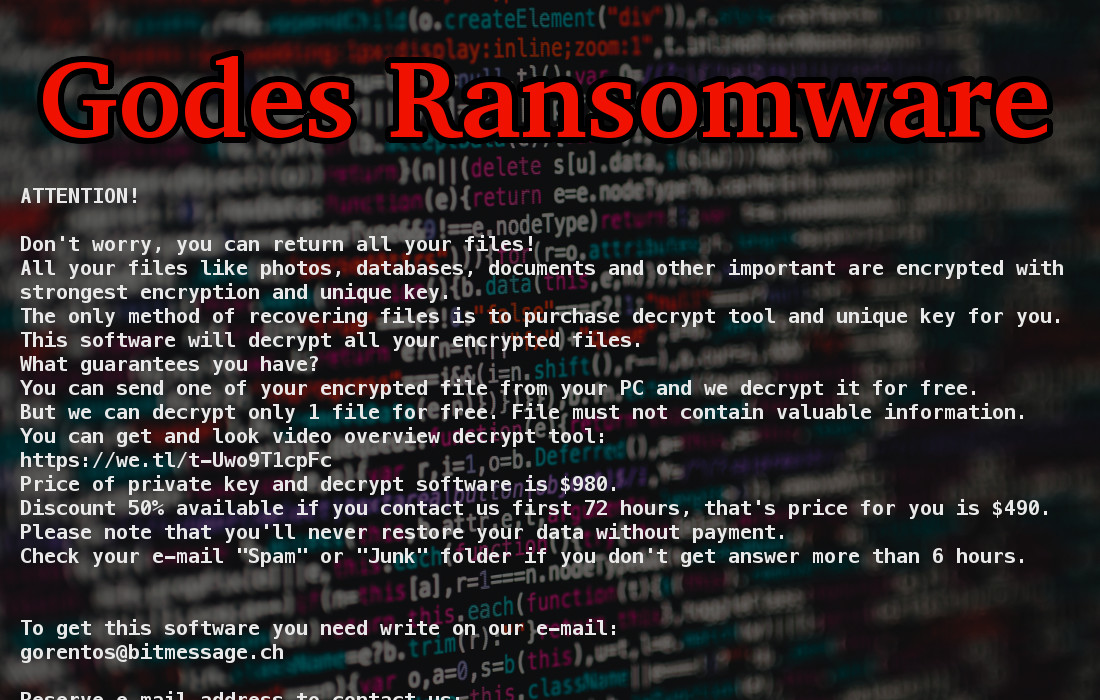
Godes ransomware is another one of the latest modified versions of Djvu ransomware. This new Djvu variant uses a “.godes” extension in marking its targeted files, hence the name. Just like its predecessors, Godes ransomware still uses the same sequence in implementing its attack.
As soon as it infiltrates a computer, it uses a built-in infection sequence which starts with a data-gathering process used to extract data classified into two namely, user personal data and attack optimization data. The acquired data is then used for another malicious process in order to bypass security programs installed in the computer. In this process, Godes ransomware looks for signatures of antivirus programs, virtual machine hosts, and sandbox environments and once it finds programs with these signatures, their real-time engines are either shut down or removed. After that, it also alters the Windows Registry to allow it to run on every system boot. It then scans the computer for files with the following extensions:
.3gp, .avi, .bmp, .cdr, .csv, .dat, .db, .djvu, .docm, .doc, .epub, .docx, .flv, .gif, .iso .ibooks, .jpeg, .jpg, .mdb .md2, .mdf, .mkv, .mov, .mp3, .mp4, .mpg .mpeg, .png, .ppt .pptx, .ppsx, .psd, .rar, .rtf, .sav, .tiff, .tif, .torrent, .txt, .vsd, .wmv, .xls, .xlsx, .xps, .xml, .mrg, .dcx, .db3, .sql, .sqlite3, .sqlite, .sqlitedb, .psp, .pdb, .casb, .ccp, .cr2
Once it finds files with the aforementioned extensions, it begins the encryption process right away using a sophisticated encryption algorithm which at the time of writing hasn’t been determined yet. Following data encryption, it then releases a file named “README.txt” that reads:
“ATTENTION!
Don’t worry, you can return all your files!
All your files like photos, databases, documents, and other important are encrypted with the strongest
encryption and unique key.
The only method of recovering files is to purchase a decrypt tool and unique key for you.
This software will decrypt all your encrypted files.
What guarantees do you have?
You can send one of your encrypted files from your PC and we decrypt it for free.
But we can decrypt only 1 file for free. The file must not contain valuable information.
You can get and look video overview decrypt tool:
https://we.tl/t-514KtsAKtH
The price of the private key and decrypt software is $980.
Discount 50% available if you contact us first 72 hours, that’s the price for you is $490.
Please note that you’ll never restore your data without payment.
Check your e-mail “Spam” or “Junk” folder if you don’t get an answer for more than 6 hours.
To get this software you need writes on our e-mail:
[email protected]
Reserve an e-mail address to contact us:
[email protected]
Our Telegram account:
@datarestore”
How does Godes ransomware spread over the web?
In the same way as other Djvu variants, Godes ransomware spreads over the web using various techniques, particularly malicious spam email campaigns. Cyber crooks tend to use this method often as it is proven to be an effective way of spreading ransomware threats. Thus, you must be more cautious in opening emails and downloading attachments, or even clicking links in them.
To effectively terminate Godes ransomware from your PC, make sure to follow the removal instructions below.
Step_1: First, you have to stop the malicious process of Godes ransomware by opening the Task Manager. To do that, simply tap Ctrl + Shift + Esc keys on your keyboard.
Step_2: Under the Task Manager, switch to the Processes tab and any suspicious-looking process that takes up most of your CPU’s resources and is most likely related to Godes ransomware.
Step_3: After that, close the Task Manager.
Step_4: Tap Win + R, type in appwiz.cpl and click OK or tap Enter to open Programs and Features under Control Panel.
Step_5: Under the list of installed programs, look for Godes ransomware or anything similar and then uninstall it.
Step_6: Next, close the Control Panel and tap Win + E keys to launch File Explorer.
Step_7: Navigate to the following locations below and look for Godes ransomware’s malicious components such as _readme.txt and [random].exe, as well as other suspicious files, then delete all of them.
- %TEMP%
- %WINDIR%\System32\Tasks
- %APPDATA%\Microsoft\Windows\Templates\
- %USERPROFILE%\Downloads
- %USERPROFILE%\Desktop
Step_8: Close the File Explorer.
Before you proceed to the next steps below, make sure that you are tech-savvy enough to the point where you know exactly how to use and navigate your computer’s Registry. Keep in mind that any changes you make will highly impact your computer. To save you trouble and time, you can just use Restoro, this system tool is proven to be safe and excellent enough that hackers won’t be able to hack into it. But if you can manage Windows Registry well, then by all means go on to the next steps.
Step_9: Tap Win + R to open Run and then type in Regedit in the field and tap enter to pull up Windows Registry.
Step_10: Navigate to the following path:
- HKEY_CURRENT_USER\Control Panel\Desktop\
- HKEY_USERS\.DEFAULT\Control Panel\Desktop\
- HKEY_LOCAL_MACHINE\Software\Microsoft\Windows\CurrentVersion\Run
- HKEY_CURRENT_USER\Software\Microsoft\Windows\CurrentVersion\Run
- HKEY_LOCAL_MACHINE\Software\Microsoft\Windows\CurrentVersion\RunOnce
- HKEY_CURRENT_USER\Software\Microsoft\Windows\CurrentVersion\RunOnce
Step_11: Delete the registry keys and sub-keys created by Godes ransomware.
Step_12: Close the Registry Editor and empty the Recycle Bin.
Try to recover your encrypted files using the Shadow Volume copies
Restoring your encrypted files using Windows Previous Versions feature will only be effective if Godes ransomware hasn’t deleted the shadow copies of your files. But still, this is one of the best and free methods there is, so it’s definitely worth a shot.
To restore the encrypted file, right-click on it and select Properties, a new window will pop up, then proceed to Previous Versions. It will load the file’s previous version before it was modified. After it loads, select any of the previous versions displayed on the list like the one in the illustration below. And then click the Restore button.
Congratulations, you have just removed Godes Ransomware Crypto-Malware in Windows 10 all by yourself. If you would like to read more helpful articles and tips about various software and hardware visit fixmypcfree.com daily.
Now that’s how you remove Godes Ransomware Crypto-Malware in Windows 10 on a computer. On the other hand, if your computer is going through some system-related issues that have to get fixed, there is a one-click solution known as Restoro you could check out to resolve them.
This program is a useful tool that could repair corrupted registries and optimize your PC’s overall performance. Aside from that, it also cleans out your computer for any junk or corrupted files that help you eliminate any unwanted files from your system. This is basically a solution that’s within your grasp with just a click. It’s easy to use as it is user-friendly. For a complete set of instructions in downloading and using it, refer to the steps below
Perform a full system scan using Restoro. To do so, follow the instructions below.