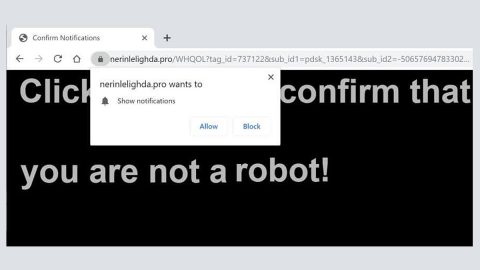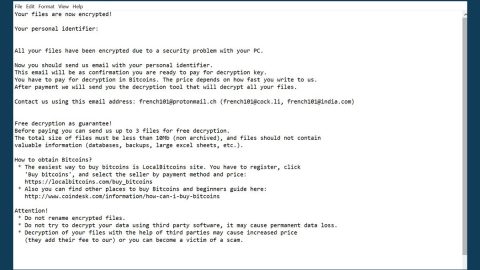What is Getofficex.org Redirect? And how does it function?
Getofficex.org is a questionable browser extension that supposedly functions as a search engine that is powered by Yahoo. It claims to help users in finding what they’re looking for online. Aside from that, it also allows users to create documents, spreadsheets, notes, and presentations. It even assures its users that it does not save the files and delete them daily from their servers. However, no matter how useful and safe Getofficex.org may be, it isn’t referred to as “Getofficex.org Redirect” for nothing as it is actually categorized as a browser hijacker and a potentially unwanted program.
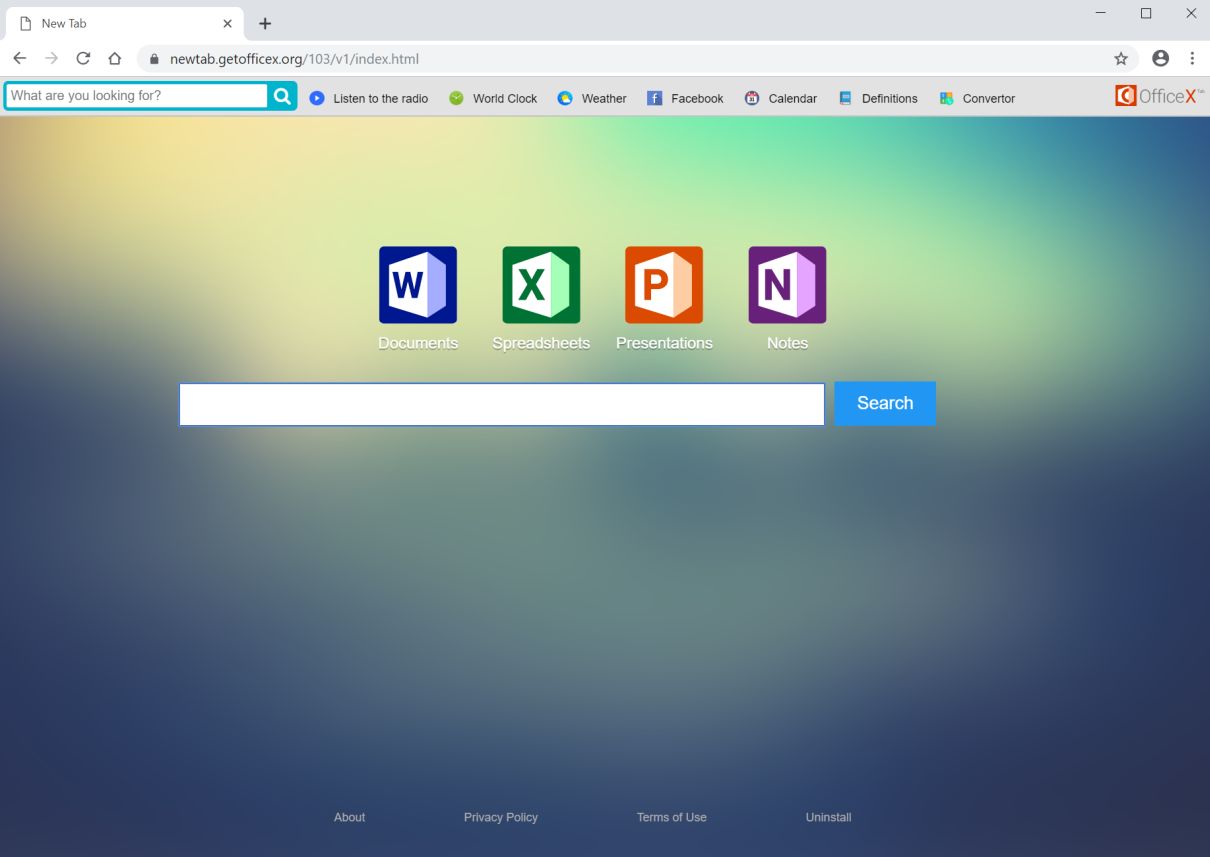
Once installed, Getofficex.org Redirect will quickly modify the default settings of your browser such as the default search engine, homepage, and new tab page. This allows the browser hijacker to insert ads like pop-ups, push notifications, banners, and in-text links on every website you visit. Your browsing won’t be the same again as you will constantly be bombarded with tons of ads that may even cover the content of any website you visit. Additionally, this browser hijacker also initiates redirects to suspicious and unknown sites that may contain potentially harmful content.
Getofficex.org Redirect could also install other browser toolbars, add-ons, and extensions in the browser. What’s worse is that it can also monitor all your activities online in order to collect browsing data such as the type of browser you’re using, search queries, IP address, browsing history, websites you frequently visit, and many more. The data obtained is used to create more sponsored content. Crooks could also share the data gathered with third parties so if you want to browse the web safely, you must remove this pesky browser hijacker from your browser and computer right away.
How is Getofficex.org Redirect distributed over the web?
Getofficex.org Redirect is distributed on its official website as well as on free sharing sites where it is added as one of the extra components in some software bundles. It is packed along with other unwanted programs and you won’t notice its existence until it’s too late. Thus, when you install any software bundles, you must choose the Custom or Advanced setup rather than the quick one to avoid installing unwanted programs like Getofficex.org.
Remove Getofficex.org Redirect from your browser and computer by following the removal instructions given below.
Step_1: You need to close the browser infected with the browser hijacker. And if you can’t close it manually, you can close it using the Task Manager instead. Tap the Ctrl + Shift + Esc keys and open the Task Manager.
Step_2: Next, look for the process of your browser, right-click on it and select End task or End process to close it.
Step_3: Afterwards, tap the Win + R keys to open the Run dialog box and type “appwiz.cpl” in the field and press Enter to open the Programs and Features in Control Panel.
Step_4: From the list of programs installed, look for any programs that could be related to MyStreamingTab Redirect or any suspicious program you don’t remember installing under the list of installed programs, and once you’ve found it, uninstall it.
Step_5: Edit your Hosts File.
- Tap the Win + R keys to open then type in %WinDir% and then click OK.
- Go to System32/drivers/etc.
- Open the hosts file using Notepad.
- Delete all the entries that contain Getofficex.org.
- After that, save the changes you’ve made and close the file.
Step_6: Now you have to flush the DNS cache of your computer. To do so, right-click on the Start button and click on Command Prompt (administrator). From there, type the “ipconfig /flushdns” command and hit Enter to flush the DNS.
Step_7: After that, restart your computer and then open your browsers and reset them back to their default state.
Google Chrome
- Open Google Chrome, then tap the Alt + F keys.
- After that, click on Settings.
- Next, scroll down until you see the Advanced option, once you see it, click on it.
- After clicking the Advanced option, go to the “Restore and clean up option and click on the “Restore settings to their original defaults” option to reset Google Chrome.
- Now restart Google Chrome.
Mozilla Firefox
- Open Mozilla Firefox and tap Ctrl + Shift + A to access the Add-ons Manager.
- In the Extensions menu Remove the unwanted extension.
- Restart the browser and tap keys Alt + T.
- Select Options and then move to the General menu.
- Overwrite the URL in the Home Page section and then restart the browser.
Internet Explorer
- Launch Internet Explorer.
- Next, click the wrench icon for Settings.
- Then click Internet Options.
- After that, go to the Advanced tab.
- From there, click the Reset button. This will reset Internet Explorer’s settings to their default condition.
- Now click OK to save the changes made.
- Restart your computer.
Step_8: Hold down Windows + E keys simultaneously to open File Explorer.
Step_9: Navigate to the following directories and look for suspicious files associated with the browser hijacker such as the software bundle it came with and delete it/them.
- %USERPROFILE%\Downloads
- %USERPROFILE%\Desktop
- %TEMP%
Step_10: Close the File Explorer and empty the contents of Recycle Bin.
Congratulations, you have just removed Getofficex.org Redirect in Windows 10 all by yourself. If you would like to read more helpful articles and tips about various software and hardware visit fixmypcfree.com daily.
Now that’s how you remove Getofficex.org Redirect in Windows 10 on a computer. On the other hand, if your computer is going through some system-related issues that have to get fixed, there is a one-click solution known as Restoro you could check out to resolve them.
This program is a useful tool that could repair corrupted registries and optimize your PC’s overall performance. Aside from that, it also cleans out your computer for any junk or corrupted files that help you eliminate any unwanted files from your system. This is basically a solution that’s within your grasp with just a click. It’s easy to use as it is user-friendly. For a complete set of instructions in downloading and using it, refer to the steps below
Perform a full system scan using Restoro. To do so, follow the instructions below.