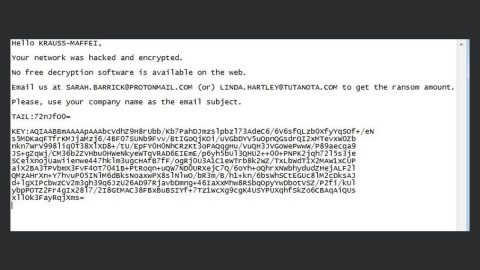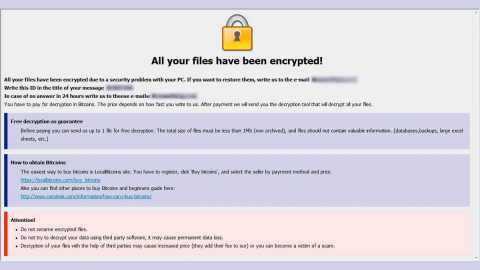What is Fitoftmobesed.info Redirect? And how does it work?
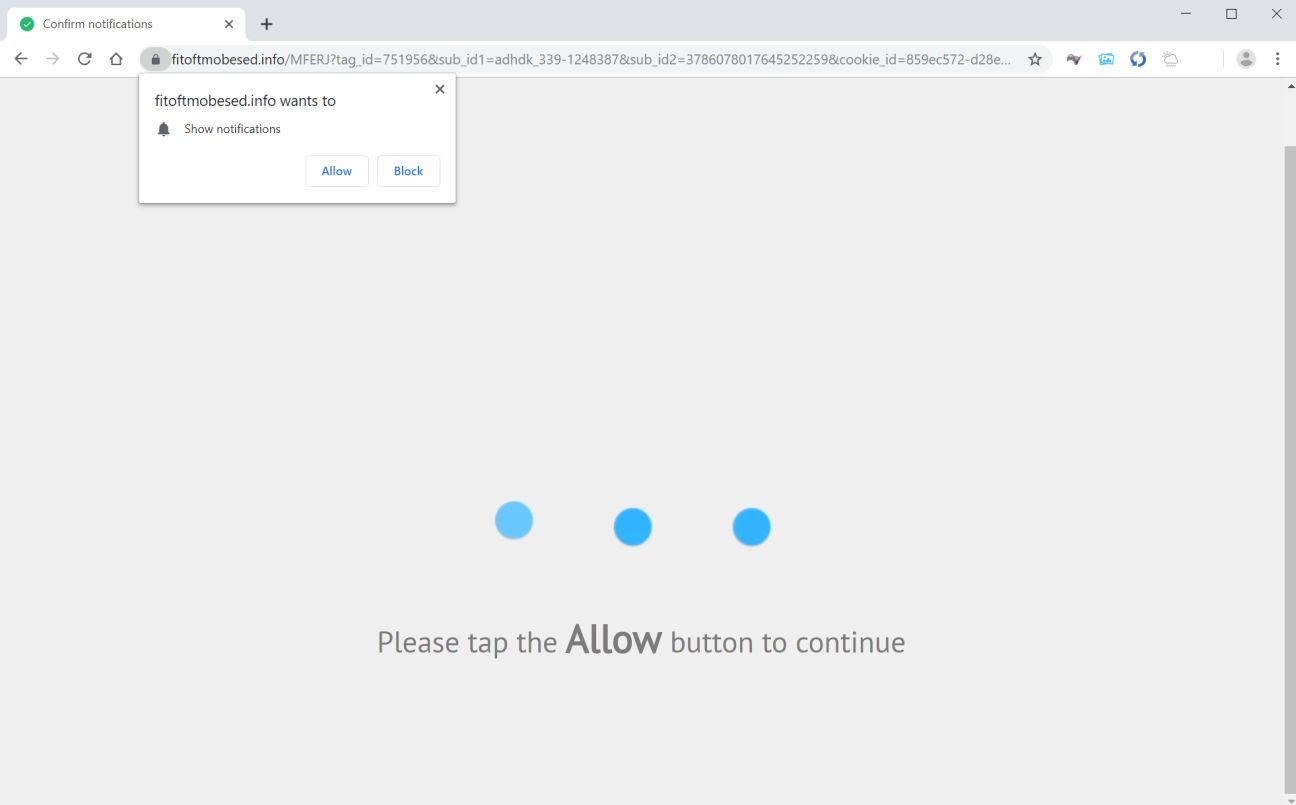
Fitoftmobesed.info is a newly spotted website over the web that displays a pop-up message which states “fitoftmobesed.info wants to show notifications”. It then asks users to click on the Allow button to continue browsing the web. But when this button is clicked, users will not only get notifications from this dubious website but will also encounter all kinds of sponsored content from its affiliated sites. This is why it is also known as Fitoftmobesed.info Redirect and is considered to be a browser redirect and a potentially unwanted program or PUP.
You might end up getting redirected to this questionable website when you are trying to download something online. This browser redirect will try to trick you into clicking the Allow button first before you can download the file. This is obviously a ploy to get users to click the Allow button. Once you click this button, you will only end up with more ads than you can handle.
Moreover, Fitoftmobesed.info Redirect is also capable of monitoring your browsing-related information in order to harvest information like the links you’ve clicked, websites visited often and recently, browsing history, search queries, and more. The information it collects will be used to produce more targeted and personalized ads that are meant to increase its advertising-based revenue. What’s more, is that it might also share the harvested information and share it with partners
How can you come across Fitoftmobesed.info Redirect?
You can come across the likes of Fitoftmobesed.info Redirect when you click on some ads online or when there is an adware program installed in your computer that triggers the redirects. Aside from that, it could also travel the web as one of the optional add-ons in software bundles like freeware and shareware that are distributed in free sharing sites or peer-to-peer networks. So if you are one of the users who often sought this kind of software package to score free software, you need to be careful as you could end up installing unwanted programs like Fitoftmobesed.info Redirect. The next time you install any shareware or freeware, make sure that you use the Custom or Advanced setup instead of the usual quick setup.
Use the removal guide laid out below to remove Fitoftmobesed.info Redirect from your browser and computer successfully.
Step_1: Close the tab or the browser displaying the Fitoftmobesed.info Redirect. However, if your browser is forced to go into full-screen mode because of the fake alert, tap F11 on your keyboard to exit full-screen mode.
Step_2: After that, try to close the browser manually. If you find it hard to do so, close the browser through the Task Manager.
Step_3: Tap the Ctrl + Shift + Esc keys to launch the Task Manager.
Step_4: After opening the Task Manager, go to the Processes tab and look for the affected browser’s process and end it by clicking End Task or End Process.
Step_5: Close the Task Manager and reset all the affected browsers to default.
Google Chrome
- Open Google Chrome, then tap the Alt + F keys.
- After that, click on Settings.
- Next, scroll down until you see the Advanced option, once you see it, click on it.
- After clicking the Advanced option, go to the “Restore and clean up option and click on the “Restore settings to their original defaults” option to reset Google Chrome.
- Now restart Google Chrome.
Mozilla Firefox
- Open Mozilla Firefox and tap Ctrl + Shift + A to access the Add-ons Manager.
- In the Extensions menu Remove the unwanted extension.
- Restart the browser and tap keys Alt + T.
- Select Options and then move to the General menu.
- Overwrite the URL in the Home Page section and then restart the browser.
Internet Explorer
- Launch Internet Explorer.
- Next, click the wrench icon for Settings.
- Then click Internet Options.
- After that, go to the Advanced tab.
- From there, click the Reset button. This will reset Internet Explorer’s settings to their default condition.
- Now click OK to save the changes made.
- Restart your computer.
Step_6: Tap the Win + R keys to open Run and then type in “appwiz.cpl” to open Programs and Features in Control Panel.
Step_7: From there, look for the adware program or any unfamiliar program that could be related to the Fitoftmobesed.info Redirect under the list of installed programs and once you’ve found it, uninstall it.
Step_8: Close the Control Panel and tap the Win + E keys to open File Explorer.
Step_9: Navigate to the following directories and look for the adware installer like the software bundle it came with as well as other suspicious files and delete them.
- %USERPROFILE%\Downloads
- %USERPROFILE%\Desktop
- %TEMP%
Step_10: Edit your Hosts File.
- Tap the Win + R keys to open then type in %WinDir% and then click OK.
- Go to System32/drivers/etc.
- Open the hosts file using Notepad.
- Delete all the entries that contain Fitoftmobesed.info Redirect.
- After that, save the changes you’ve made and close the file.
Step_11: Now you have to flush the DNS cache of your computer. To do so, right-click on the Start button and click on Command Prompt (administrator). From there, type the “ipconfig /flushdns” command and hit Enter to flush the DNS.
Step_12: Close the File Explorer and empty your Recycle Bin.
Congratulations, you have just removed Fitoftmobesed.info Redirect in Windows 10 all by yourself. If you would like to read more helpful articles and tips about various software and hardware visit fixmypcfree.com daily.
Now that’s how you remove Fitoftmobesed.info Redirect in Windows 10 on a computer. On the other hand, if your computer is going through some system-related issues that have to get fixed, there is a one-click solution known as Restoro you could check out to resolve them.
This program is a useful tool that could repair corrupted registries and optimize your PC’s overall performance. Aside from that, it also cleans out your computer for any junk or corrupted files that help you eliminate any unwanted files from your system. This is basically a solution that’s within your grasp with just a click. It’s easy to use as it is user-friendly. For a complete set of instructions in downloading and using it, refer to the steps below
Perform a full system scan using Restoro. To do so, follow the instructions below.