What is Download Forms Now? And how does it work?
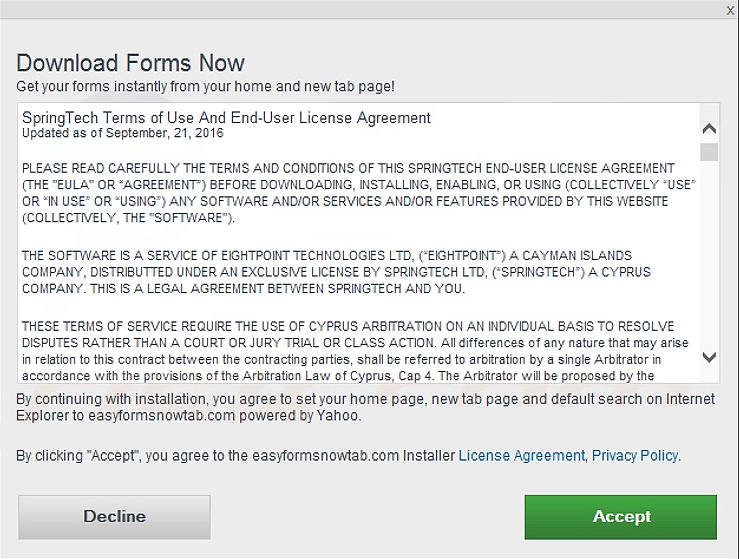
Download Forms Now, also known as search.easyformsnowtab.com, is a questionable browser extension that claims to help users in accessing various forms over the web with just one click. However, you should know that this browser extension is classified as a browser hijacker and potentially unwanted program. Needless to say, even though it may seem like a useful browser extension, Download Forms Now can’t still be trusted.
Once this extension is installed, it will configure the default new tab URL setting of your Google Chrome browser to Download Forms Now or search.heasytofindforms.com. As a result, when you open your browser, it will load the page search.heasytofindforms.com. You need to be careful though as this browser hijacker could monitor all your activities online so it can gather non-personally identifiable information and use them to generate sponsored content whenever you browse the web. This kind of activity is not uncommon for browser hijackers so you need to be cautious in browsing the web until you’ve deleted the Download Forms Now extension from your browser.
How are Download Forms Now disseminated over the web?
Download Forms Now extension is disseminated in the Chrome Web Store as well as on sites offering software bundles like freeware and shareware. This is why you have to be careful in installing these kinds of software packages as they could sneak into your computer without being noticed. You must also opt for the Custom or Advanced setting during the installation of any freeware or shareware so you can avoid unauthorized installation of unwanted programs like Download Forms Now.
You can remove Download Forms Now from your browser and computer by following the removal instructions provided below as well as the advanced steps that follow.
Step_1: First, you have to close the browser infected with the browser hijacker. And if you can’t close it manually, you can close it using the Task Manager instead. Tap the Ctrl + Shift + Esc keys and open the Task Manager.
Step_2: Next, look for the process of your browser, right-click on it, and select End task or End process to close it.
Step_3: Afterwards, tap the Win + R keys to open the Run dialog box and type “appwiz.cpl” in the field and press Enter to open the Programs and Features in Control Panel.
Step_4: From the list of programs installed, look for any programs that could be related to Download Forms Now or any suspicious program you don’t remember installing under the list of installed programs, and once you’ve found it, uninstall it.
Step_5: Edit your Hosts File.
- Tap the Win + R keys to open then type in %WinDir% and then click OK.
- Go to System32/drivers/etc.
- Open the hosts file using Notepad.
- Delete all the entries that contain Download Forms Now or search.easyformsnowtab.com.
- After that, save the changes you’ve made and close the file.
Step_6: Now you have to flush the DNS cache of your computer. To do so, right-click on the Start button and click on Command Prompt (administrator). From there, type the “ipconfig /flushdns” command and hit Enter to flush the DNS.
Step_7: Next, hold down Windows + E keys simultaneously to open File Explorer.
Step_8: Navigate to the following directories and look for suspicious files associated with the Download Forms Now such as the software bundle it came with and delete it/them.
- %USERPROFILE%\Downloads
- %USERPROFILE%\Desktop
- %TEMP%
Step_9: Close the File Explorer and empty the contents of Recycle Bin.
Step_10: After that, restart your computer and then open your browsers and reset them back to their default state.
Google Chrome
- Open Google Chrome, then tap the Alt + F keys.
- After that, click on Settings.
- Next, scroll down until you see the Advanced option, once you see it, click on it.
- After clicking the Advanced option, go to the “Restore and clean up option and click on the “Restore settings to their original defaults” option to reset Google Chrome.
- Now restart Google Chrome.
Mozilla Firefox
- Open Mozilla Firefox and tap Ctrl + Shift + A to access the Add-ons Manager.
- In the Extensions menu Remove the unwanted extension.
- Restart the browser and tap keys Alt + T.
- Select Options and then move to the General menu.
- Overwrite the URL in the Home Page section and then restart the browser.
Internet Explorer
- Launch Internet Explorer.
- Next, click the wrench icon for Settings.
- Then click Internet Options.
- After that, go to the Advanced tab.
- From there, click the Reset button. This will reset Internet Explorer’s settings to their default condition.
- Now click OK to save the changes made.
- Restart your computer.
Congratulations, you have just removed Download Forms Now in Windows 10 all by yourself. If you would like to read more helpful articles and tips about various software and hardware visit fixmypcfree.com daily.
Now that’s how you remove Download Forms Now in Windows 10 on a computer. On the other hand, if your computer is going through some system-related issues that have to get fixed, there is a one-click solution known as Restoro you could check out to resolve them.
This program is a useful tool that could repair corrupted registries and optimize your PC’s overall performance. Aside from that, it also cleans out your computer for any junk or corrupted files that help you eliminate any unwanted files from your system. This is basically a solution that’s within your grasp with just a click. It’s easy to use as it is user-friendly. For a complete set of instructions in downloading and using it, refer to the steps below
Perform a full system scan using Restoro. To do so, follow the instructions below.













