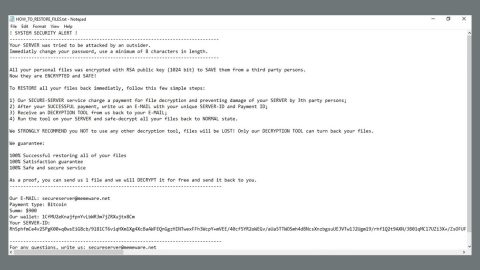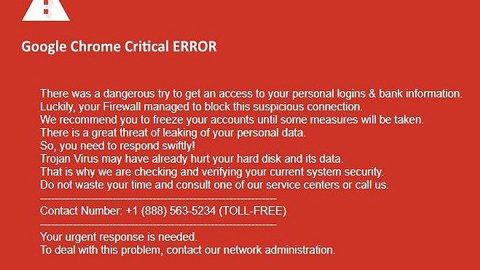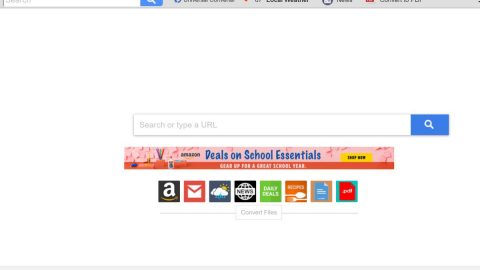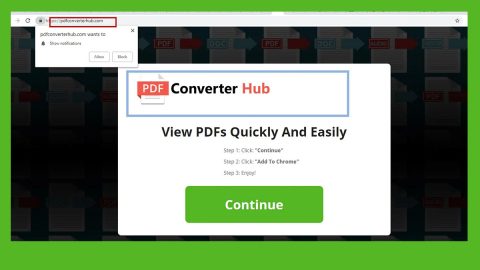What is Click “Allow” to win a prize Scam? And how does it work?
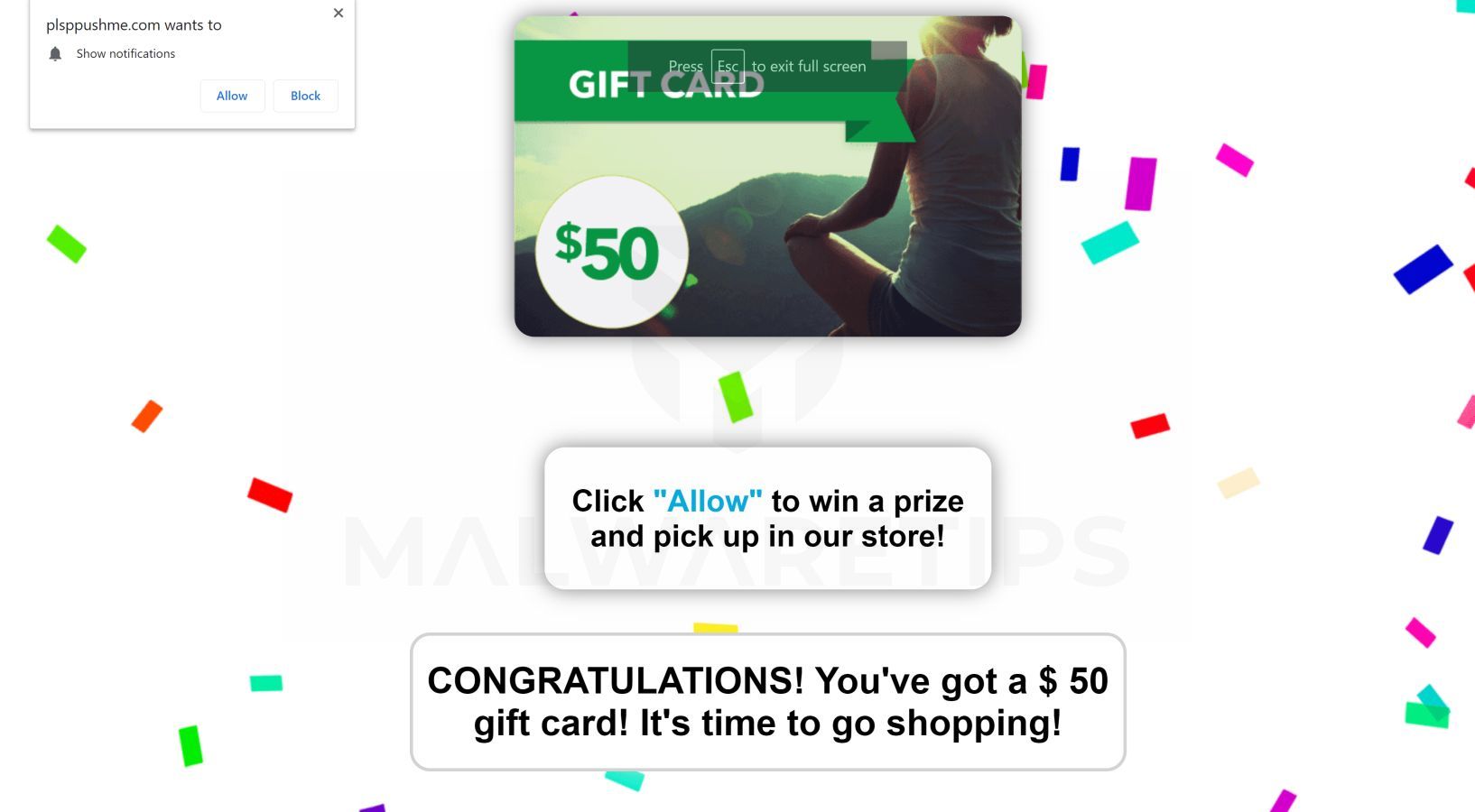
Click “Allow” to win a prize Scam is yet another fraudulent scam online that uses Amazon’s name in tricking users to believe that they have won a prize and a gift card worth $50. However, when you encounter this too good to be true alert, do not fall for it as it is mainly a ploy to deceive gullible users. Though it may seem like a legitimate-looking alert, you should know better than to believe it.
This scam is displayed on suspicious domains and you’ll get redirected to them when you click on ads or if there is adware installed in your system. When you get redirected to such domains, you will see the following message on your screen:
“Click “Allow” to win a prize and pick up in our store!”
CONGRATULATIONS! You’ve got a $ 50 gift card! It’s time to go shopping!”
When you try to click on this alert, it may ask you to answer an online survey before you can allegedly claim the prize or the $50 gift card, so you must not fall into the trap set by this tricky pop-up. In addition, the adware behind this scam alert could also monitor your browsing activities so it can collect your information such as your IP address, browsing history, ads clicked, websites you frequently visit, and so on. Aside from constant redirects to the site displaying this scam, you will also see tons of sponsored content like banners, in-text links, etc. which could redirect you to other suspicious websites. So unless you remove the adware program behind this scam, you will continue seeing it along with sponsored content as you browse the internet.
How does Click “Allow” to win a prize Scam travel the web?
If you keep seeing the Click “Allow” to win a prize scam on a regular basis, this only means that some ad-supported program is causing such redirects. Adware programs are known to trigger all kinds of alerts, tech support scams, included. So you have to double-check all the programs installed in your system and look for the ones that look suspicious or the ones that you don’t remember ever installing. This is the only way to completely get rid of the tech support scam.
Use the removal guide laid out below to remove Click “Allow” to win a prize Scam from your browser and computer successfully.
Step_1: Close the tab or the browser displaying the Click “Allow” to win a prize Scam. However, if your browser is forced to go into full-screen mode because of the fake alert, tap F11 on your keyboard to exit full-screen mode.
Step_2: After that, try to close the browser manually. If you find it hard to do so, close the browser through the Task Manager.
Step_3: Tap the Ctrl + Shift + Esc keys to launch the Task Manager.
Step_4: After opening the Task Manager, go to the Processes tab and look for the affected browser’s process and end it by clicking End Task or End Process.
Step_5: Close the Task Manager and reset all the affected browsers to default.
Google Chrome
- Open Google Chrome, then tap the Alt + F keys.
- After that, click on Settings.
- Next, scroll down until you see the Advanced option, once you see it, click on it.
- After clicking the Advanced option, go to the “Restore and clean up option and click on the “Restore settings to their original defaults” option to reset Google Chrome.
- Now restart Google Chrome.
Mozilla Firefox
- Open Mozilla Firefox and tap Ctrl + Shift + A to access the Add-ons Manager.
- In the Extensions menu Remove the unwanted extension.
- Restart the browser and tap keys Alt + T.
- Select Options and then move to the General menu.
- Overwrite the URL in the Home Page section and then restart the browser.
Internet Explorer
- Launch Internet Explorer.
- Next, click the wrench icon for Settings.
- Then click Internet Options.
- After that, go to the Advanced tab.
- From there, click the Reset button. This will reset Internet Explorer’s settings to their default condition.
- Now click OK to save the changes made.
- Restart your computer.
Step_6: Tap the Win + R keys to open Run and then type in “appwiz.cpl” to open Programs and Features in Control Panel.
Step_7: From there, look for the adware program or any unfamiliar program that could be related to the Click “Allow” to win a prize Scam under the list of installed programs and once you’ve found it, uninstall it.
Step_8: Close the Control Panel and tap the Win + E keys to open File Explorer.
Step_9: Navigate to the following directories and look for the adware installer like the software bundle it came with as well as other suspicious files and delete them.
- %USERPROFILE%\Downloads
- %USERPROFILE%\Desktop
- %TEMP%
Step_10: Edit your Hosts File.
- Tap the Win + R keys to open then type in %WinDir% and then click OK.
- Go to System32/drivers/etc.
- Open the hosts file using Notepad.
- Delete all the entries that contain any suspicious web URL.
- After that, save the changes you’ve made and close the file.
Step_11: Now you have to flush the DNS cache of your computer. To do so, right-click on the Start button and click on Command Prompt (administrator). From there, type the “ipconfig /flushdns” command and hit Enter to flush the DNS.
Step_12: Close the File Explorer and empty your Recycle Bin.
Congratulations, you have just removed Click Allow to win a prize Scam in Windows 10 all by yourself. If you would like to read more helpful articles and tips about various software and hardware visit fixmypcfree.com daily.
Now that’s how you remove Click Allow to win a prize Scam in Windows 10 on a computer. On the other hand, if your computer is going through some system-related issues that have to get fixed, there is a one-click solution known as Restoro you could check out to resolve them.
This program is a useful tool that could repair corrupted registries and optimize your PC’s overall performance. Aside from that, it also cleans out your computer for any junk or corrupted files that help you eliminate any unwanted files from your system. This is basically a solution that’s within your grasp with just a click. It’s easy to use as it is user-friendly. For a complete set of instructions in downloading and using it, refer to the steps below
Perform a full system scan using Restoro. To do so, follow the instructions below.