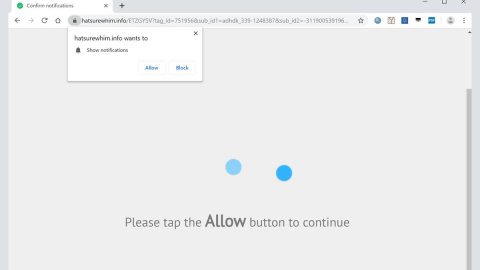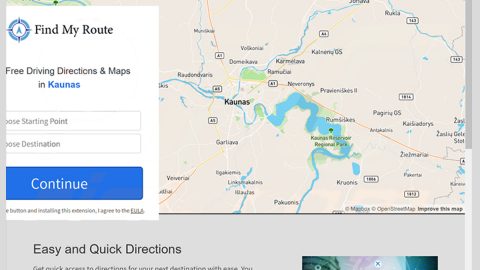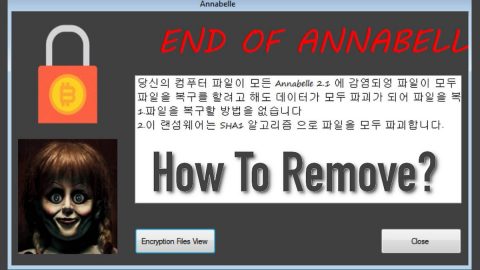What is Pumas ransomware? And how does it carry out its attack?
Pumas ransomware, also known as Puma ransomware, is a file-encrypting malware that can leave your files inaccessible by locking them using a strong encryption algorithm. This new crypto-virus is actually a new variant of STOP ransomware. It was discovered in the last week of November and uses the .pumas or .puma extensions in marking its encrypted files.
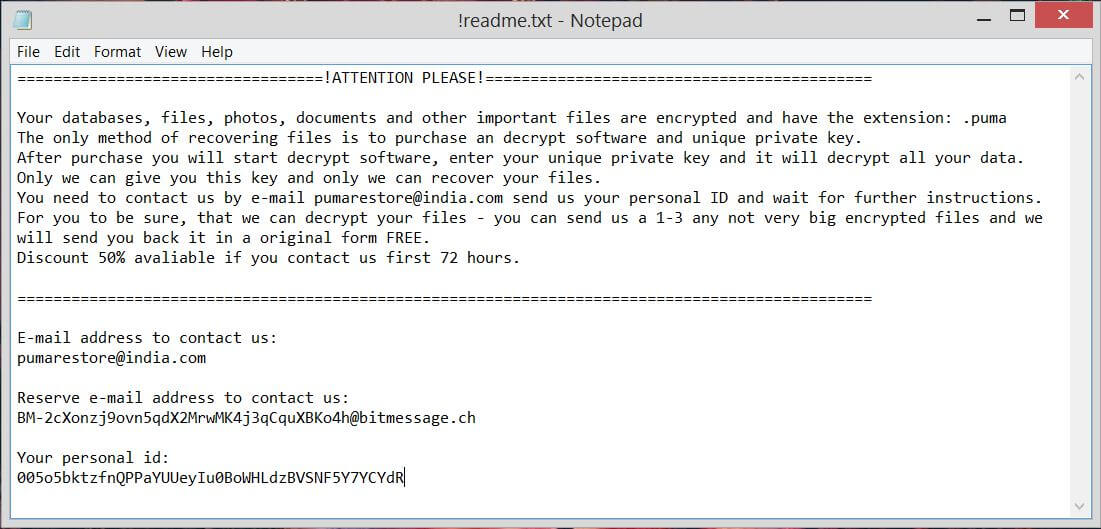
Once it invades a computer, Pumas ransomware will carry out a sequence of changes in the system. It starts by connecting it to a remote server managed by the attackers and from this remote server, it downloads more malicious files and places them on a system folder in order to control system processes by having the ability to launch or repress them. In addition, Pumas ransomware also alters some registry keys and sub-keys in the Windows Registry allowing it to run on every system boot automatically.
Once all these changes are applied, it scans the computer for files with certain extensions like .jpeg, .mp4, .docx or .doc, .mp4 or .avi, .mp3 and many more. Once it finds its targeted files, it encrypts them using a combination of AES and RSA 1024 military-grade encryption algorithms which will make it even harder for you to restore the encrypted files. It then appends the .pumas or .puma extension to every single one of the affected files and releases a file named “!readme.txt” which states:
“==================================================!ATTENTION PLEASE!==================================================
Your databases, files, photos, documents, databases and other important files are encrypted and have the extension: .pumas
The only method of recovering files is to purchase an decrypt software and unique private key.
After purchase you will start decrypt software, enter your unique private key and it will decrypt all your data.
Only we can give you this key and only we can recover your files.
You need to contact us by e-mail
[email protected] send us your personal ID and wait for further instructions.
For you to be sure, that we can decrypt your files – you can send us a 1-3 any not very big encrypted files and we will send you back it in a original form FREE.
Discount 50% available if you contact us first 72 hours.
====================================================================================================
E-mail address to contact us:
[email protected]
Reserve an e-mail address to contact us:
[email protected]
Your personal id:
0082h9uE76AxDjXNxBHGyUH4cnmWz8r5WOrN4VGu9eJ”
How does Pumas ransomware spread over the internet?
Malicious spam emails remain to be the distribution technique used by this STOP variant, just like its previous version. With the help of social engineering developers of STOP ransomware and other cyber crooks trick users into opening obfuscated attachments and installing malware like STOP ransomware into the system.
Make sure to use the removal guide given below as a reference in obliterating Pumas ransomware from your computer.
Step_1: Close the ransom note of Pumas ransomware as well as other opened programs and if you can’t any of them, tap Ctrl + Shift + Esc keys to launch the Task Manager.
Step_2: Go to Processes and look for the malicious processes of Pumas ransomware then right-click on it and select End Process or End Task.
Step_3: Close the Task Manager and open Control Panel by pressing the Windows key + R, then type in “appwiz.cpl” and then click OK or press Enter.
Step_4: Look for dubious programs that might be related to Pumas ransomware and then Uninstall it/them.
Step_5: Close Control Panel and then tap Win + E to launch File Explorer.
Step_6: After opening File Explorer, navigate to the following directories below and look for Pumas ransomware’s malicious components like [random].exe, !readme.txt, and other suspicious-looking files and then erase them all.
- %TEMP%
- %APPDATA%
- %DESKTOP%
- %USERPROFILE%\Downloads
- C:\ProgramData\local\
Step_7: Close the File Explorer.
Before you proceed to the next steps below, make sure that you are tech-savvy enough to the point where you know exactly how to use and navigate your computer’s Registry. Keep in mind that any changes you make will highly impact your computer. To save you trouble and time, you can just use Restoro, this system tool is proven to be safe and excellent enough that hackers won’t be able to hack into it. But if you can manage Windows Registry well, then by all means go on to the next steps.
Step_8: Tap Win + R to open Run and then type in Regedit in the field and tap enter to pull up Windows Registry.
Step_9: Navigate to the listed paths below and look for the registry keys and sub-keys created by Pumas ransomware.
- HKEY_CURRENT_USER\Control Panel\Desktop\
- HKEY_USERS\.DEFAULT\Control Panel\Desktop\
- HKEY_LOCAL_MACHINE\Software\Microsoft\Windows\CurrentVersion\Run
- HKEY_CURRENT_USER\Software\Microsoft\Windows\CurrentVersion\Run
- HKEY_LOCAL_MACHINE\Software\Microsoft\Windows\CurrentVersion\RunOnce
- HKEY_CURRENT_USER\Software\Microsoft\Windows\CurrentVersion\RunOnce
Step_10: Delete the registry keys and sub-keys created by Pumas ransomware.
Step_11: Close the Registry Editor.
Step_12: Empty your Recycle Bin.
Try to recover your encrypted files using their Shadow Volume copies
Restoring your encrypted files using Windows Previous Versions feature will only be effective if Pumas ransomware hasn’t deleted the shadow copies of your files. But still, this is one of the best and free methods there is, so it’s definitely worth a shot.
To restore the encrypted file, right-click on it and select Properties, a new window will pop up, then proceed to Previous Versions. It will load the file’s previous version before it was modified. After it loads, select any of the previous versions displayed on the list like the one in the illustration below. And then click the Restore button.
Congratulations, you have just removed Pumas Ransomware in Windows 10 all by yourself. If you would like to read more helpful articles and tips about various software and hardware visit fixmypcfree.com daily.
Now that’s how you remove Pumas Ransomware in Windows 10 on a computer. On the other hand, if your computer is going through some system-related issues that have to get fixed, there is a one-click solution known as Restoro you could check out to resolve them.
This program is a useful tool that could repair corrupted registries and optimize your PC’s overall performance. Aside from that, it also cleans out your computer for any junk or corrupted files that help you eliminate any unwanted files from your system. This is basically a solution that’s within your grasp with just a click. It’s easy to use as it is user-friendly. For a complete set of instructions in downloading and using it, refer to the steps below
Perform a full system scan using Restoro. To do so, follow the instructions below.