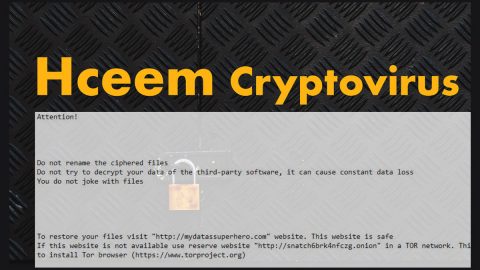What is SYMMYWARE ransomware? And how does it execute its attack?
SYMMYWARE ransomware is a file-encrypting threat that was found lurking on the web in the first week of November 2018. This crypto-malware is created using the open-source platform, HiddenTear. HiddenTear is widely exploited by threat actors since it is customizable, uses secure encryption standards which is AES and it can also be packed in a relatively small size file.
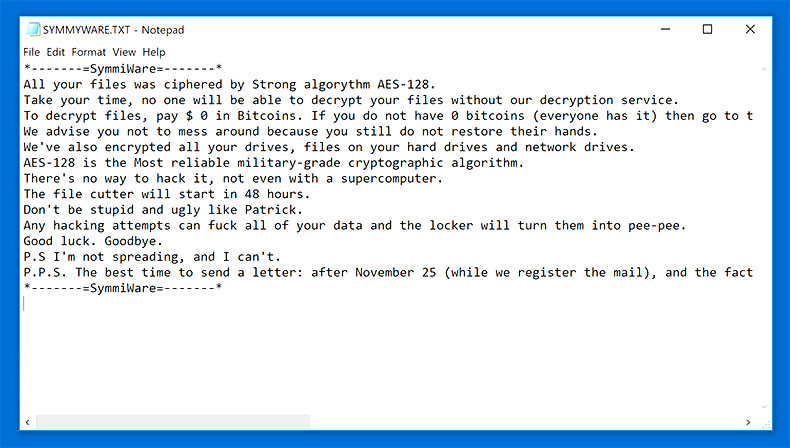
Once it takes control of the system, it can launch and repress system processes using its malicious components. It also collects information about the infected system and the victim. The information collected is processed and used to avoid any security programs installed in the computer from interfering with its attack.
It also alters some registry entries so that it can start automatically on every system startup. Following these system modifications, SYMMYWARE ransomware encrypts files in the system using AES 128 cipher and appends the .SYMMYWARE extension to every compromised file. It then contacts a remote Command and Control server to send the decryption key and uploads the ransom note named “SYMMYWARE.txt” and places it on every folder with encrypted files. The ransom note contains the following message:
“SYMMYWARE
All your files were ciphered by Strong algorithm AES-128.
Take your time, no one will be able to decrypt your files without our decryption service.
To decrypt files, pay $ 0 in Bitcoins. If you do not have 0 bitcoins (everyone has it) then go to the site localbitcoins.com and there send to our wallet
(which we do not have) and write to the mail
[email protected] to get the key and the decoder.
We advise you not to mess around because you still do not restore their hands.
We‘ve also encrypted all your drives, files on your hard drives and network drives.
AES-128 is the Most reliable military-grade cryptographic algorithm.
There’s no way to hack it, not even with a supercomputer.
The file cutter will start in 48 hours.
Don’t be stupid and ugly like Patrick.
Any hacking attempts can fuck all of your data and the locker will turn them into pee-pee.
Good luck. Goodbye.
P.S I’m not spreading, and I can’t.
P.P.S. The best time to send a letter: after November 25 (while we register the mail),
and the fact that we wrote about 48 hours – it was a joke. We do not count down the time until the system is removed.”
Although it only demands a ridiculous amount of $0 in Bitcoins, contacting these crooks is definitely not advised. The best thing you can do is to obliterate the ransomware from your computer and try other alternative methods to recover your encrypted files.
How does SYMMYWARE ransomware proliferate?
SYMMYWARE ransomware proliferates using macro-enabled documents that are mostly disseminated via spam emails. Moreover, it could also spread when you access a site that hosts an exploit kit. This is why it’s important to keep your system protected by constantly updating it as well as the security and antivirus programs installed in it.
Follow the removal instructions given below to obliterate SYMMYWARE ransomware from your system.
Step_1: Tap Ctrl + Shift + Esc keys to launch the Task Manager.
Step_2: Go to Processes and look for the malicious processes of SYMMYWARE ransomware such as watadminsvc.exe. Note that these processes usually take up most of the CPU power so once see an unusual process, right-click on it and select End Process or End Task.
Step_3: Close the Task Manager and open Control Panel by pressing the Windows key + R, then type in appwiz.cpl and then click OK or press Enter.
Step_4: Look for dubious programs that might be related to SYMMYWARE ransomware and then Uninstall it/them.
Step_5: Tap Win + E to launch File Explorer.
Step_6: After opening File Explorer, navigate to the following directories below and look for SYMMYWARE ransomware’s malicious components like hyBrDFjOidLuty.exe, watadminsvc.exe, SYMMYWARE.txt, and other suspicious-looking files and then remove them all.
- %TEMP%
- %APPDATA%
- %DESKTOP%
- %USERPROFILE%\Downloads
- C:\ProgramData\local\
Step_7: Close the File Explorer.
Before you proceed to the next steps below, make sure that you are tech-savvy enough to the point where you know exactly how to use and navigate your computer’s Registry. Keep in mind that any changes you make will highly impact your computer. To save you trouble and time, you can just use Restoro, this system tool is proven to be safe and excellent enough that hackers won’t be able to hack into it. But if you can manage Windows Registry well, then by all means go on to the next steps.
Step_8: Tap Win + R to open Run and then type in Regedit in the field and tap enter to pull up Windows Registry.
Step_9: Navigate to the listed paths below and look for the registry keys and sub-keys created by SYMMYWARE ransomware.
- HKEY_CURRENT_USER\Control Panel\Desktop\
- HKEY_USERS\.DEFAULT\Control Panel\Desktop\
- HKEY_LOCAL_MACHINE\Software\Microsoft\Windows\CurrentVersion\Run
- HKEY_CURRENT_USER\Software\Microsoft\Windows\CurrentVersion\Run
- HKEY_LOCAL_MACHINE\Software\Microsoft\Windows\CurrentVersion\RunOnce
- HKEY_CURRENT_USER\Software\Microsoft\Windows\CurrentVersion\RunOnce
- HKEY_LOCAL_MACHINE\SOFTWARE\Microsoft\Windows\CurrentVersion\Authentication\LogonUI\Background
- HKEY_LOCAL_MACHINE\SOFTWARE\Policies\Microsoft\Windows\Personalization
- HKEY_CURRENT_USER\Control Panel\Desktop\ScreenSaveTimeOut
- HKEY_CURRENT_USER\Control Panel\Desktop
Step_10: Delete the registry keys and sub-keys created by SYMMYWARE ransomware.
Step_11: Close the Registry Editor.
Step_12: Empty your Recycle Bin.
Try to recover your encrypted files using the Shadow Volume copies
Restoring your encrypted files using Windows Previous Versions feature will only be effective if SYMMYWARE ransomware hasn’t deleted the shadow copies of your files. But still, this is one of the best and free methods there is, so it’s definitely worth a shot.
To restore the encrypted file, right-click on it and select Properties, a new window will pop up, then proceed to Previous Versions. It will load the file’s previous version before it was modified. After it loads, select any of the previous versions displayed on the list like the one in the illustration below. And then click the Restore button.
Congratulations, you have just removed SYMMYWARE Ransomware in Windows 10 all by yourself. If you would like to read more helpful articles and tips about various software and hardware visit fixmypcfree.com daily.
Now that’s how you remove SYMMYWARE Ransomware in Windows 10 on a computer. On the other hand, if your computer is going through some system-related issues that have to get fixed, there is a one-click solution known as Restoro you could check out to resolve them.
This program is a useful tool that could repair corrupted registries and optimize your PC’s overall performance. Aside from that, it also cleans out your computer for any junk or corrupted files that help you eliminate any unwanted files from your system. This is basically a solution that’s within your grasp with just a click. It’s easy to use as it is user-friendly. For a complete set of instructions in downloading and using it, refer to the steps below
Perform a full system scan using Restoro. To do so, follow the instructions below.