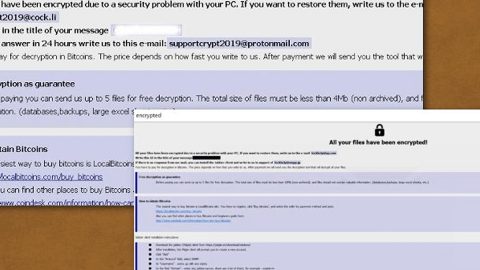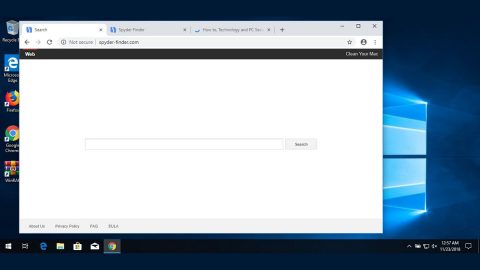What is Impect ransomware? And how does it execute its attack?
Impect ransomware is a data-encrypting malware created to make data unusable and inaccessible to victims. It uses the .impect extension in marking the files it encrypts. This new crypto-malware was first reported on November 9, 2018. Once its malicious payload reaches a targeted PC, Impect ransomware will begin its attack.
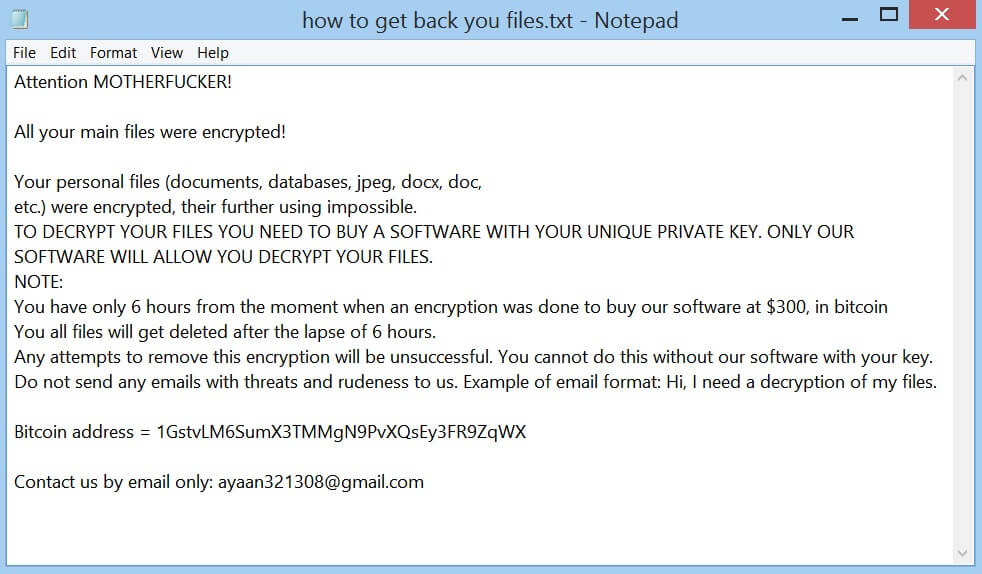
Following its infiltration, Impect ransomware will make changes in the Windows Registry, modifying some registry keys and entries in the process. This is done so that it can automatically run on every system boot. Aside from that, it also collects information from the infected computer using a data gathering module. The data obtained is used for another module called stealth protection which scans the system for any security programs and prevents them from interfering with the attack.
After that, it starts encrypting its targeted files using the AES 256 encryption algorithm. It mostly targets common user-generated files like documents, videos, images, audio files, databases, and many more. Once the encryption is completed, it appends the .impect extension on the affected files and opens its ransom note named “how to get back you files.txt” that states:
“Attention MOTHERFUCKER!
All your main files were encrypted!
Your personal files (documents, databases, jpeg, Docx, doc,
etc.) were encrypted, they’re further using impossible.
TO DECRYPT YOUR FILES YOU NEED TO BUY A SOFTWARE WITH YOUR UNIQUE PRIVATE KEY. ONLY OUR
SOFTWARE WILL ALLOW YOU TO DECRYPT YOUR FILES.
NOTE:
You have only 6 hours from the moment when encryption was done to buy our software at $300, in bitcoin
All files will get deleted after the lapse of 6 hours.
Any attempts to remove this encryption will be unsuccessful. You cannot do this without our software with your key.
Do not send any emails with threats and rudeness to us. Example of email format: Hi, I need decryption of my files.
Bitcoin address = 1GstvLM6SumX3TMMgN9PvXQsEy3FR9ZqWX
Contact us by email only:
[email protected]”
How does Impect ransomware proliferate?
Impect ransomware proliferates using different tactics. It may use a payload dropper that initiates the malicious script used to install it on targeted computers. Aside from that, it may also use spam emails in its distribution so you need to beware of emails that make it seem like they were from your bank, some online shop, and so on.
Make sure to follow the removal guide given below to obliterate Impect ransomware from your computer.
Step_1: Tap Ctrl + Shift + Esc keys to launch the Task Manager.
Step_2: Go to the Processes tab and look for the malicious processes of Impect ransomware and then right-click on it and select End Process or End Task.
Step_3: Close the Task Manager and open Control Panel by pressing the Windows key + R, then type in “appwiz.cpl” and then click OK or press Enter.
Step_4: Look for dubious programs that might be related to Impect ransomware and then Uninstall it/them.
Step_5: Close Control Panel and then tap Win + E to launch File Explorer.
Step_6: After opening File Explorer, navigate to the following directories below and look for Impect ransomware’s malicious components such as how to get back your files.txt, scriptedhind.exe, [random].exe, and other suspicious-looking files and then erase them all.
- %TEMP%
- %APPDATA%
- %DESKTOP%
- %USERPROFILE%\Downloads
- C:\ProgramData\local\
Step_7: Close the File Explorer.
Before you proceed to the next steps below, make sure that you are tech-savvy enough to the point where you know exactly how to use and navigate your computer’s Registry. Keep in mind that any changes you make will highly impact your computer. To save you trouble and time, you can just use Restoro, this system tool is proven to be safe and excellent enough that hackers won’t be able to hack into it. But if you can manage Windows Registry well, then by all means go on to the next steps.
Step_8: Tap Win + R to open Run and then type in Regedit in the field and tap enter to pull up Windows Registry.
Step_9: Navigate to the listed paths below and look for the registry keys and sub-keys created by Impect ransomware.
- HKEY_CURRENT_USER\Control Panel\Desktop\
- HKEY_USERS\.DEFAULT\Control Panel\Desktop\
- HKEY_LOCAL_MACHINE\Software\Microsoft\Windows\CurrentVersion\Run
- HKEY_CURRENT_USER\Software\Microsoft\Windows\CurrentVersion\Run
- HKEY_LOCAL_MACHINE\Software\Microsoft\Windows\CurrentVersion\RunOnce
- HKEY_CURRENT_USER\Software\Microsoft\Windows\CurrentVersion\RunOnce
Step_10: Delete the registry keys and sub-keys created by Impect ransomware.
Step_11: Close the Registry Editor.
Step_12: Empty your Recycle Bin.
Try to recover your encrypted files using their Shadow Volume copies
Restoring your encrypted files using Windows Previous Versions feature will only be effective if Impect ransomware hasn’t deleted the shadow copies of your files. But still, this is one of the best and free methods there is, so it’s definitely worth a shot.
To restore the encrypted file, right-click on it and select Properties, a new window will pop up, then proceed to Previous Versions. It will load the file’s previous version before it was modified. After it loads, select any of the previous versions displayed on the list like the one in the illustration below. And then click the Restore button.
Congratulations, you have just removed Impect Ransomware in Windows 10 all by yourself. If you would like to read more helpful articles and tips about various software and hardware visit fixmypcfree.com daily.
Now that’s how you remove Impect Ransomware in Windows 10 on a computer. On the other hand, if your computer is going through some system-related issues that have to get fixed, there is a one-click solution known as Restoro you could check out to resolve them.
This program is a useful tool that could repair corrupted registries and optimize your PC’s overall performance. Aside from that, it also cleans out your computer for any junk or corrupted files that help you eliminate any unwanted files from your system. This is basically a solution that’s within your grasp with just a click. It’s easy to use as it is user-friendly. For a complete set of instructions in downloading and using it, refer to the steps below
Perform a full system scan using Restoro. To do so, follow the instructions below.