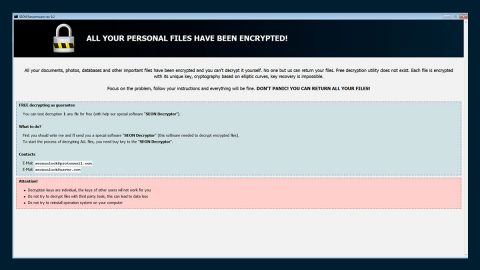What is Golden Axe ransomware? And how does it carry out its attack?
Golden Axe ransomware is a new file-encrypting malware created to lock important files in a computer and add five random characters to each one of the affected files. It spreads the web using a malicious executable file named “Flash_Player.exe”. Once this file is executed in a targeted computer, it will launch Golden Axe ransomware.
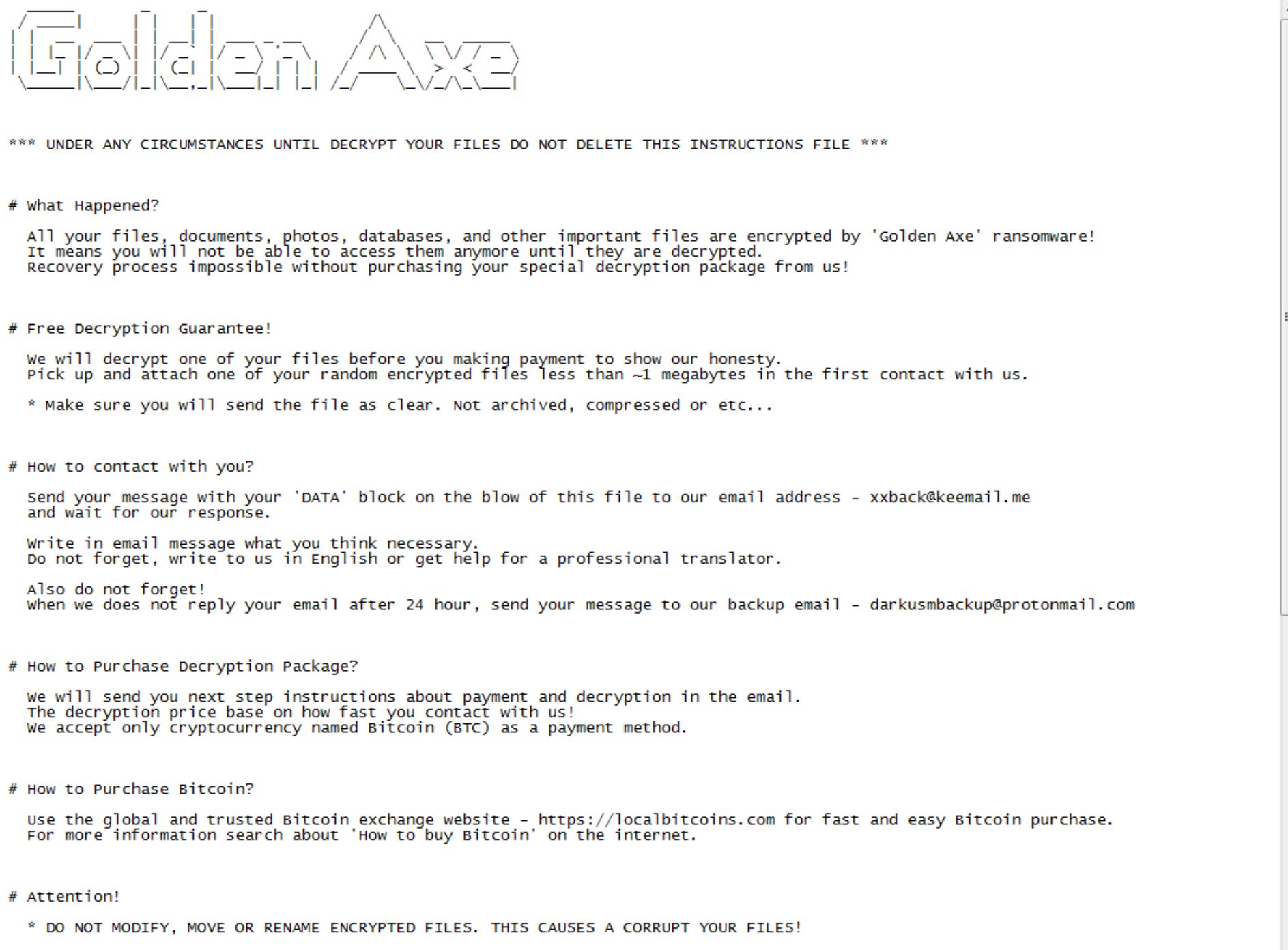
The instant Golden Axe ransomware is installed in the system, it begins to carry out its attack by connecting to a remote Command and Control server controlled by the attackers. It downloads its other components from this remote server and places them on several system folders. These components are used to either repress or launch system processes. It also scans the system to obtain information. The information obtained is sent to the remote server.
Moreover, it also modifies some registry keys and sub-keys in the Windows Registry allowing the crypto-virus to run automatically in every system boot. After the system modification, it will encrypt targeted files using a sophisticated encryption algorithm. It then appends five different characters to every encrypted file and drops its ransom note in three different formats namely, “#instructions-ID#.txt”, “#instructions-ID#.vbs, and “#instructions-ID#.jpg” – all of which contain the same message stating:
“*** UNDER ANY CIRCUMSTANCES UNTIL DECRYPT YOUR FILES DO NOT DELETE THIS INSTRUCTIONS FILE ***
# What Happened?
All your files, documents, photos, databases, and other important files are encrypted by ‘Golden Axe’ ransomware!
It means you will not be able to access them anymore until they are decrypted.
The recovery process is impossible without purchasing your special decryption package from us!
# Free Decryption Guarantee!
We will decrypt one of your files before you making payment to show our honesty.
Pick up and attach one of your random encrypted files less than ~1 megabytes in the first contact with us.
* Make sure you will send the file as clear. Not archived, compressed or etc…
# How to contact you?
Send your message with your ‘DATA’ block on the blow of this file to our email address –
[email protected]
and wait for our response.
Write in an email message what you think is necessary.
Do not forget, write to us in English or get help from a professional translator.
Also do not forget!
When we do not reply to your email after 24 hours, send your message to our backup email –
[email protected]
# How to Purchase Decryption Package?
We will send you the next step instructions about payment and decryption in the email.
The decryption price base on how fast you contact us!
We accept only cryptocurrency named Bitcoin (BTC) as a payment method.
# How to Purchase Bitcoin?
Use the global and trusted Bitcoin exchange website – https://localbitcoins.com for fast and easy Bitcoin purchase.
For more information search about ‘How to buy Bitcoin’ on the internet.
# Attention!
* DO NOT MODIFY, MOVE OR RENAME ENCRYPTED FILES. THIS CAUSES A CORRUPT YOUR FILES!
—–BEGIN DATA—–
—–END DATA—–”
If you are one of the unfortunate victims of Golden Axe ransomware, you must not pay the ransom demanded by its creators for you will only end up wasting your money for nothing. The best way to deal with this kind of cyber threat is by eliminating it from your computer the soonest that you can and trying alternative methods for file recovery.
How does Golden Axe ransomware proliferate?
As pointed out, Golden Axe ransomware proliferates via a malicious executable file named Flash_Player.exe. This file may spread using several techniques – it could spread as a fake flash player update, or it could be attached to emails. Thus, you need to be cautious about what you download online.
Obliterate Golden Axe ransomware with the help of the removal guide below.
Step_1: Tap the Ctrl + Alt + Delete keys at the same time to open a menu and then expand the Shutdown options which are right next to the power button.
Step_2: After that, tap and hold the Shift key and then click on Restart.
Step_3: And in the Troubleshoot menu that opens, click on the Advanced options and then go to the Startup settings.
Step_4: Click on Restart and tap F4 to select Safe Mode or tap F5 to select Safe Mode with Networking.
Step_5: After your PC has successfully rebooted, tap Ctrl + Shift + Esc to open the Task Manager.
Step_6: Go to the Processes tab and look for the processes named “Flash_Player.exe” as well as any suspicious-looking processes that could be related to Golden Axe ransomware and then end their processes.
Step_7: Exit the Task Manager and open the Programs and Features section under Control Panel by pressing the Windows key + R, then type in “appwiz.cpl” and then click OK or tap Enter.
Step_8: From there, look for any suspicious-looking programs that could be related to Golden Axe ransomware and then uninstall it.
Step_9: Close the Control Panel and tap Win + E keys to open File Explorer.
Step_10: Now navigate to the following locations and look for the malicious components created by Golden Axe ransomware like #instructions-ID#.txt, #instructions-ID#.vbs, #instructions-ID#.jpg, Flash_Player.exe, and [random].exe and then make sure to delete them all.
- %APPDATA%
- %TEMP%
- %APPDATA%\Microsoft\Windows\Start Menu\Programs\Startup\
- %USERPROFILE%\Downloads
- %USERPROFILE%\Desktop
Step_11: Close the File Explorer.
Before you proceed to the next steps below, make sure that you are tech-savvy enough to the point where you know exactly how to use and navigate your computer’s Registry. Keep in mind that any changes you make will highly impact your computer. To save you the trouble and time, you can just use Restoro this system tool is proven to be safe and excellent enough that hackers won’t be able to hack into it. But if you can manage Windows Registry well, then by all means go on to the next steps.
Step_12: Tap Win + R to open Run and then type in Regedit in the field and tap enter to pull up Windows Registry.
Step_13: Navigate to the listed paths below and look for the registry keys and sub-keys created by Golden Axe ransomware.
- HKEY_CURRENT_USER\Control Panel\Desktop\
- HKEY_USERS\.DEFAULT\Control Panel\Desktop\
- HKEY_LOCAL_MACHINE\Software\Microsoft\Windows\CurrentVersion\Run
- HKEY_CURRENT_USER\Software\Microsoft\Windows\CurrentVersion\Run
- HKEY_LOCAL_MACHINE\Software\Microsoft\Windows\CurrentVersion\RunOnce
- HKEY_CURRENT_USER\Software\Microsoft\Windows\CurrentVersion\RunOnce
Step_14: Delete the registry keys and sub-keys created by Golden Axe ransomware.
Step_15: Close the Registry Editor and empty your Recycle Bin.
Try to recover your encrypted files using the Shadow Volume copies
Restoring your encrypted files using Windows Previous Versions feature will only be effective if Golden Axe ransomware hasn’t deleted the shadow copies of your files. But still, this is one of the best and free methods there is, so it’s definitely worth a shot.
Congratulations, you have just removed Golden Axe Ransomware in Windows 10 all by yourself. If you would like to read more helpful articles and tips about various software and hardware visit fixmypcfree.com daily.
Now that’s how you remove Golden Axe Ransomware in Windows 10 on a computer. On the other hand, if your computer is going through some system-related issues that have to get fixed, there is a one-click solution known as Restoro you could check out to resolve them.
This program is a useful tool that could repair corrupted registries and optimize your PC’s overall performance. Aside from that, it also cleans out your computer for any junk or corrupted files that help you eliminate any unwanted files from your system. This is basically a solution that’s within your grasp with just a click. It’s easy to use as it is user-friendly. For a complete set of instructions in downloading and using it, refer to the steps below
Perform a full system scan using Restoro. To do so, follow the instructions below.