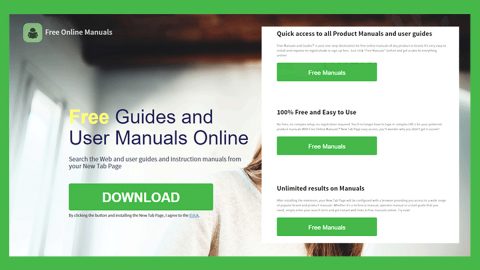What is FTCODE ransomware? And how does it implement its attack?

FTCODE ransomware is an elusive new ransomware threat that also happens to be a new variant of the old crypto-virus known as PowerShell Locker ransomware which appeared way back in March 2013. This new variant, according to security researchers, seems to target Italian users. It was found spreading as an MS Word attachment named “Fattura-2019-951692.doc”. Once this infected attachment is opened, targeted users will encounter a message asking them to enable content to continue opening the file. However, once content is enabled, malicious scripts will be launched which will execute a PowerShell command that downloads and installs the malware downloader in the system.
The malware downloader, known as JasperLoader malware downloader, is the one that downloads and installs FTCODE ransomware on the targeted computer. It downloads a VBS script that will be configured to run through a scheduled task named “WindowsApplicationService” automatically and using a shortcut that’s created in the Startup folder. Before it starts the encryption, FTCODE ransomware will first check if the C:\Users\Public\OracleKit\w00log03.tmp exists in the computer and if it does, then it will not encrypt the computer, however, if this folder is not found, then it will encrypt the files on the infected system. Once it encrypts files, it will produce an encryption key and send it to a remote command and control server. According to security experts, if you are monitoring your traffic during the encryption, then it is possible to recover the encryption key.
Following data encryption, FTCODE ransomware will execute other commands to get rid of Shadow Volume Copies, Windows backups and to disable the Windows recovery environment. These commands are as follows:
- bcdedit /set absjbjsct bootstatuspolicy ignoreallfailures
- bcdedit /set absjbjsct recoveryenabled no
- wbadmin delete catalog -quiet
- wbadmin delete systemstatebackup
- wbadmin delete backup
- vssadmin delete shadows /all /quiet
Additionally, the crypto-malware will append the “.FTCODE” suffix to every affected file and create a ransom note “READ_ME_NOW.htm” in every folder that contains encrypted files. This ransom note contains the following message:
“All your files were encrypted!
Your personal ID:
Your personal KEY:
Download Tor browser – hxxps://www.torproject.org/download/
Install Tor browser
Open Tor Browser
Open link in TOR browser: hxxp://qvo5sd7p5yazwbrgioky7rdu4vslxrcaeruhjr7ztn3t2pihp56ewlqd.onion/?guid=a1ba97b1-8713-427c-828a-b056ae7fe9b8
Follow the instructions on this page
***** Warning*****
Do not rename files
Do not try to back your data using third-party software, it may cause permanent data loss(If you do not believe us, and still try to – make copies of all files so that we can help you if third-party software harms them)
As evidence, we can for free back one file
Decoders of other users is not suitable to back your files – encryption key is created on your computer when the program is launched – it is unique.”
How does FTCODE ransomware spread online?
It was found that FTCODE ransomware spreads via malicious spam email campaigns that contain an infected MS Word attachment which contains malicious scripts used to download and install FTCODE ransomware on the targeted computer.
Kill FTCODE ransomware by following the removal instructions given below.
Step_1: Restart your PC and boot into Safe Mode with Command Prompt by pressing F8 a couple of times until the Advanced Options menu appears.
Step_2: Navigate to Safe Mode with Command Prompt using the arrow keys on your keyboard. After selecting Safe Mode with Command Prompt, hit Enter.
Step_3: After loading the Command Prompt type cd restore and hit Enter.
Step_4: After cd restore, type in rstrui.exe and hit Enter.
Step_5: A new window will appear, and then click Next.
Step_6: Select any of the Restore Points on the list and click Next. This will restore your computer to its previous state before being infected with the FTCODE Ransomware. A dialog box will appear and then click Yes.
Step_7: After System Restore has been completed, try to enable the disabled Windows services.
- Press Win + R keys to launch Run.
- Type in gpedit.msc in the box and press Enter to open Group Policy.
- Under Group Policy, navigate to:
- User Configuration\Administrative Templates\System
- After that, open Prevent access to the command prompt.
- Select Disable to enable cmd
- Click the OK button
- After that, go to:
- Configuration\Administrative Templates\System
- Double click on the Prevent Access to registry editing tools.
- Choose Disabled and click OK.
- Navigate to :
- User Configuration\Administrative Templates\System>Ctrl+Alt+Del Options
- Double click on Remove Task Manager.
- And then set its value to Disabled.
Step_8: Next, tap Ctrl + Shift + Esc to open the Task Manager and then go to the Processes tab and look for the malicious processes of FTCODE Ransomware and end them all.
Step_9: Open Control Panel by pressing Start key + R to launch Run and type appwiz.cpl in the search box and click OK to open the list of installed programs. From there, look for FTCODE ransomware or any malicious program and then Uninstall it.
Step_10: Tap Windows + E keys to open the File Explorer then navigate to the following directories and delete the malicious files created by FTCODE ransomware such READ_ME_NOW.htm, Fattura-2019-951692.doc, and [random].exe.
- %UserProfile%\AppData
- %APPDATA%\Microsoft\Windows\Start Menu\Programs\Startup
- %TEMP%.
- %USERPROFILE%\Downloads
- %USERPROFILE%\Desktop
Step_11: Close the File Explorer.
Before you proceed to the next steps below, make sure that you are tech-savvy enough to the point where you know exactly how to use and navigate your computer’s Registry. Keep in mind that any changes you make will highly impact your computer. To save you trouble and time, you can just use Restoro, this system tool is proven to be safe and excellent enough that hackers won’t be able to hack into it. But if you can manage Windows Registry well, then by all means go on to the next steps.
Step_12: Tap Win + R to open Run and then type in Regedit in the field and tap enter to pull up Windows Registry.
Step_13: Navigate to the paths listed below and delete all the registry values added by FTCODE ransomware.
- HKEY_CURRENT_USER\Control Panel\Desktop\
- HKEY_USERS\.DEFAULT\Control Panel\Desktop\
- HKEY_LOCAL_MACHINE\Software\Microsoft\Windows\CurrentVersion\Run
- HKEY_CURRENT_USER\Software\Microsoft\Windows\CurrentVersion\Run
- HKEY_LOCAL_MACHINE\Software\Microsoft\Windows\CurrentVersion\RunOnce
- HKEY_CURRENT_USER\Software\Microsoft\Windows\CurrentVersion\RunOnce
Step_14: Close the Registry Editor and empty your Recycle Bin
Congratulations, you have just removed FTCODE Ransomware Crypto-Malware in Windows 10 all by yourself. If you would like to read more helpful articles and tips about various software and hardware visit fixmypcfree.com daily.
Now that’s how you remove FTCODE Ransomware Crypto-Malware in Windows 10 on a computer. On the other hand, if your computer is going through some system-related issues that have to get fixed, there is a one-click solution known as Restoro you could check out to resolve them.
This program is a useful tool that could repair corrupted registries and optimize your PC’s overall performance. Aside from that, it also cleans out your computer for any junk or corrupted files that help you eliminate any unwanted files from your system. This is basically a solution that’s within your grasp with just a click. It’s easy to use as it is user-friendly. For a complete set of instructions in downloading and using it, refer to the steps below
Perform a full system scan using Restoro. To do so, follow the instructions below.