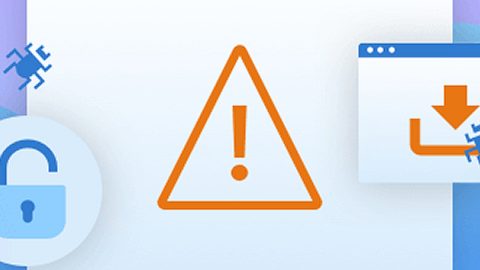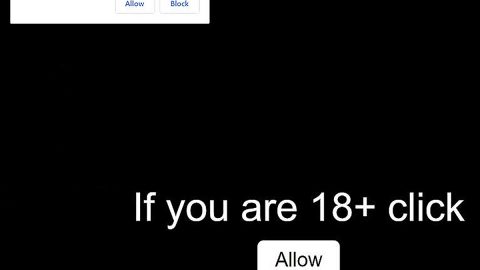What is MedusaLocker ransomware? And how does it carry out its attack?

MedusaLocker ransomware is a malicious program that can harm the important data in a computer, leaving them inaccessible to users. This nasty ransomware threat adds a “.encrypted” suffix to each file it encrypts. The instant its malicious payload reaches the targeted computer, it establishes a connection to its remote Command and Control server. It then begins to execute its attack by gathering information about the system. The information gathered is sent to the C&C server. From there, it downloads more malicious files that aid it in executing its attack. These malicious files are used to avoid detection from any AV program.
Additionally, MedusaLocker ransomware also alters the Windows Registry so it can achieve persistence. After that, it starts the encryption process by employing the AES cipher in locking its targeted files. Once the encryption is completed, you will notice that most of your files have the .encrypted extension. This means that files with this extension are encrypted and can’t be accessed. You will find more information about the attack once MedusaLocker ransomware releases the file named “HOW_TO_RECOVER_DATA.html” which contains the following content:
“All your data are encrypted!
What happened?
Your files are encrypted, and currently unavailable.
You can check it: all files on your computer have a new expansion.
By the way, everything is possible to recover (restore), but you need to buy a unique decryptor.
Otherwise, you never cant return your data.
For purchasing a decryptor contact us by email:
[email protected]
If you will get no answer within 24 hours contact us by our alternate emails:
[email protected]
What guarantees?
It’s just a business. If we do not do our work and liabilities – nobody will cooperate with us.
To verify the possibility of the recovery of your files we can decrypt 1 file for free.
Attach 1 file to the letter (no more than 10Mb). Indicate your personal ID on the letter:Attention!
– Attempts to change files by yourself will result in a loss of data.
– Our e-mail can be blocked over time. Write now, loss of contact with us will result in a loss of data.
– Use any third-party software for restoring your data or antivirus solutions will result in a loss of data.
– Decryptors of other users are unique and will not fit your files and use of those will result in a loss of data.
– If you will not cooperate with our service – for us, it does not matter. But you will lose your time and data, cause just we have the private key.”
How does MedusaLocker ransomware spread online?
The malicious payload of MedusaLocker ransomware may be distributed via spam emails. Cybercriminals, particularly ransomware developers often use this distribution method where they attach an infected file to emails. As soon as users open the infected file, it will install MedusaLocker ransomware into the system right away. This is why you must be careful in opening emails and downloading their attached files as it could be a malicious payload of some dangerous threats like MedusaLocker ransomware.
Wipeout MedusaLocker ransomware from your infected computer with the help of the following removal guide.
Step_1: First, tap the Ctrl + Shift + Esc keys on your keyboard to open the Task Manager.
Step_2: After opening the Task Manager, go to the Processes tab and look for any suspicious-looking process that takes up most of your CPU’s resources and is most likely related to MedusaLocker ransomware.
Step_3: After that, close the Task Manager.
Step_4: Tap Win + R, type in appwiz.cpl and click OK or tap Enter to open Programs and Features under Control Panel.
Step_5: Under the list of installed programs, look for MedusaLocker ransomware or anything similar, and then uninstall it.
Step_6: Next, close the Control Panel and tap Win + E keys to launch File Explorer.
Step_7: Navigate to the following locations below and look for the malicious payload of MedusaLocker ransomware such as “HOW_TO_RECOVER_DATA.html” and [random].exe and other suspicious files, then delete all of them.
- %TEMP%
- %APPDATA%
- %WINDIR%\System32\Tasks
- %APPDATA%\Microsoft\Windows\Templates\
- %USERPROFILE%\Downloads
- %USERPROFILE%\Desktop
Step_8: Close the File Explorer.
Before you proceed to the next steps below, make sure that you are tech-savvy enough to the point where you know exactly how to use and navigate your computer’s Registry. Keep in mind that any changes you make will highly impact your computer. To save you trouble and time, you can just use [product-name], this system tool is proven to be safe and excellent enough that hackers won’t be able to hack into it. But if you can manage Windows Registry well, then, by all means, go on to the next steps.
Step_9: Tap Win + R to open Run and then type in regedit in the field and tap enter to pull up Windows Registry.
Step_10: Navigate to the following path:
- HKEY_CURRENT_USER\Control Panel\Desktop\
- HKEY_USERS\.DEFAULT\Control Panel\Desktop\
- HKEY_LOCAL_MACHINE\Software\Microsoft\Windows\CurrentVersion\Run
- HKEY_CURRENT_USER\Software\Microsoft\Windows\CurrentVersion\Run
- HKEY_LOCAL_MACHINE\Software\Microsoft\Windows\CurrentVersion\RunOnce
- HKEY_CURRENT_USER\Software\Microsoft\Windows\CurrentVersion\RunOnce
Step_11: Delete the registry keys and sub-keys created by MedusaLocker ransomware.
Step_12: Close the Registry Editor and empty the Recycle Bin.
Try to recover your encrypted files using the options given below.
You can restore the files encrypted by MedusaLocker ransomware by downloading this free decrypter. On the other hand, you can also use another alternative method to recover them using the Previous Versions feature in Windows but keep in mind that this method will only work if the ransomware threat hasn’t deleted the shadow volume copies of your files.
To restore the encrypted file using Previous Versions, right-click on it and select Properties, a new window will pop up, then proceed to Previous Versions. It will load the file’s previous version before it was modified. After it loads, select any of the previous versions displayed on the list like the one in the illustration below. And then click the Restore button.
Congratulations, you have just removed MedusaLocker Ransomware in Windows 10 all by yourself. If you would like to read more helpful articles and tips about various software and hardware visit fixmypcfree.com daily.
Now that’s how you remove MedusaLocker Ransomware in Windows 10 on a computer. On the other hand, if your computer is going through some system-related issues that have to get fixed, there is a one-click solution known as Restoro you could check out to resolve them.
This program is a useful tool that could repair corrupted registries and optimize your PC’s overall performance. Aside from that, it also cleans out your computer for any junk or corrupted files that help you eliminate any unwanted files from your system. This is basically a solution that’s within your grasp with just a click. It’s easy to use as it is user-friendly. For a complete set of instructions in downloading and using it, refer to the steps below
Perform a full system scan using Restoro. To do so, follow the instructions below.