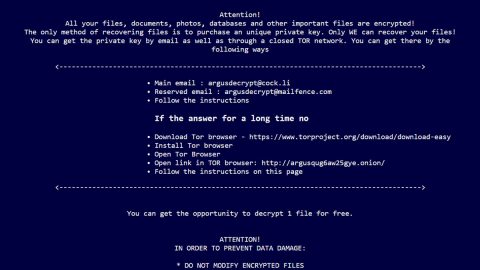What is MovieBox Default Search? And how does it function?
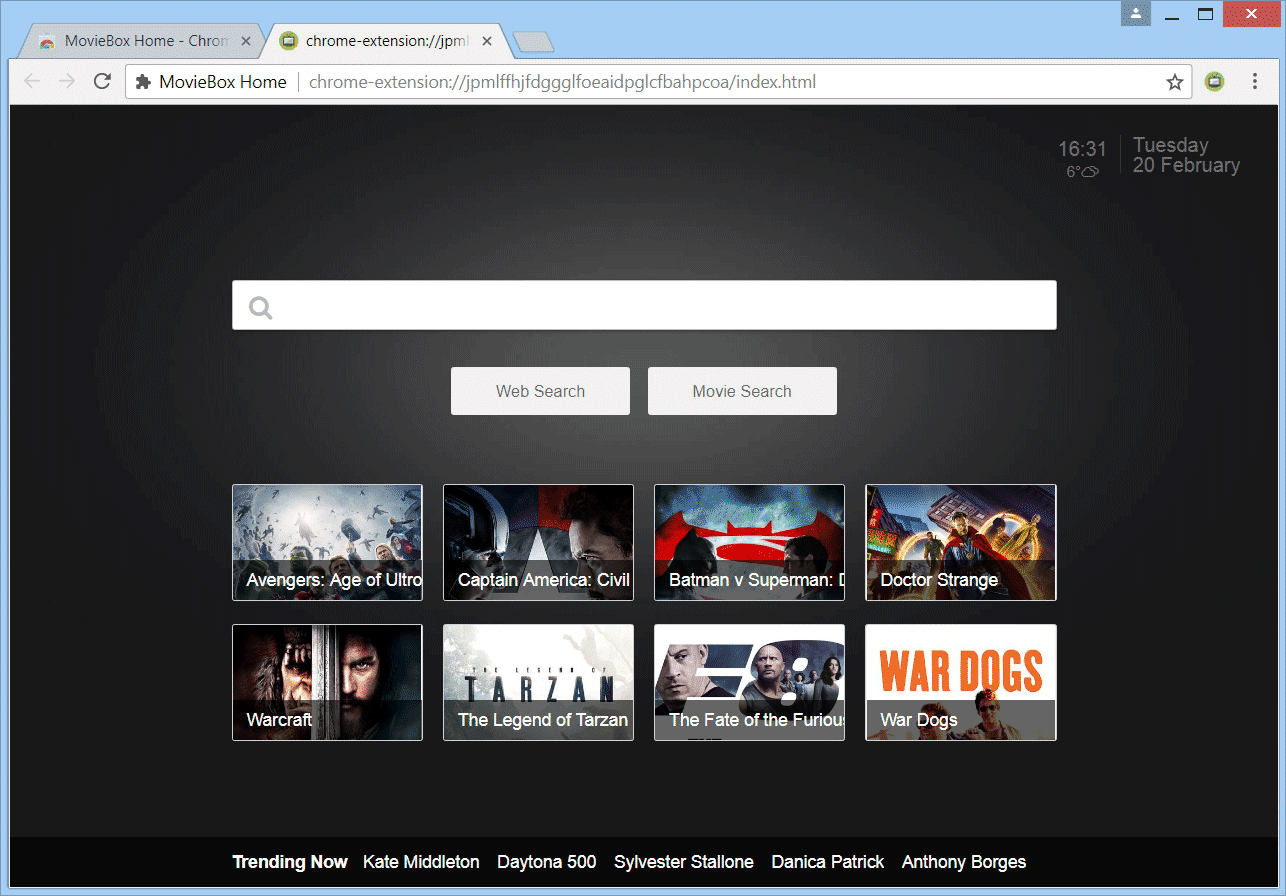
MovieBox Default Search is a browser extension that supposedly functions as a program that allows users to access movie-related search results as well as access the latest previews and movie news. Aside from that, it also claims to provide users with the best movies to watch and check upcoming movie awards. This might seem like a useful browser extension to search for movies online, however, you need to be careful as it is actually a browser hijacker and a potentially unwanted program.
If installed, MovieBox Default Search will make changes in the default settings of the browsers and affect the default search engine, homepage, and the new tab page. It affects popular browsers like Google Chrome, Mozilla Firefox, Internet Explorer and many more. Upon its installation and the modifications it had made, you will see the effect right away as you will notice the sudden increase of pop-ups, banners, in-text links every time you browse the internet.
This is because developers of MovieBox Default Search gain profit by displaying all these sponsored content using the pay-per-click marketing strategy that all browser hijacker developers use. What’s even worse is that it also gathers information about your web browsing. It includes your IP address, search queries, the type of browser you are using, geographic location, and a whole lot more. The information obtained is then used and may be shared with its affiliated sites in order to deliver you more ads. It doesn’t even hide the fact that it collects data based on its Privacy Policy that states:
“”Identifiers” we may collect certain identifiers such as your IP addresses. Note that, while these identifiers are considered personally identifiable information in many jurisdictions (such as the EEA), there are some jurisdictions in which such data sets are not considered as Personal Information. Therefore, we treat such information as Personal Information, in accordance with applicable laws. The data collected may be also stored on your device. Please see the opt-out options below.
“Contact Information ” – we may receive Contact Information, when you voluntarily provide us with such information, if and when you contact us for support. Contact Information shall not be stored and shall be deleted immediately after providing you with the support you requested.”
How is MovieBox Default Search disseminated online?
MovieBox Default Search is disseminated in the Chrome Web Store. Although it is distributed on a legitimate site, that doesn’t mean that this browser hijacker is safe to use. Aside from the Chrome Web Store, this browser hijacker can also be found on free sharing sites among software bundles. It is one of the optional programs in software bundles that can get installed on your computer without you knowing. This is why when installing software bundles it is recommended that you use the Custom or Advanced setup instead of the standard setup to avoid installing browser hijackers like MovieBox Default Search.
Refer to the removal guide prepared below to uninstall MovieBox Default Search from your browser and computer.
Step_1: Close all the browsers affected with MovieBox Default Search. If you’re having a hard time closing them, you can close them using the Task Manager just tap on Ctrl + Shift + Esc.
Step_2: Next, go to Processes and look for the process of the browser you’re unable to close as well as other dubious processes that could be related to MovieBox Default Search and then right-click on each one of them and select End Process or End Task to kill their processes.
Step_3: Then open the Programs and Features section in Control Panel. To do so, tap the Windows key + R, then type in appwiz.cpl and then click OK or press Enter.
Step_4: From the list of programs installed, look for any suspicious programs that could be related to MovieBox Default Search and then Uninstall them.
Step_5: Edit your Hosts File
- Tap the Win + R keys to open then type in %WinDir% and then click OK.
- Go to System32/drivers/etc.
- Open the hosts file using Notepad.
- Delete all the entries containing “feed.moviebox-online.com”.
- After that, save the changes you’ve made and close the file.
Step_6: Reset all your browsers to default to their default state.
Mozilla Firefox
- Open Firefox and click the icon that looks like three stacked lines located at the top-right section of the browser.
- Next, select the question mark icon from the drop-down menu.
- Then select “Troubleshooting information” from the slide-out menu.
- After that, click on the “Reset Firefox” button located at the top-right section of the newly opened web page.
- Now select “Reset Firefox” in the confirmation pop-up window that appears.
Google Chrome
- Open Google Chrome, then tap the Alt + F keys.
- After that, click on Settings.
- Next, scroll down until you see the Advanced option, once you see it, click on it.
- After clicking the Advanced option, go to the “Restore and clean up option and click on the “Restore settings to their original defaults” option to reset Google Chrome.
- Now restart Google Chrome.
Internet Explorer
- Launch Internet Explorer.
- Next, click the wrench icon for Settings.
- Then click Internet Options.
- After that, go to the Advanced tab.
- From there, click the Reset button. This will reset Internet Explorer’s settings to their default condition.
- Now click OK to save the changes made.
Step_7: Hold down Windows + E keys simultaneously to open File Explorer.
Step_8: Navigate to the following directories and look for suspicious files associated with MovieBox Default Search as well as the adware program that’s behind it and delete it/them.
- %USERPROFILE%\Downloads
- %USERPROFILE%\Desktop
- %TEMP%
Step_9: Close the File Explorer.
Step_10: Empty the Recycle Bin and afterward, you have to flush the DNS cache. To do that, just, right-click on the Start button and click on Command Prompt (administrator). From there, type the “ipconfig /flushdns” command and hit Enter to flush the DNS.
Congratulations, you have just removed MovieBox Default Search in Windows 10 all by yourself. If you would like to read more helpful articles and tips about various software and hardware visit fixmypcfree.com daily.
Now that’s how you remove MovieBox Default Search in Windows 10 on a computer. On the other hand, if your computer is going through some system-related issues that have to get fixed, there is a one-click solution known as Restoro you could check out to resolve them.
This program is a useful tool that could repair corrupted registries and optimize your PC’s overall performance. Aside from that, it also cleans out your computer for any junk or corrupted files that help you eliminate any unwanted files from your system. This is basically a solution that’s within your grasp with just a click. It’s easy to use as it is user-friendly. For a complete set of instructions in downloading and using it, refer to the steps below
Perform a full system scan using Restoro. To do so, follow the instructions below.