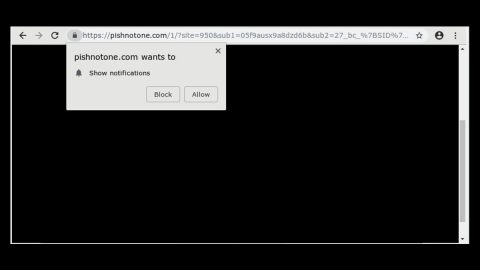What is Daily File Converter? And how does it function?
Daily File Converter is a program that works as a browser extension that claims to provide users with multiple benefits by allowing them to convert files from Word to PDF format, as well as other formats like .DOC, .JPG, .PNG, and .XLS, merging them, splitting and editing of various file types. No matter how useful this program may be, it still does not change the fact that it is an adware and PUP. This dubious program can enter your system unnoticed and makes some unsolicited alterations to browsers like Internet Explorer, Google Chrome, and Mozilla Firefox, leaving you with not much of a choice but to use it whenever you browse the web.
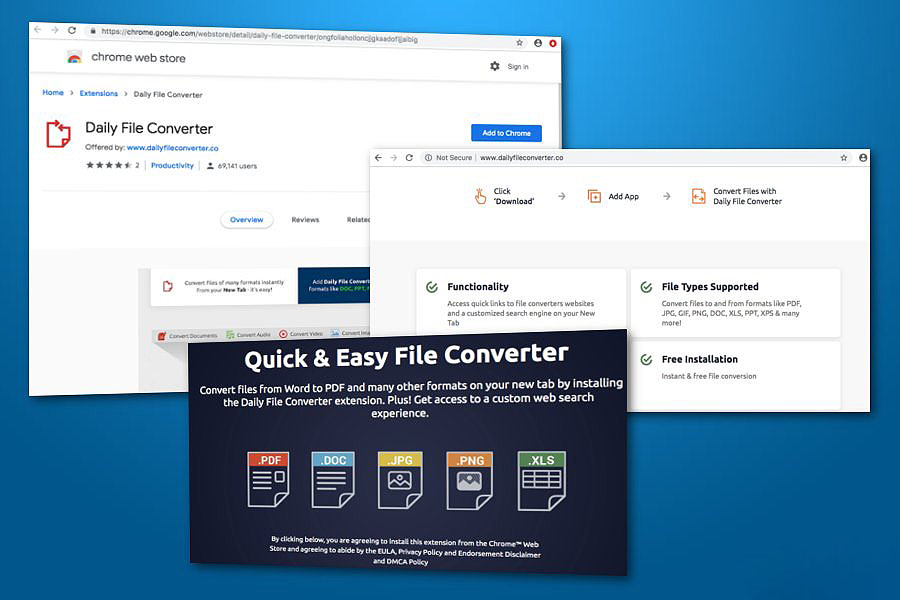
The Daily File Converter might seem like a legitimate program if you judge its looks but as mentioned, looks can really be deceiving for this program can’t be trusted and aren’t safe to use. If installed, it will configure your browser’s settings such as the new tab page and the search engine without your permission. This isn’t surprising anymore as this trait is common on adware. Another annoying thing about this shady program is that after its installation, you will see various ads such as in-text links, pop-ups, banners, and many more.
Some of these ads are really misleading and could take you to unknown websites which might harm your computer. In addition, this adware also has the ability to track your activities over the web in order to obtain information like your browsing history, websites you often visit, search queries, and many more. The information obtained is then used to generate more ads that could definitely ruin your browsing experience.
How is Daily File Converter distributed over the web?
Daily File Converter is distributed on its official site at www.dailyfileconverter.co and the Chrome Web Store. In addition, it can also be found on free sharing sites as a part of software bundles. This means that even if you don’t install it, it could still get installed in your computer unknowingly when you install software bundles. If you don’t want that to happen, you must always opt for the Custom installation setup instead of the quick one.
Uninstall Daily File Converter from your browser and your computer successfully by using the instructions given below as a reference.
Step_1: You have to flush the DNS cache of your computer first. To do so, right-click on the Start button and click on Command Prompt (administrator). From there, type the “ipconfig /flushdns” command and tap Enter to flush the DNS.
Step_2: After that, restart your computer and then open all the browsers infected by Daily File Converter. Reset all the affected browsers to default to their default state.
Google Chrome
- Open Google Chrome, then tap the Alt + F keys.
- After that, click on Settings.
- Next, scroll down until you see the Advanced option, once you see it, click on it.
- After clicking the Advanced option, go to the “Restore and clean up option and click on the “Restore settings to their original defaults” option to reset Google Chrome.
- Now restart Google Chrome.
Mozilla Firefox
- Open Mozilla Firefox and tap Ctrl + Shift + A to access the Add-ons Manager.
- In the Extensions menu Remove the unwanted extension.
- Restart the browser and tap keys Alt + T.
- Select Options and then move to the General menu.
- Overwrite the URL in the Home Page section and then restart the browser.
Internet Explorer
- Launch Internet Explorer.
- Next, click the wrench icon for Settings.
- Then click Internet Options.
- After that, go to the Advanced tab.
- From there, click the Reset button. This will reset Internet Explorer’s settings to their default condition.
- Now click OK to save the changes made.
- Restart your computer.
Step_3: Next, tap the Win + R keys to open the Run dialog box and type “appwiz.cpl” in the field and press Enter to open the Programs and Features in Control Panel.
Step_4: From the list of programs installed, look for Daily File Converter or any unfamiliar program that could be related to it under the list of installed programs, and once you’ve found it, uninstall it.
Step_5: Edit your Hosts File.
- Tap the Win + R keys to open then type in %WinDir% and then click OK.
- Go to System32/drivers/etc.
- Open the hosts file using Notepad.
- Delete all the entries that contain the Daily File Converter.
- After that, save the changes you’ve made and close the file.
Step_6: Hold down Windows + E keys simultaneously to open File Explorer.
Step_7: Navigate to the following directories and look for suspicious files associated with the adware such as the software bundle it came with and delete it/them.
- %USERPROFILE%\Downloads
- %USERPROFILE%\Desktop
- %TEMP%
Step_8: Close the File Explorer.
Step_9: Empty the contents of Recycle Bin.
Congratulations, you have just removed Daily File Converter in Windows 10 all by yourself. If you would like to read more helpful articles and tips about various software and hardware visit fixmypcfree.com daily.
Now that’s how you remove Daily File Converter in Windows 10 on a computer. On the other hand, if your computer is going through some system-related issues that have to get fixed, there is a one-click solution known as Restoro you could check out to resolve them.
This program is a useful tool that could repair corrupted registries and optimize your PC’s overall performance. Aside from that, it also cleans out your computer for any junk or corrupted files that help you eliminate any unwanted files from your system. This is basically a solution that’s within your grasp with just a click. It’s easy to use as it is user-friendly. For a complete set of instructions in downloading and using it, refer to the steps below
Perform a full system scan using Restoro. To do so, follow the instructions below.