What is Poop ransomware? And how does it implement its attack?
Poop ransomware is a newly discovered ransomware threat that uses a “.poop” extension. It is created based on the open-source platform known as HiddenTear. According to the analysis conducted by security experts, this new HiddenTear strain contains a modular malware engine – meaning to say, it can be customized for each campaign attack. The first module it releases is the data harvesting module that aims to collect strings to reveal sensitive data about the infected computer as well as the victim.
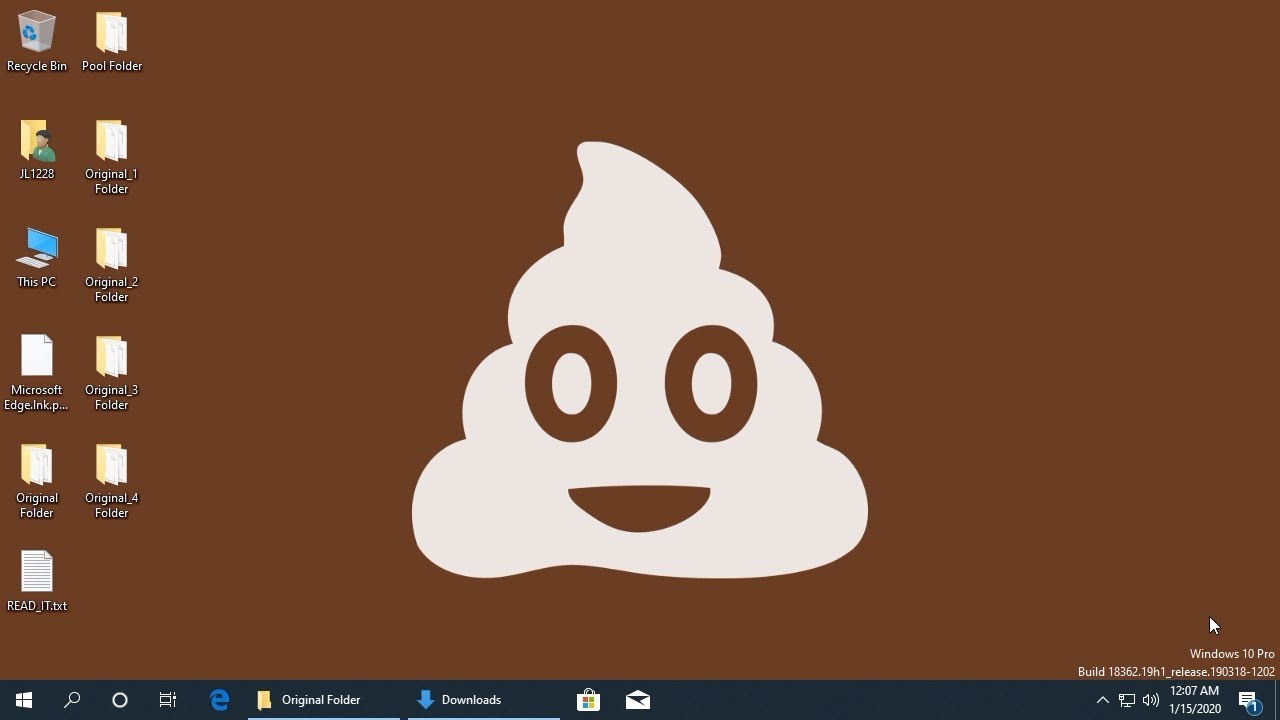
This is achieved in an automated way by searching for strings that reveal the identity of the victim such as name, address, telephone number location, and so on. The harvested information may be used by the built-in stealth protection module where it looks for signatures of antivirus programs, sandbox environments, or virtual machine hosts – these are all bypassed or could also be removed entirely from the infected machine in order to ensure the complete implementation of Poop ransomware’s attack.
Once all the malicious components of Poop ransomware have finished their respective tasks, it will scan the system to look for its targeted files such as follows:
.3dm, .3g2, .3gp, .7zip, .aaf, .accdb, .aep, .aepx, .aet, .ai, .aif, .as, .as3, .asf, .asp, .asx, .avi, .bmp, .c, .class, .cpp, .cs, .csv, .dat, .db, .dbf, .doc, .docb, .docm, .docx, .dot, .dotm, .dotx, .dwg, .dxf, .efx, .eps, .fla, .flv, .gif, .h, .idml, .iff, .indb, .indd, .indl, .indt, .inx, .jar, .java, .jpeg, .jpg, .js, .m3u, .m3u8, .m4u, .max, .mdb, .mid, .mkv, .mov, .mp3, .mp4, .mpa, .mpeg, .mpg, .msg, .pdb, .pdf, .php, .plb, .pmd, .png, .pot, .potm, .potx, .ppam, .ppj, .pps, .ppsm, .ppsx, .ppt, .pptm, .pptx, .prel, .prproj, .ps, .psd, .py, .ra, .rar, .raw, .rb, .rtf, .sdf, .sdf, .ses, .sldm, .sldx, .sql, .svg, .swf, .tif, .txt, .vcf, .vob, .wav, .wma, .wmv, .wpd, .wps, .xla, .xlam, .xll, .xlm, .xls, .xlsb, .xlsm, .xlsx, .xlt, .xltm, .xltx, .xlw, .xml, .xqx, .xqx, .zip
After the encryption is completed, it appends the .poop extension on every encrypted file. It then opens a file named “READ_IT.txt” that contains the following ransom note:
“Hello, Your computer has been encrypted with a High Level(Military Grade) AES-256 Bit encryption technique. To retrieve your files and information, I advise you don’t bother hiring an IT guy to try because he will fail and we will expose all documents and personal information on your computer to black market forums.
You better not test us… xDDD
Here is a simple solution,
1) Sign up at www.telegram.org
2) Hit us in Telegram @CyberDexter
3) Send the correct amount of BTC below
4) Give us a screenshot or link for your payment confirmation.
5) We will send your decryption code by reply between 1-4 hours after we confirm all.
You can consider your payment as a donation to help feed the needy and less privileged. xDDDDD
Bitcoin address: 1K3YKBq8qGrnmJ7TKkLbTiGL59UHBYh7LF
Amount of BTC: 0.12277114”
How does Poop ransomware proliferate?
Poop ransomware, just like another HiddenTear variant could proliferate using various distribution techniques. Its creators may use malicious spam email campaigns where a corrupted file or link is attached and if you open it, it will lead to the infiltration of Poop ransomware. Aside from spam emails, it could also spread via fake software updates, third-party downloads, and many more.
Terminate Poop ransomware from your computer using the removal guide provided below as well as the advanced removal steps that follow.
Step_1: First, tap the Ctrl + Shift + Esc keys on your keyboard to open the Task Manager.
Step_2: Under the Task Manager, go to the Processes tab and look for a process named “BangLuongThang02.exe” as well as any suspicious-looking process that takes up most of your CPU’s resources and is most likely related to Poop ransomware.
Step_3: After that, close the Task Manager.
Step_4: Tap Win + R, type in appwiz.cpl and click OK or tap Enter to open Programs and Features under Control Panel.
Step_5: Under the list of installed programs, look for Poop ransomware or anything similar and then uninstall it.
Step_6: Next, close the Control Panel and tap Win + E keys to launch File Explorer.
Step_7: Navigate to the following locations below and look for Poop ransomware’s malicious components such as READ_IT.txt and [random].exe, as well as other suspicious files, then delete all of them.
- %TEMP%
- %WINDIR%\System32\Tasks
- %APPDATA%\Microsoft\Windows\Templates\
- %USERPROFILE%\Downloads
- %USERPROFILE%\Desktop
Step_8: Close the File Explorer.
Before you proceed to the next steps below, make sure that you are tech-savvy enough to the point where you know exactly how to use and navigate your computer’s Registry. Keep in mind that any changes you make will highly impact your computer. To save you trouble and time, you can just use Restoro, this system tool is proven to be safe and excellent enough that hackers won’t be able to hack into it. But if you can manage Windows Registry well, then, by all means, go on to the next steps.
Step_9: Tap Win + R to open Run and then type in Regedit in the field and tap enter to pull up Windows Registry.
Step_10: Navigate to the following path:
- HKEY_CURRENT_USER\Control Panel\Desktop\
- HKEY_USERS\.DEFAULT\Control Panel\Desktop\
- HKEY_LOCAL_MACHINE\Software\Microsoft\Windows\CurrentVersion\Run
- HKEY_CURRENT_USER\Software\Microsoft\Windows\CurrentVersion\Run
- HKEY_LOCAL_MACHINE\Software\Microsoft\Windows\CurrentVersion\RunOnce
- HKEY_CURRENT_USER\Software\Microsoft\Windows\CurrentVersion\RunOnce
Step_11: Delete the registry keys and sub-keys created by Poop ransomware.
Step_12: Close the Registry Editor and empty the Recycle Bin.
Try to recover your encrypted files using the Shadow Volume copies
Restoring your encrypted files using Windows Previous Versions feature will only be effective if Poop ransomware hasn’t deleted the shadow copies of your files. But still, this is one of the best and free methods there is, so it’s definitely worth a shot.
To restore the encrypted file, right-click on it and select Properties, a new window will pop up, then proceed to Previous Versions. It will load the file’s previous version before it was modified. After it loads, select any of the previous versions displayed on the list like the one in the illustration below. And then click the Restore button.
Congratulations, you have just removed Poop Ransomware in Windows 10 all by yourself. If you would like to read more helpful articles and tips about various software and hardware visit fixmypcfree.com daily.
Now that’s how you remove Poop Ransomware in Windows 10 on a computer. On the other hand, if your computer is going through some system-related issues that have to get fixed, there is a one-click solution known as Restoro you could check out to resolve them.
This program is a useful tool that could repair corrupted registries and optimize your PC’s overall performance. Aside from that, it also cleans out your computer for any junk or corrupted files that help you eliminate any unwanted files from your system. This is basically a solution that’s within your grasp with just a click. It’s easy to use as it is user-friendly. For a complete set of instructions in downloading and using it, refer to the steps below
Perform a full system scan using Restoro. To do so, follow the instructions below.













