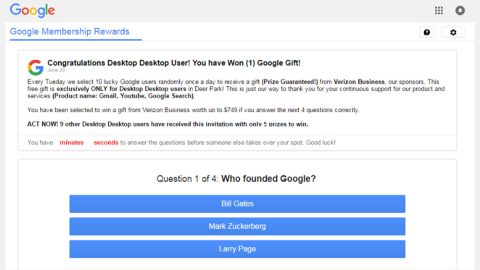What is Litra ransomware? And how does it execute its attack?
Litra ransomware is a newly discovered ransomware infection. Like other typical ransomware threats, this one is also designed to lock important data in a computer and demand ransom from victims. It uses the “.Litra” extension in marking its encrypted files and urges users to contact email addresses such as [email protected].
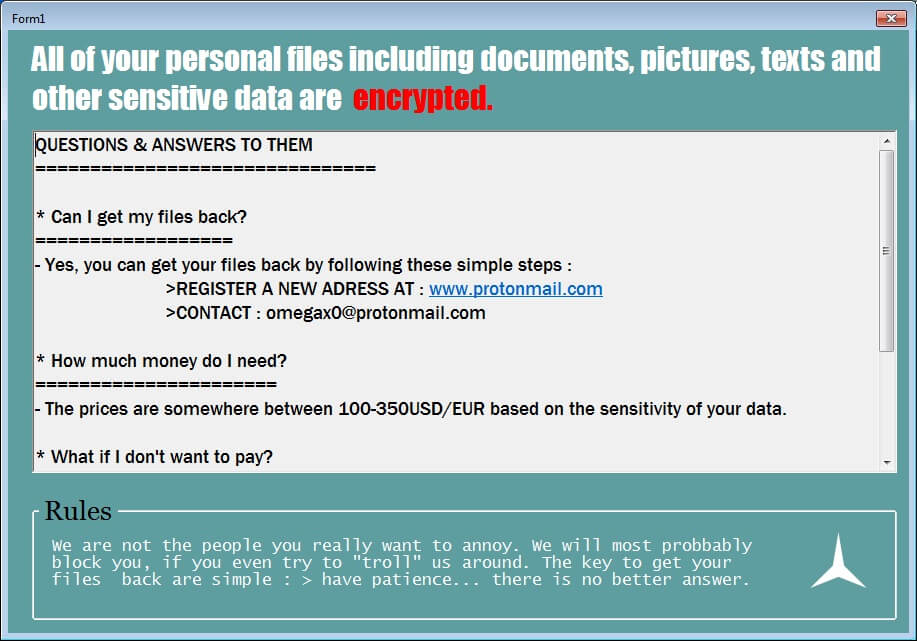
The moment it infiltrates a computer, Litra ransomware will drop its malicious payload which initiates the attack by connecting the computer to a remote server. After that, it downloads its malicious components and drops them on several system folders which are used to manipulate system processes, and employs several modules like the information gathering module and stealth protection module.
It first employs the information gathering module which gathers information from the computer. The information gathered may consist of machine identification data and the personal information of the user. The collected information is then used to bypass any security software in the system by looking for engines of applications that can block the attack of Litra ransomware.
Furthermore, it also alters the Windows Registry by modifying existing entries and creating new ones to allow it to run automatically each time the infected computer is turned on. After these system changes, it starts the encryption using a sophisticated encryption algorithm and once the encryption is finished, it appends the .Litra suffix to all the affected files. It opens a program window labeled as “Form1” which contains the following content:
“All of your personal files including documents, pictures, texts and other sensitive data are encrypted.
QUESTIONS & ANSWERS TO THEM
* Can | get my files back?
: Yes, you can get your files back by following these simple steps :
>REGISTER A NEW ADDRESS AT: www.protonmail.com
>CONTACT: [email protected]
* How much money do I need?
; The prices are somewhere between 100-350USD/EUR based on the sensitivity of your data.
* What if | don’t want to pay?
Rules
We are not the people you really want to annoy. We will most probably
block you if you even try to “troll” us around. The key to getting your
files back is simple : > have patience… there is no better answer.”
How does Litra ransomware proliferate?
The malicious payload of Litra ransomware may be disseminated using numerous methods. For one, it could spread via malicious spam email campaigns where crooks attach an infected link or file. Usually, the email is disguised as something urgent to trick users into opening them and clicking the link or downloading the infected file attached to it. This is why you need to be more cautious in opening emails no matter who the sender is.
Terminate Litra ransomware by following the instructions provided below as well as the advanced guide that follows.
Step_1: The first thing you need to do is to obliterate the process of Litra ransomware by opening the Task Manager – simply tap the Ctrl + Shift + Esc keys on your keyboard.
Step_2: After that, switch to the Processes tab and look for suspicious-looking processes that take up most of your CPU’s resources and are most likely related to Litra ransomware and then end them all.
Step_3: Now that the malicious processes are eliminated, close the Task Manager.
Step_4: Next, tap Win + R, type in appwiz.cpl and click OK or tap Enter to open Control Panel’s list of installed programs.
Step_5: Under the list of installed programs, look for Litra ransomware or anything similar, and then uninstall it.
Step_6: Then close Control Panel and tap Win + E keys to launch File Explorer.
Step_7: Navigate to the following locations below and look for the malicious components of Litra ransomware like the file named Form1.exe and [random].exe as well as other suspicious files it has created and downloaded into the system and then delete all of them.
- %APPDATA%
- %TEMP%
- %WINDIR%\System32\Tasks
- %APPDATA%\Microsoft\Windows\Templates\
- %USERPROFILE%\Downloads
- %USERPROFILE%\Desktop
- C:\Users\Administrator\Desktop
Step_8: Close the File Explorer.
Before you go on any further, make sure that you are tech-savvy enough to the point where you know exactly how to use and navigate your computer’s Registry. Keep in mind that any changes you make will highly impact your computer. To save you the trouble and time, you can just use Restoro this system tool is proven to be safe and excellent enough that hackers won’t be able to hack into it. But if you can manage Windows Registry well, then by all means go on to the next steps.
Step_9: Tap Win + R to open Run and then type in Regedit in the field and tap enter to pull up Windows Registry.
Step_10: Navigate to the following path:
- HKEY_LOCAL_MACHINE\Software\Microsoft\Windows\CurrentVersion\Run
- HKEY_CURRENT_USER\Software\Microsoft\Windows\CurrentVersion\Run
- HKEY_LOCAL_MACHINE\Software\Microsoft\Windows\CurrentVersion\RunOnce
- HKEY_CURRENT_USER\Software\Microsoft\Windows\CurrentVersion\RunOnce
- HKEY_LOCAL_MACHINE\SOFTWARE\Microsoft\Windows\CurrentVersion\Authentication\LogonUI\Background
Step_11: Delete the registry keys and sub-keys created by Litra ransomware.
Step_12. Now close the Registry Editor and empty the Recycle Bin.
Try to recover your encrypted files using the Shadow Volume copies
Restoring your encrypted files using Windows Previous Versions feature will only be effective if Litra ransomware hasn’t deleted the shadow copies of your files. But still, this is one of the best and free methods there is, so it’s definitely worth a shot.
To restore the encrypted file, right-click on it and select Properties, a new window will pop up, then proceed to Previous Versions. It will load the file’s previous version before it was modified. After it loads, select any of the previous versions displayed on the list like the one in the illustration below. And then click the Restore button.
Congratulations, you have just removed Litra Ransomware in Windows 10 all by yourself. If you would like to read more helpful articles and tips about various software and hardware visit fixmypcfree.com daily.
Now that’s how you remove Litra Ransomware in Windows 10 on a computer. On the other hand, if your computer is going through some system-related issues that have to get fixed, there is a one-click solution known as Restoro you could check out to resolve them.
This program is a useful tool that could repair corrupted registries and optimize your PC’s overall performance. Aside from that, it also cleans out your computer for any junk or corrupted files that help you eliminate any unwanted files from your system. This is basically a solution that’s within your grasp with just a click. It’s easy to use as it is user-friendly. For a complete set of instructions in downloading and using it, refer to the steps below
Perform a full system scan using Restoro. To do so, follow the instructions below.