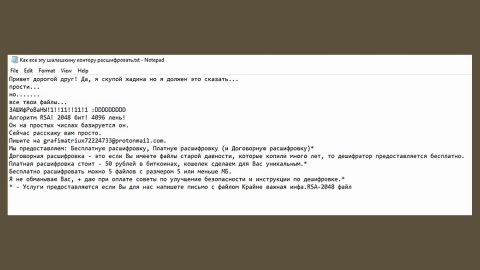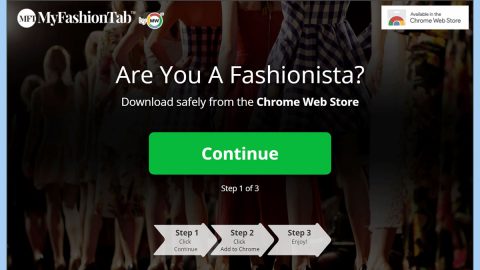What is EbolaRnsmwr ransomware? And how does it execute its attack?
EbolaRnsmwr ransomware was first discovered in the cyber security community on October 13, 2018, and was developed based on the open-source platform, HiddenTear. At the time of writing, its developers remain unknown and it seems that they are still working on this crypto-malware since security experts discovered that this crypto-malware is missing a few features in its attack. Although this ransomware is still a work in progress, it doesn’t mean that it can’t encrypt files – it definitely can and it uses “.101” extension in marking its encrypted files. The strange thing about this ransomware is that instead of demanding ransom in the form of Bitcoin payments, it demands an Amazon Gift card.
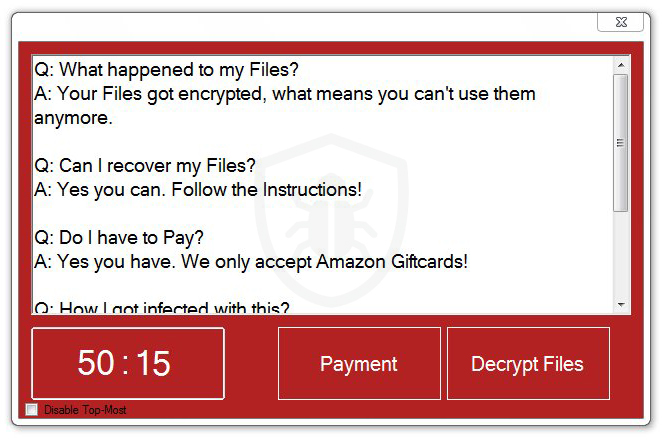
Once it infects a computer, it downloads and creates malicious components that help it in executing its attack. It also employs a data gathering module used to obtain information about the user and the system. The data obtained is then used for the next module called stealth protection which protects the malware and prevents any programs like AV programs from interfering with the attack. Moreover, it also makes changes in the Windows Registry which allows it to make it’s persistent. Following system modifications, it starts encrypting its targeted files using AES cryptography. After the encryption, it adds the .101 extension to every encrypted file. The moment it finishes encrypting files, it changes the desktop wallpaper with an image that contains the following message:
“YOUR FILE HAVE BEEN ENCRYPTED THIS MEANS YOU
CAN’T USE THEM ANYMORE.
IF YOU WANT YOUR FILES BACK, YOU HAVE TO PAY!
PAYMENT METHODS:
AMAZON GIFTCARD”
It also opens a program window as well as a file named “READ_ME.txt” that contains similar content that states:
“Q: What happened to my Files?
A: Your Files for encrypted, which means you can’t use them anymore.
Q: Can I recover my Files?
A: Yes, you can. Follow the Instructions!
Q: Do I have to Pay?
A: Yes, you have. We only accept Amazon Giftcards.!
Q: How did I got infected with this?
A: You are prob. very stupid and you tried to download something which is a pirated program.”
As mentioned, the cybercriminals behind EbolaRnsmwr ransomware demand Amazon Gift cards instead of Bitcoin payments but whatever its demands are, giving in to these demands is a no go since there really is no guarantee that these crooks will give you the decryption software, and besides since it’s still new, you can easily recover your affected files using other methods.
How does EbolaRnsmwr ransomware spread online?
EbolaRnsmwr ransomware spreads using several distribution techniques although it mostly uses malicious spam email campaigns. Cyber crooks tend to disguise malware-laden emails to make them look like they are legitimate emails. However, don’t be fooled as they’re actually sent by cybercriminals. This is why you have to be careful in opening emails even though it may look like a harmless email. You must not take any chances and double-check the email before you click any link or download the attachment.
Use the removal instructions below to terminate EbolaRnsmwr ransomware from your computer.
Step_1: Tap Ctrl + Shift + Esc keys to launch the Task Manager.
Step_2: Go to Processes and look for the malicious processes of EbolaRnsmwr ransomware. Note that these processes usually take up most of the CPU power so once see an unusual process, right-click on it and select End Process or End Task.
Step_3: Close the Task Manager and open Control Panel by pressing the Windows key + R, then type in appwiz.cpl and then click OK or press Enter.
Step_4: Look for dubious programs that might be related to EbolaRnsmwr ransomware and then Uninstall it/them.
Step_5: Tap Win + E to launch File Explorer.
Step_6: After opening File Explorer, navigate to the following directories below and look for EbolaRnsmwr ransomware’s malicious components like READ_ME.txt, [random.exe], and other suspicious-looking files and then remove them all.
- %TEMP%
- %APPDATA%
- %DESKTOP%
- %USERPROFILE%\Downloads
- C:\ProgramData\local\
Step_7: Close the File Explorer.
Before you proceed to the next steps below, make sure that you are tech-savvy enough to the point where you know exactly how to use and navigate your computer’s Registry. Keep in mind that any changes you make will highly impact your computer. To save you trouble and time, you can just use Restoro, this system tool is proven to be safe and excellent enough that hackers won’t be able to hack into it. But if you can manage Windows Registry well, then by all means go on to the next steps.
Step_8: Tap Win + R to open Run and then type in Regedit in the field and tap enter to pull up Windows Registry.
Step_9: Navigate to the listed paths below and look for the registry keys and sub-keys created by EbolaRnsmwr ransomware.
- HKEY_CURRENT_USER\Control Panel\Desktop\
- HKEY_USERS\.DEFAULT\Control Panel\Desktop\
- HKEY_LOCAL_MACHINE\Software\Microsoft\Windows\CurrentVersion\Run
- HKEY_CURRENT_USER\Software\Microsoft\Windows\CurrentVersion\Run
- HKEY_LOCAL_MACHINE\Software\Microsoft\Windows\CurrentVersion\RunOnce
- HKEY_CURRENT_USER\Software\Microsoft\Windows\CurrentVersion\RunOnce
- HKEY_LOCAL_MACHINE\SOFTWARE\Microsoft\Windows\CurrentVersion\Authentication\LogonUI\Background
- HKEY_LOCAL_MACHINE\SOFTWARE\Policies\Microsoft\Windows\Personalization
- HKEY_CURRENT_USER\Control Panel\Desktop\ScreenSaveTimeOut
- HKEY_CURRENT_USER\Control Panel\Desktop
Step_10: Delete the registry keys and sub-keys created by EbolaRnsmwr ransomware.
Step_11: Close the Registry Editor.
Step_12: Empty your Recycle Bin.
Try to recover your encrypted files using the Shadow Volume copies
Restoring your encrypted files using Windows’ Previous Versions feature will only be effective if EbolaRnsmwr ransomware hasn’t deleted the shadow copies of your files. But still, this is one of the best and free methods there is, so it’s definitely worth a shot.
To restore the encrypted file, right-click on it and select Properties, a new window will pop up, then proceed to Previous Versions. It will load the file’s previous version before it was modified. After it loads, select any of the previous versions displayed on the list like the one in the illustration below. And then click the Restore button.
Congratulations, you have just removed EbolaRnsmwr Ransomware in Windows 10 all by yourself. If you would like to read more helpful articles and tips about various software and hardware visit fixmypcfree.com daily.
Now that’s how you remove EbolaRnsmwr Ransomware in Windows 10 on a computer. On the other hand, if your computer is going through some system-related issues that have to get fixed, there is a one-click solution known as Restoro you could check out to resolve them.
This program is a useful tool that could repair corrupted registries and optimize your PC’s overall performance. Aside from that, it also cleans out your computer for any junk or corrupted files that help you eliminate any unwanted files from your system. This is basically a solution that’s within your grasp with just a click. It’s easy to use as it is user-friendly. For a complete set of instructions in downloading and using it, refer to the steps below
Perform a full system scan using Restoro. To do so, follow the instructions below.