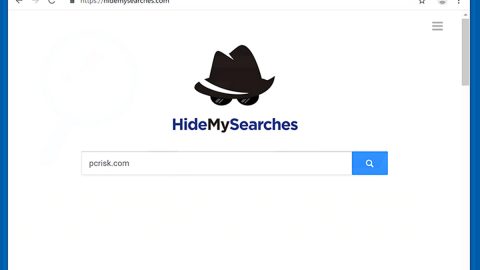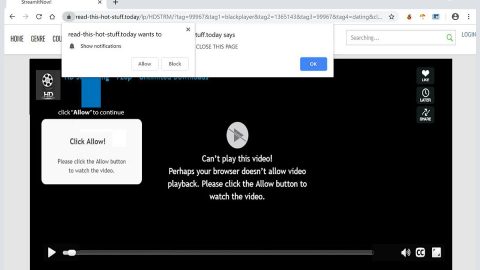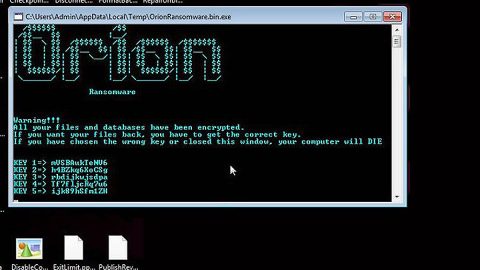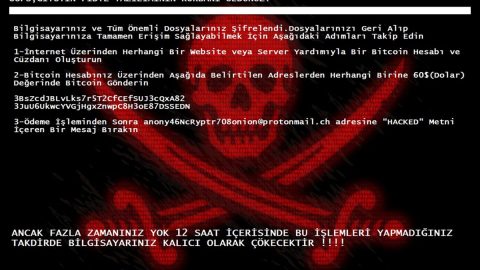What is Clop ransomware? And how does it execute its attack?
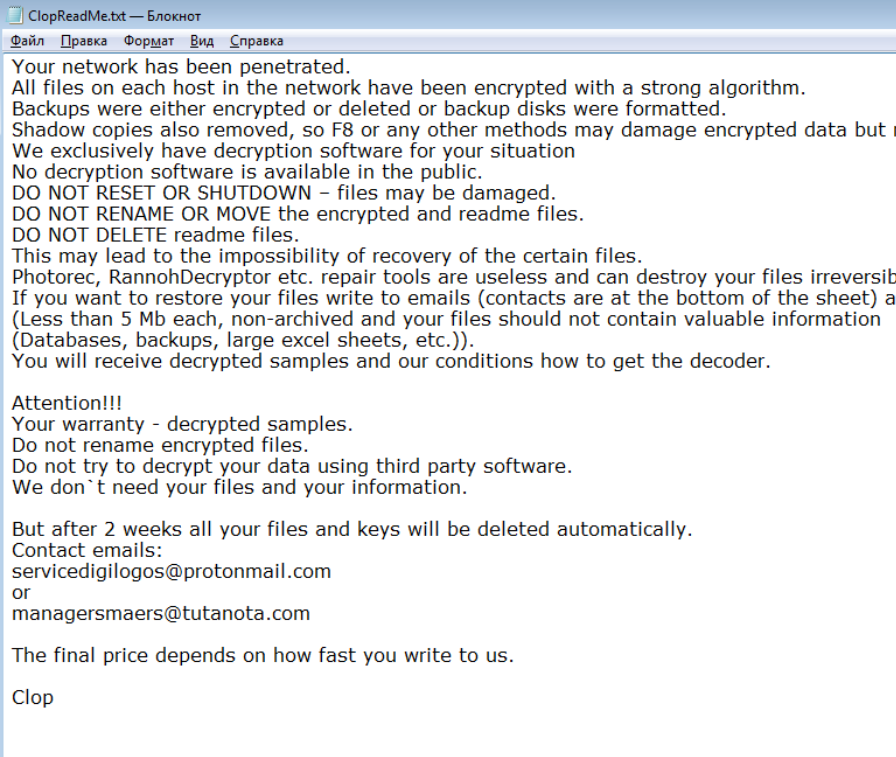
Clop ransomware is a newly discovered file-encrypting malware that uses the .Clop extension. At the time of writing, it isn’t clear whether the encrypted files of this ransomware can be decrypted or not. The instant it infiltrates a computer, Clop ransomware will drop the following payload file:
SHA-256:d0cde86d47219e9c56b717f55dcdb01b0566344c13aa671613598cab427345b9
File name: 3c8e60ce5ff0cb21be39d1176d1056f9ef9438fa.exe
File size 235.5 KB
This payload file is the one that establishes a connection to a remote Command and Control (C&C) server controlled by the cyber crooks behind Clop ransomware. After establishing a connection, it downloads its malicious components and puts them into several folders on the computer. These malicious components are as follows:
- SHA 256:3320f11728458d01eef62e10e48897ec1c2277c1fe1aa2d471a16b4dccfc1207
Filename: unpacked.exe
File size: 100.5 KB
- SHA-256:d0cde86d47219e9c56b717f55dcdb01b0566344c13aa671613598cab427345b9
- File Name: tcpsov.exe
After dropping its malicious files, Clop ransomware will execute a series of modifications. It alters some registry keys and sub-keys in the Windows Registry such as the Run and RunOnce keys. It allows the crypto-virus to execute its attack automatically in every system boot. It also collects information that will be used to generate a unique ID and scans the system for the presence of security applications, virtual hosts, sandbox environments, and antivirus programs.
Moreover, Clop ransomware is also reported to interact with the following Windows system files:
- Kernel32.dll
- Kernelbase.dll
- User32.dll
- Gdi32.dll
- Shell32.dll
- Shlwapi.dll
- Crypt32.dl
- Mpr.dll
After it completes modifying system settings, Clop ransomware encrypts its targeted files using the RSA 1024 cipher. It then adds the .Clop suffix to every encrypted file and opens a ransom note named “ClopReadMe.txt” which states:
“Your network has been penetrated.
All files on each host in the network have been encrypted with a strong algorithm.
Backups were either encrypted or deleted or backup disks were formatted.
Shadow copies are also removed, so F8 or any other methods may damage encrypted data but not recover.
We exclusively have decryption software for your situation
No decryption software is available to the public.
DO NOT RESET OR SHUTDOWN – files may be damaged.
DO NOT RENAME OR MOVE the encrypted and readme files.
DO NOT DELETE readme files.
This may lead to the impossibility of recovery of certain files.
Photorec, RannohDecryptor, etc. repair tools are useless and can destroy your files irreversibly.
If you want to restore your files write to emails (contacts are at the bottom of the sheet) and attach 2-3 encrypted files
(Less than 5 Mb each, non-archived, and your files should not contain valuable information
(Databases, backups, large excel sheets, etc.)).
You will receive decrypted samples and our conditions on how to get the decoder.
Attention!!!
Your warranty – decrypted samples.
Do not rename encrypted files.
Do not try to decrypt your data using third-party software.
We don`t need your files and your information.
But after 2 weeks all your files and keys will be deleted automatically.
Contact emails:
[email protected]
or
[email protected]
The final price depends on how fast you write to us.
Clop”
How does Clop ransomware spread online?
Clop ransomware could spread using several distribution techniques and the most commonly used one is via malicious spam email campaigns. Cyber crooks typically attach files like ZIP files, executable files, or documents. Once you download and open the infected file, it will trigger malicious scripts used to launch Clop ransomware in the system.
Terminate Clop ransomware from your computer with the help of the removal instructions provided below.
Step_1: the first thing you have to do is eliminate the processes of Clop ransomware by opening the Task Manager. Just tap Ctrl + Shift + Esc keys to launch the Task Manager.
Step_2: Next, go to the Processes tab and look for the malicious process of Clop ransomware named “tcpsov.exe” or “3c8e60ce5ff0cb21be39d1176d1056f9ef9438fa.exe” and then right-click on it and select End Process or End Task.
Step_3: Close the Task Manager and open Control Panel by pressing the Windows key + R, then type in “appwiz.cpl” and then click OK or press Enter.
Step_4: Look for dubious programs that might be related to Clop ransomware and then Uninstall it/them.
Step_5: Close Control Panel and then tap Win + E to launch File Explorer.
Step_6: After opening File Explorer, navigate to the following directories below and look for Clop ransomware’s malicious components such as 3c8e60ce5ff0cb21be39d1176d1056f9ef9438fa.exe, tcpsov.exe, unpacked.exe, [random].exe, and other suspicious-looking files and then erase them all.
- %TEMP%
- %APPDATA%
- %DESKTOP%
- %USERPROFILE%\Downloads
- C:\ProgramData\local\
Step_7: Close the File Explorer.
Before you proceed to the next steps below, make sure that you are tech-savvy enough to the point where you know exactly how to use and navigate your computer’s Registry. Keep in mind that any changes you make will highly impact your computer. To save you trouble and time, you can just use Restoro, this system tool is proven to be safe and excellent enough that hackers won’t be able to hack into it. But if you can manage Windows Registry well, then by all means go on to the next steps.
Step_8: Tap Win + R to open Run and then type in Regedit in the field and tap enter to pull up Windows Registry.
Step_9: Navigate to the listed paths below and look for the registry keys and sub-keys created by Clop ransomware.
- HKEY_CURRENT_USER\Control Panel\Desktop\
- HKEY_USERS\.DEFAULT\Control Panel\Desktop\
- HKEY_LOCAL_MACHINE\Software\Microsoft\Windows\CurrentVersion\Run
- HKEY_CURRENT_USER\Software\Microsoft\Windows\CurrentVersion\Run
- HKEY_LOCAL_MACHINE\Software\Microsoft\Windows\CurrentVersion\RunOnce
- HKEY_CURRENT_USER\Software\Microsoft\Windows\CurrentVersion\RunOnce
- HKEY_LOCAL_MACHINE\SOFTWARE\Microsoft\Windows\CurrentVersion\Authentication\LogonUI\Background
- HKEY_LOCAL_MACHINE\SOFTWARE\Policies\Microsoft\Windows\Personalization
- HKEY_CURRENT_USER\Control Panel\Desktop\ScreenSaveTimeOut
- HKEY_CURRENT_USER\Control Panel\Desktop
Step_10: Delete the registry keys and sub-keys created by Clop ransomware.
Step_11: Close the Registry Editor.
Step_12: Empty your Recycle Bin.
Congratulations, you have just removed Clop Ransomware in Windows 10 all by yourself. If you would like to read more helpful articles and tips about various software and hardware visit fixmypcfree.com daily.
Now that’s how you remove Clop Ransomware in Windows 10 on a computer. On the other hand, if your computer is going through some system-related issues that have to get fixed, there is a one-click solution known as Restoro you could check out to resolve them.
This program is a useful tool that could repair corrupted registries and optimize your PC’s overall performance. Aside from that, it also cleans out your computer for any junk or corrupted files that help you eliminate any unwanted files from your system. This is basically a solution that’s within your grasp with just a click. It’s easy to use as it is user-friendly. For a complete set of instructions in downloading and using it, refer to the steps below
Perform a full system scan using Restoro. To do so, follow the instructions below.