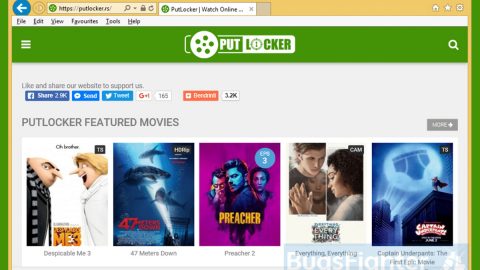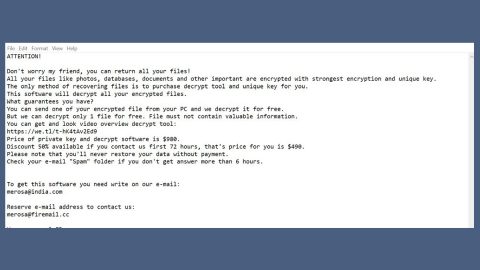What is YOLO ransomware? And how does it implement its attack?
YOLO ransomware is a new crypto-virus that was discovered in the last week of January 2019 and happens to be the latest variant of the infamous Jigsaw ransomware. Its creators call themselves the “Red Team” and use the .YOLO extension to mark the affected files. According to security experts, this new Jigsaw variant still implements its attack in the same pattern as other Jigsaw variants.
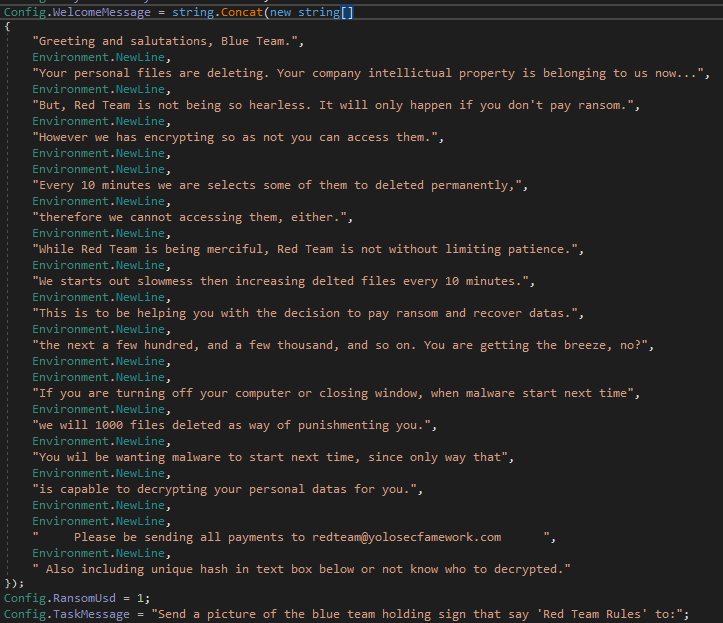
The instant it drops its malicious payload named “lsass.exe” in the system, it starts to implement its attack by establishing a connection to a remote server controlled by the Red Team. This is where the other components of YOLO ransomware will be downloaded. After that, it places these components on several system folders. This allows the crypto-virus to launch or repress system processes. And as it continues its attack, it employs a data harvesting module used to obtain information from the infected machine.
The data obtained is then used for the stealth protection module which allows YOLO ransomware to bypass any security programs installed in the computer. After that, it alters some registry keys and sub-keys in the Windows Registry in order to automatically execute its attack on every system boot. It then scans the system for files with the following extensions:
.jpg .jpeg .raw .tif .gif .png .bmp.3dm .max.accdb .db .dbf .mdb .pdb .sql.dwg .dxf.c .cpp .cs .h .php .asp .rb .java .jar .class .py .js.aaf .aep .aepx .plb .prel .prproj .aet .ppj .psd .indd .indl .indt .indb .inx .idml .pmd .xqx .xqx .ai .eps .ps .svg .swf .fla .as3 .as.txt .doc .dot .docx .docm .dotx .dotm .docb .rtf .wpd .wps .msg .pdf .xls .xlt .xlm .xlsx .xlsm .xltx .xltm .xlsb .xla .xlam .xll .xlw .ppt .pot .pps .pptx .pptm .potx .potm .ppam .ppsx .ppsm .sldx .sldm.wav .mp3 .aif .iff .m3u .m4u .mid .mpa .wma .ra .avi .mov .mp4 .3gp .mpeg .3g2 .asf .asx .flv .mpg .wmv .vob .m3u8 .mkv.dat .csv .efx .sdf .vcf .xml .ses.rar .zip .7zip
After it finds its targeted files, YOLO ransomware will encrypt them using the AES cipher. Once it completes the encryption, it opens a program window that contains its ransom note stating:
“Greeting and salutations, Blue Team.
Your personal files are deleting. Your company intellectual property is belonging to us now…
But, Red Team is not being so heartless. It will only happen if you don’t pay the ransom.
However, we have to encrypt so as not you can access them.
Every 10 minutes we select some of them to be deleted permanently, therefore we cannot accessing them, either.
While Red Team is being merciful, Red Team is not without limiting patience.
We start out slowness then increasing deleted files every 10 minutes.
This is to be helping you with the decision to pay the ransom and recover data.
the next a few hundred, and a few thousand, and so on. You are getting the breeze, no?
If you are turning off your computer or closing the window, when malware starts next time we will have 1000 files deleted as of a way of punishment you.
You will be wanting malware to start next time since the only way is capable of decrypting your personal data for you.
Please be sending all payments to [email protected]”
How does YOLO ransomware spread over the web?
YOLO ransomware could spread using several distribution techniques. It could use exploit kits or hack into Remote Desktop Protocol accounts. Aside from that, it could also spread via fake software updates, torrent files, deceptive downloads, as well as spam emails. This is why you have to be careful about what you download online and make sure to keep both your antivirus programs and operating system updated.
Obliterate YOLO ransomware from your computer by following the removal instructions provided below.
Step_1: Press the Ctrl + Alt + Delete keys at the same time to open a menu and then expand the Shutdown options which are right next to the power button.
Step_2: After that, tap and hold the Shift key and then click on Restart.
Step_3: And in the Troubleshoot menu that opens, click on the Advanced options and then go to the Startup settings.
Step_4: Click on Restart and tap F4 to select Safe Mode or tap F5 to select Safe Mode with Networking.
Step_5: After your PC has successfully rebooted, tap Ctrl + Shift + Esc to open the Task Manager.
Step_6: Go to the Processes tab and look for the process named “lsass.exe” and any suspicious-looking processes that could be related to YOLO ransomware and then end each one of their processes.
Step_7: Exit the Task Manager and open the Programs and Features section under Control Panel by pressing the Windows key + R, then type in appwiz.cpl and then click OK or press Enter.
Step_8: Look for any suspicious-looking programs that could be related to YOLO ransomware and then uninstall it.
Step_9: Close the Control Panel and tap Win + E keys to open File Explorer.
Step_10: Now navigate to the following locations and look for the malicious components created by YOLO ransomware like lsass.exe and [random].exe and then make sure to delete them all.
- %APPDATA%
- %TEMP%
- %APPDATA%\Microsoft\Windows\Start Menu\Programs\Startup\
- %USERPROFILE%\Downloads
- %USERPROFILE%\Desktop
Step_11: Close the File Explorer.
Before you proceed to the next steps below, make sure that you are tech-savvy enough to the point where you know exactly how to use and navigate your computer’s Registry. Keep in mind that any changes you make will highly impact your computer. To save you the trouble and time, you can just use Restoro this system tool is proven to be safe and excellent enough that hackers won’t be able to hack into it. But if you can manage Windows Registry well, then by all means go on to the next steps.
Step_12: Tap Win + R to open Run and then type in Regedit in the field and tap enter to pull up Windows Registry.
Step_13: Navigate to the listed paths below and look for the registry keys and sub-keys created by YOLO ransomware.
- HKEY_CURRENT_USER\Control Panel\Desktop\
- HKEY_USERS\.DEFAULT\Control Panel\Desktop\
- HKEY_LOCAL_MACHINE\Software\Microsoft\Windows\CurrentVersion\Run
- HKEY_CURRENT_USER\Software\Microsoft\Windows\CurrentVersion\Run
- HKEY_LOCAL_MACHINE\Software\Microsoft\Windows\CurrentVersion\RunOnce
- HKEY_CURRENT_USER\Software\Microsoft\Windows\CurrentVersion\RunOnce
Step_14: Delete the registry keys and sub-keys created by YOLO ransomware.
Step_15: Close the Registry Editor and empty your Recycle Bin.
Try to recover your encrypted files using the Shadow Volume copies
Restoring your encrypted files using Windows Previous Versions feature will only be effective if YOLO ransomware hasn’t deleted the shadow copies of your files. But still, this is one of the best and free methods there is, so it’s definitely worth a shot.
To restore the encrypted file, right-click on it and select Properties, a new window will pop up, then proceed to Previous Versions. It will load the file’s previous version before it was modified. After it loads, select any of the previous versions displayed on the list like the one in the illustration below. And then click the Restore button.
Congratulations, you have just removed YOLO Ransomware in Windows 10 all by yourself. If you would like to read more helpful articles and tips about various software and hardware visit fixmypcfree.com daily.
Now that’s how you remove YOLO Ransomware in Windows 10 on a computer. On the other hand, if your computer is going through some system-related issues that have to get fixed, there is a one-click solution known as Restoro you could check out to resolve them.
This program is a useful tool that could repair corrupted registries and optimize your PC’s overall performance. Aside from that, it also cleans out your computer for any junk or corrupted files that help you eliminate any unwanted files from your system. This is basically a solution that’s within your grasp with just a click. It’s easy to use as it is user-friendly. For a complete set of instructions in downloading and using it, refer to the steps below
Perform a full system scan using Restoro. To do so, follow the instructions below.