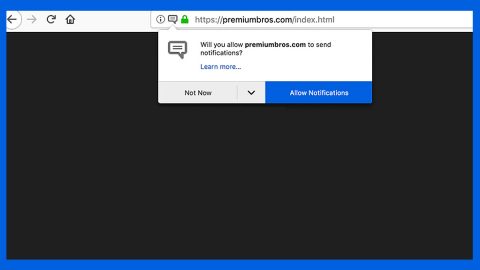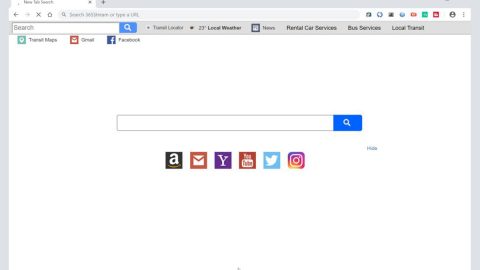What is TROLL ransomware? And how does it implement its attack?
TROLL ransomware is a dangerous file-encrypting virus designed to corrupt valuable data in an infected computer. It marks the files it encrypts with a “.TROLL” extension and asks users to pay a ransom and contacting the [email protected] email address.
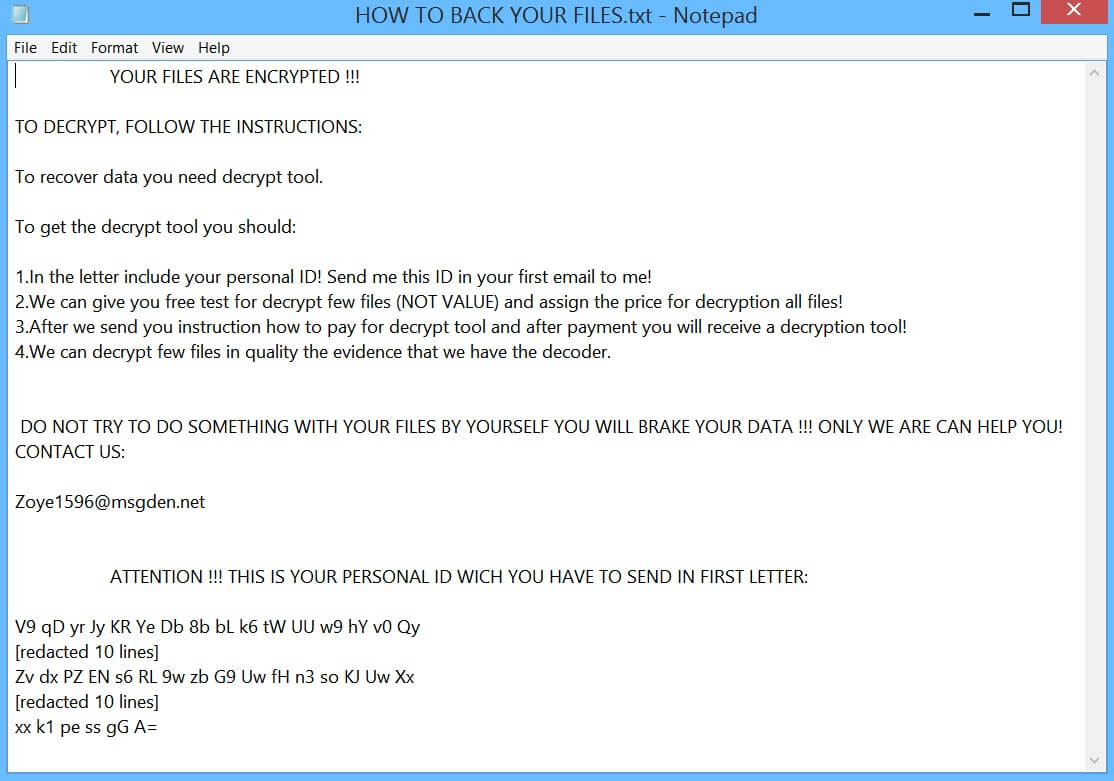
Once this ransomware’s malicious payload is running in the computer, it initiates a sequence of malicious tasks to start its attack. One of the first things it does is to connect to its Command and Control server to send information about the infected system and download additional malicious components. Aside from that, TROLL ransomware also creates new files in some of the important Windows system folders and proceeds to activate its malicious processes.
It then starts to look for files to target, especially the ones that are generated by the user like documents, images, videos, audio files, databases, and many more. These files are encrypted using a sophisticated encryption algorithm. After the encryption, it adds the “.TROLL” extension to every affected file and releases a text file named “HOW TO BACK YOUR FILES.txt” which states:
“YOUR FILES ARE ENCRYPTED !!!
TO DECRYPT, FOLLOW THE INSTRUCTIONS:
To recover data you need a decrypt tool.
To get the decrypt tool you should:
1. In the letter include your personal ID! Send me this ID in your first email to me!
2. We can give you a free test for decrypting a few files (NOT VALUE) and assign the price for decryption of all files!
3. After we send you instructions on how to pay for the decrypt tool and after payment, you will receive a decryption tool!
4. We can decrypt few files in quality the evidence that we have the decoder.
DO NOT TRY TO DO SOMETHING WITH YOUR FILES BY YOURSELF YOU WILL BREAK YOUR DATA !!! ONLY WE ARE CAN HELP YOU! CONTACT US:
[email protected]
ATTENTION !!! THIS IS YOUR PERSONAL ID WHICH YOU HAVE TO SEND IN YOUR FIRST LETTER:
V9 qD yr Jy KR Ye Db 8b bL k6 tW UU w9 hY v0 Qy
[REDACTED] xx k1 pe ss gG A=”
How is the malicious payload of TROLL ransomware disseminated online?
The malicious spam email campaign is TROLL ransomware’s chosen distribution method to proliferate. Usually, cyber crooks send thousands of spam emails containing malicious attachments. These kinds of emails are usually disguised as something important or something that would definitely catch users’ attention and pique their curiosity so that they’ll open the email and download its attachment which is why you should be wary of any suspicious-looking emails no matter who sent them and keep your antivirus program and your system updated at all times.
Obliterate TROLL ransomware from your infected computer with the help of the following removal guide.
Step_1: First, tap the Ctrl + Shift + Esc keys on your keyboard to open the Task Manager.
Step_2: After opening the Task Manager, go to the Processes tab and look for any suspicious-looking processes that take up most of your CPU’s resources and are most likely related to TROLL ransomware.
Step_3: After that, close the Task Manager.
Step_4: Tap Win + R, type in appwiz.cpl and click OK or tap Enter to open Programs and Features under Control Panel.
Step_5: Under the list of installed programs, look for TROLL ransomware or anything similar and then uninstall it.
Step_6: Next, close the Control Panel and tap Win + E keys to launch File Explorer.
Step_7: Navigate to the following locations below and look for TROLL ransomware’s malicious components such as HOW TO BACK YOUR FILES.txt, [random].exe, and other suspicious files, then delete all of them.
- %TEMP%
- %WINDIR%\System32\Tasks
- %APPDATA%\Microsoft\Windows\Templates\
- %USERPROFILE%\Downloads
- %USERPROFILE%\Desktop
Step_8: Close the File Explorer.
Before you proceed to the next steps below, make sure that you are tech-savvy enough to the point where you know exactly how to use and navigate your computer’s Registry. Keep in mind that any changes you make will highly impact your computer. To save you trouble and time, you can just use Restoro, this system tool is proven to be safe and excellent enough that hackers won’t be able to hack into it. But if you can manage Windows Registry well, then by all means go on to the next steps.
Step_9: Tap Win + R to open Run and then type in Regedit in the field and tap enter to pull up Windows Registry.
Step_10: Navigate to the following path:
- HKEY_CURRENT_USER\Control Panel\Desktop\
- HKEY_USERS\.DEFAULT\Control Panel\Desktop\
- HKEY_LOCAL_MACHINE\Software\Microsoft\Windows\CurrentVersion\Run
- HKEY_CURRENT_USER\Software\Microsoft\Windows\CurrentVersion\Run
- HKEY_LOCAL_MACHINE\Software\Microsoft\Windows\CurrentVersion\RunOnce
- HKEY_CURRENT_USER\Software\Microsoft\Windows\CurrentVersion\RunOnce
Step_11: Delete the registry keys and sub-keys created by TROLL ransomware.
Step_12: Close the Registry Editor and empty the Recycle Bin.
Try to recover your encrypted files using the Shadow Volume copies
Restoring your encrypted files using Windows Previous Versions feature will only be effective if TROLL ransomware hasn’t deleted the shadow copies of your files. But still, this is one of the best and free methods there is, so it’s definitely worth a shot.
To restore the encrypted file, right-click on it and select Properties, a new window will pop up, then proceed to Previous Versions. It will load the file’s previous version before it was modified. After it loads, select any of the previous versions displayed on the list like the one in the illustration below. And then click the Restore button.
Congratulations, you have just removed TROLL Ransomware in Windows 10 all by yourself. If you would like to read more helpful articles and tips about various software and hardware visit fixmypcfree.com daily.
Now that’s how you remove TROLL Ransomware in Windows 10 on a computer. On the other hand, if your computer is going through some system-related issues that have to get fixed, there is a one-click solution known as Restoro you could check out to resolve them.
This program is a useful tool that could repair corrupted registries and optimize your PC’s overall performance. Aside from that, it also cleans out your computer for any junk or corrupted files that help you eliminate any unwanted files from your system. This is basically a solution that’s within your grasp with just a click. It’s easy to use as it is user-friendly. For a complete set of instructions in downloading and using it, refer to the steps below
Perform a full system scan using Restoro. To do so, follow the instructions below.