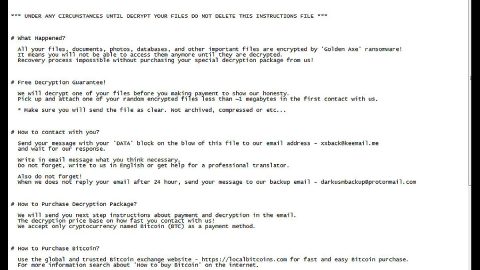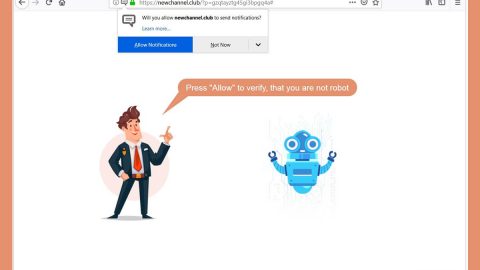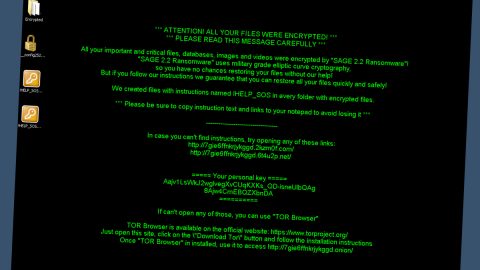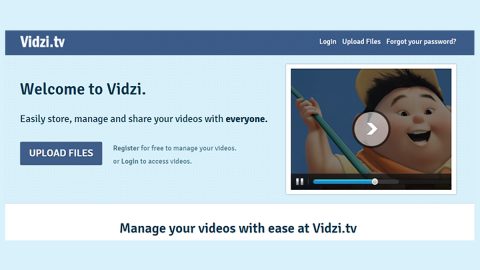What is Nemty ransomware? And how does it execute its attack?

Nemty ransomware, also known as NEMTY PROJECT ransomware, is a dangerous data-encrypting virus that’s making a comeback as it was once again spotted over the web. This new and improved version of Nemty ransomware still adds the same extension, “.nemty”, after it encrypts files. This new variant, according to security experts, is still under active development, and despite being new, it still keeps the same version number although its code has been modified that makes this new ransomware even more aggressive than the previous one.
Once its malicious payload is executed in the system, Nemty ransomware will be installed in the system and will implement a series of modifications starting by connecting the computer to a Command and Control server. This server is managed by the attackers and is where the other components will be downloaded. Once these malicious components are downloaded, they will be placed into system folders. They are then used to execute the data harvesting module which collects information from the system.
The information obtained will be used in the second module called stealth protection. This second module is used to scan the system for strings of antivirus programs, a sandbox environment, and security programs. It also targets nine processes namely, WordPad, Microsoft Excel, Microsoft Word, Outlook Thunderbird email clients, SQL, as well as the VirtualBox software running in the system.
Moreover, Nemty ransomware also alters the Windows Registry, allowing it to execute its attack automatically every time you turn on your computer. After it achieves persistence, Nemty ransomware will start the encryption with the targeted files. It mostly targets user-generated files like videos, images, documents, databases, audio files, and many more. After the encryption, it adds the “.nemty” extension to all encrypted files. It then drops its ransom note named “NEMTY-DECRYPT.txt” that reads:
“—=== NEMTY PROJECT ===—
[+] Whats Happen? [+]
Your files are encrypted, and currently unavailable. You can check it: all files on you computer has extension .nemty
By the way, everything is possible to restore, but you need to follow our instructions. Otherwise, you cant return your data (NEVER).
[+] What guarantees? [+]
It’s just a business. We absolutely do not care about you and your deals, except getting benefits.
If we do not do our work and liabilities – nobody will cooperate with us.
It’s not in our interests.
If you will not cooperate with our service – for us, it does not matter. But you will lose your time and data, cause just we have the private key.
In practice – time is much more valuable than money.
[+] How to get access to the website? [+]
1) Download and install TOR browser from this site: hxxps://torproject.org/
2) Open our website: – zjoxyw5mkacojk5ptn2iprkivg5clow72mjkyk5t***zxprjjnwapkad.onion
When you open our website, follow the instructions and you will get your files back.
Configuration file path:”
How does Nemty ransomware proliferate?
Based on the reports, this new Nemty ransomware proliferates via a fake PayPal page, as well as using the RIG exploit kit. Thus, you need to be extra cautious on browsing the web and what you download online as it might be the malicious payload of Nemty ransomware.
Obliterate Nemty ransomware by following the removal guide laid out below.
Step_1: Restart your PC and boot into Safe Mode with Command Prompt by pressing F8 a couple of times until the Advanced Options menu appears.
Step_2: Navigate to Safe Mode with Command Prompt using the arrow keys on your keyboard. After selecting Safe Mode with Command Prompt, hit Enter.
Step_3: After loading the Command Prompt type cd restore and hit Enter.
Step_4: After cd restore, type in rstrui.exe and hit Enter.
Step_5: A new window will appear, and then click Next.
Step_6: Select any of the Restore Points on the list and click Next. This will restore your computer to its previous state before being infected with the Nemty Ransomware. A dialog box will appear and then click Yes.
Step_7: After System Restore has been completed, try to enable the disabled Windows services.
- Press Win + R keys to launch Run.
- Type in MSC in the box and press Enter to open Group Policy.
- Under Group Policy, navigate to:
- User Configuration\Administrative Templates\System
- After that, open Prevent access to the command prompt.
- Select Disable to enable cmd
- Click the OK button
- After that, go to:
- Configuration\Administrative Templates\System
- Double click on the Prevent Access to registry editing tools.
- Choose Disabled and click OK.
- Navigate to :
- User Configuration\Administrative Templates\System>Ctrl+Alt+Del Options
- Double click on Remove Task Manager.
- And then set its value to Disabled.
Step_8: Next, tap Ctrl + Shift + Esc to open the Task Manager and then go to the Processes tab and look for the malicious processes of Nemty Ransomware and end them all.
Step_9: Open Control Panel by pressing Start key + R to launch Run and type appwiz.cpl in the search box and click OK to open the list of installed programs. From there, look for Nemty ransomware or any malicious program and then Uninstall it.
Step_10: Tap Windows + E keys to open the File Explorer then navigate to the following directories and delete the malicious files created by Nemty ransomware such as Eva NEMTY-DECRYPT.txt and [random].exe.
- %UserProfile%\AppData
- %APPDATA%\Microsoft\Windows\Start Menu\Programs\Startup
- %TEMP%.
- %USERPROFILE%\Downloads
- %USERPROFILE%\Desktop
Step_11: Close the File Explorer.
Before you proceed to the next steps below, make sure that you are tech-savvy enough to the point where you know exactly how to use and navigate your computer’s Registry. Keep in mind that any changes you make will highly impact your computer. To save you trouble and time, you can just use Restoro, this system tool is proven to be safe and excellent enough that hackers won’t be able to hack into it. But if you can manage Windows Registry well, then by all means go on to the next steps.
Step_12: Tap Win + R to open Run and then type in Regedit in the field and tap enter to pull up Windows Registry.
Step_13: Navigate to the paths listed below and delete all the registry values added by Nemty ransomware.
- HKEY_CURRENT_USER\Control Panel\Desktop\
- HKEY_USERS\.DEFAULT\Control Panel\Desktop\
- HKEY_LOCAL_MACHINE\Software\Microsoft\Windows\CurrentVersion\Run
- HKEY_CURRENT_USER\Software\Microsoft\Windows\CurrentVersion\Run
- HKEY_LOCAL_MACHINE\Software\Microsoft\Windows\CurrentVersion\RunOnce
- HKEY_CURRENT_USER\Software\Microsoft\Windows\CurrentVersion\RunOnce
Step_14: Close the Registry Editor and empty your Recycle Bin.
Congratulations, you have just fixed the win32kfull.sys error in Windows 10 all by yourself. If you would like to read more helpful articles and tips about various software and hardware visit fixmypcfree.com daily.
Now that’s how you fix the win32kfull.sys error in Windows 10 on a computer. On the other hand, if your computer is going through some system-related issues that have to get fixed, there is a one-click solution known as Restoro you could check out to resolve them.
This program is a useful tool that could repair corrupted registries and optimize your PC’s overall performance. Aside from that, it also cleans out your computer for any junk or corrupted files that help you eliminate any unwanted files from your system. This is basically a solution that’s within your grasp with just a click. It’s easy to use as it is user-friendly. For a complete set of instructions in downloading and using it, refer to the steps below
Perform a full system scan using Restoro. To do so, follow the instructions below.