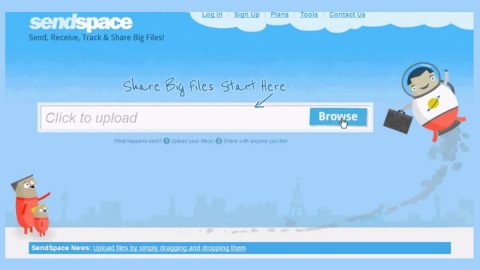What is Cizer ransomware? And how does it execute its attack?

Cizer ransomware is one of the latest ransomware threats discovered in the month of July 2019. It is a new variant of the infamous Djvu ransomware group. It uses a “.cizer” suffix that’s added on every encrypted file. Like other Djvu variants, its attack execution stays the same.
The minute it executes its attack, Cizer ransomware will make modifications in some of the critical system files and settings in order to launch and repress system processes. It also employs the data gathering module to collect information about the system and its user. The harvested data, along with the malicious components of Cizer ransomware are then used for the next module called stealth protection. This second module scans the system for any digital signature of security programs and prevents them from detecting Cizer ransomware.
In addition, it also alters some registry keys and entries in the Windows Registry. As a result, it can run automatically on every startup and continue its attack. Following all these alterations, Cizer ransomware begins the encrypting using both AES and RSA 1024 encryption algorithms. After the encryption, it adds the .cizer suffix to every affected file and releases a file named “_readme.txt” which contains the following ransom note:
“ATTENTION!
Don’t worry my friend, you can return all your files!
All your files like photos, databases, documents, and other important are encrypted with the strongest encryption and unique key.
The only method of recovering files is to purchase a decrypt tool and unique key for you.
This software will decrypt all your encrypted files.
What guarantees do you have? You can send one of your encrypted files from your PC and we decrypt it for free.
But we can decrypt only 1 file for free. The file must not contain valuable information.
You can get and look video overview decrypt tool: https://we.tl/t-arDe4ZLdAE Price of the private key and decrypt software is $980.
Discount 50% available if you contact us first 72 hours, that’s the price for you is $490.
Please note that you’ll never restore your data without payment.
Check your e-mail “Spam” or “Junk” folder if you don’t get an answer for more than 6 hours.
To get this software you need to write on our e-mail: [email protected]
Reserve e-mail address to contact us: [email protected] Our Telegram account: @datarestore”
Even though creators of Cizer ransomware offer a 50% discount for file recovery, within 72 hours, you must not, under any circumstances, pay the ransom for there is no guarantee that they will really give you the decrypter and you’ll only end up losing money for nothing. The best thing you can do is to use alternative methods to restore encrypted files without spending a penny.
How is the payload file of Cizer ransomware distributed online?
Cizer ransomware proliferates using several techniques like the other Djvu ransomware strains but it mostly uses spam emails. Crooks typically attach an infected file to emails and send them to random or potential victims. The infected file may be a PDF file, ZIP, executable file, or a document with macro scripts. Once the infected file is opened, it will run the malicious scripts embedded in it in order to launch Cizer ransomware.
Obliterating Norvas ransomware wouldn’t be easy so you need to follow the removal guide given below to successfully obliterate it.
Step_1: First, tap the Ctrl + Shift + Esc keys on your keyboard to open the Task Manager.
Step_2: After opening the Task Manager, go to the Processes tab and look for any suspicious-looking process that takes up most of your CPU’s resources and is most likely related to Norvas ransomware.
Step_3: After that, close the Task Manager.
Step_4: Tap Win + R, type in appwiz.cpl and click OK or tap Enter to open Programs and Features under Control Panel.
Step_5: Under the list of installed programs, look for Norvas ransomware or anything similar and then uninstall it.
Step_6: Next, close the Control Panel and tap Win + E keys to launch File Explorer.
Step_7: Navigate to the following locations below and look for Norvas ransomware’s malicious components such as “_readme.txt”, and [random].exe, as well as other suspicious files, then delete all of them.
- %TEMP%
- %WINDIR%\System32\Tasks
- %APPDATA%\Microsoft\Windows\Templates\
- %USERPROFILE%\Downloads
- %USERPROFILE%\Desktop
Step_8: Close the File Explorer.
Before you proceed to the next steps below, make sure that you are tech-savvy enough to the point where you know exactly how to use and navigate your computer’s Registry. Keep in mind that any changes you make will highly impact your computer. To save you trouble and time, you can just use Restoro, this system tool is proven to be safe and excellent enough that hackers won’t be able to hack into it. But if you can manage Windows Registry well, then by all means go on to the next steps.
Step_9: Tap Win + R to open Run and then type in Regedit in the field and tap enter to pull up Windows Registry.
Step_10: Navigate to the following path:
- HKEY_CURRENT_USER\Control Panel\Desktop\
- HKEY_USERS\.DEFAULT\Control Panel\Desktop\
- HKEY_LOCAL_MACHINE\Software\Microsoft\Windows\CurrentVersion\Run
- HKEY_CURRENT_USER\Software\Microsoft\Windows\CurrentVersion\Run
- HKEY_LOCAL_MACHINE\Software\Microsoft\Windows\CurrentVersion\RunOnce
- HKEY_CURRENT_USER\Software\Microsoft\Windows\CurrentVersion\RunOnce
Step_11: Delete the registry keys and sub-keys created by Norvas ransomware.
Step_12: Close the Registry Editor and empty the Recycle Bin.
Try to recover your encrypted files using the Shadow Volume copies
Restoring your encrypted files using Windows Previous Versions feature will only be effective if Norvas ransomware hasn’t deleted the shadow copies of your files. But still, this is one of the best and free methods there is, so it’s definitely worth a shot.
To restore the encrypted file, right-click on it and select Properties, a new window will pop up, then proceed to Previous Versions. It will load the file’s previous version before it was modified. After it loads, select any of the previous versions displayed on the list like the one in the illustration below. And then click the Restore button.
Congratulations, you have just removed Cizer Ransomware in Windows 10 all by yourself. If you would like to read more helpful articles and tips about various software and hardware visit fixmypcfree.com daily.
Now that’s how you remove Cizer Ransomware in Windows 10 on a computer. On the other hand, if your computer is going through some system-related issues that have to get fixed, there is a one-click solution known as Restoro you could check out to resolve them.
This program is a useful tool that could repair corrupted registries and optimize your PC’s overall performance. Aside from that, it also cleans out your computer for any junk or corrupted files that help you eliminate any unwanted files from your system. This is basically a solution that’s within your grasp with just a click. It’s easy to use as it is user-friendly. For a complete set of instructions in downloading and using it, refer to the steps below
Perform a full system scan using Restoro. To do so, follow the instructions below.