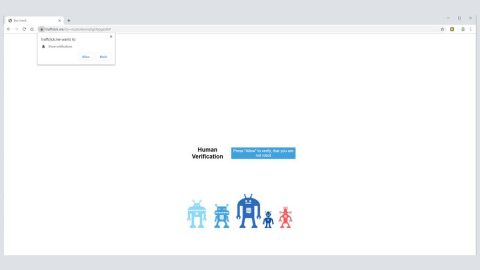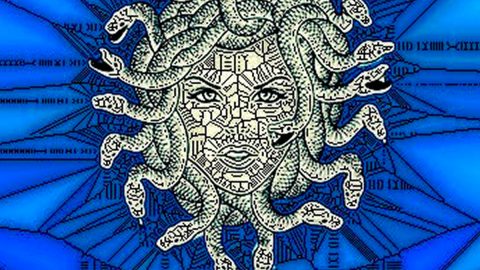What is Searchguide.level3.com? And how does it function?
Searchguide.level3.com is a suspicious browser extension that changes both the DNS and browser settings of a computer once it is installed which is why it is classified as a browser hijacker and a potentially unwanted program by security experts. It supposedly functions as an online search provider that claims to improve users’ browsing experience by giving them better search results. Contrary to what it claims, Searchguide.level3.com does not really improve your browsing experience. In fact, when you use it and search for information online, instead of getting relevant search results, it mostly provides sponsored content from its affiliated sites.
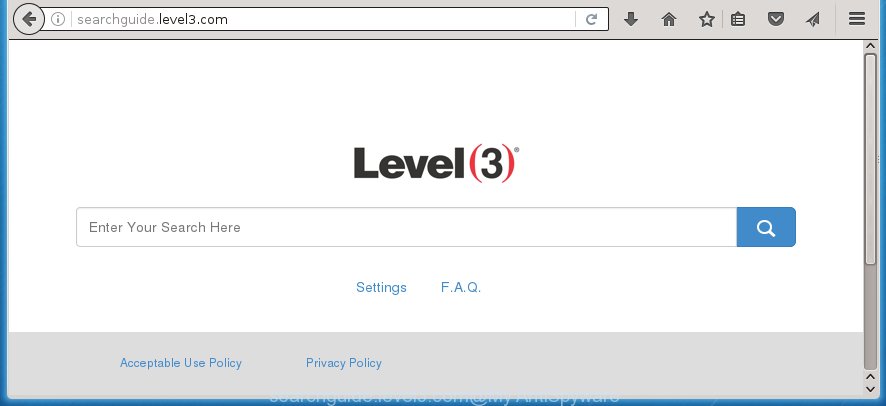
Upon its installation, you will notice the sudden increase of pop-ups, banners, in-text links as you browse the web. This isn’t really a surprise since this intrusive browser extension changed the default settings of your browser in order to manipulate your browsing. And since it can manipulate your browsing, you might also experience sudden redirects to suspicious sites. What’s more bothersome about this unwanted program is it also monitors your browsing activities in order to obtain not just non-personally identifiable information but also personally identifiable ones. It even admits to this kind of activity in its Privacy Policy that states:
“We only share your PII with our affiliated group companies and with our selected business partners and subcontractors that provide services to us in relation to the purposes for which we use your PII outlined in this Privacy Policy. All such affiliates, business partners, and subcontractors must commit to process your PII in accordance with the terms of this Privacy Policy and our instructions and to keep all PII secure.
<…>
We may disclose, assign, sell, license, or otherwise transfer to a third party, your name, address, e-mail address, member name, and any other PII in connection with an assignment, sale, joint venture, or other transfer or disposition of a portion or all of our assets or capital stock.”
As you can see, Searchguide.level3.com isn’t safe to use as it only jeopardizes not just your computer’s security but also your personal information and privacy. The best thing you can do is to get rid of this pesky browser hijacker as soon as you can before it’s too late.
How is Searchguide.level3.com distributed over the web?
Searchguide.level3.com is distributed using the software bundling technique. Along with other suspicious programs, it is added as one of the optional components in a software bundle. This is why if you install software bundles, you need to do so using the Advanced or Custom setup instead of the quick one as this setup allows you to get rid of any extra programs added in the package before you proceed with the installation.
Get rid of Searchguide.level3.com by following the removal instructions given below.
Step_1: The first thing you have to do is flush the DNS. To do so, right-click on the Start button and click on Command Prompt (administrator). From there, type the “ipconfig /flushdns” command and hit Enter to flush the DNS.
Step_2: After that, restart your computer and then open all the browsers infected by Searchguide.level3.com. Reset all the affected browsers to default to their default state.
Google Chrome
- Open Google Chrome, then tap the Alt + F keys.
- After that, click on Settings.
- Next, scroll down until you see the Advanced option, once you see it, click on it.
- After clicking the Advanced option, go to the “Restore and clean up option and click on the “Restore settings to their original defaults” option to reset Google Chrome.
- Now restart Google Chrome.
Mozilla Firefox
- Open Mozilla Firefox and tap Ctrl + Shift + A to access the Add-ons Manager.
- In the Extensions menu Remove the unwanted extension.
- Restart the browser and tap keys Alt + T.
- Select Options and then move to the General menu.
- Overwrite the URL in the Home Page section and then restart the browser.
Internet Explorer
- Launch Internet Explorer.
- Next, click the wrench icon for Settings.
- Then click Internet Options.
- After that, go to the Advanced tab.
- From there, click the Reset button. This will reset Internet Explorer’s settings to their default condition.
- Now click OK to save the changes made.
- Restart your computer.
Step_3: Next, tap the Win + R keys to open the Run dialog box and type “appwiz.cpl” in the field and press Enter to open the Programs and Features in Control Panel.
Step_4: From the list of programs installed, look for Searchguide.level3.com or any unfamiliar program that could be related to it under the list of installed programs, and once you’ve found it, uninstall it.
Step_5: Edit your Hosts File.
- Tap the Win + R keys to open then type in %WinDir% and then click OK.
- Go to System32/drivers/etc.
- Open the hosts file using Notepad.
- Delete all the entries that contain Searchguide.level3.com.
- After that, save the changes you’ve made and close the file.
Step_6: Hold down Windows + E keys simultaneously to open File Explorer.
Step_7: Navigate to the following directories and look for suspicious files associated with the browser hijacker such as the software bundle it came with and delete it/them.
- %USERPROFILE%\Downloads
- %USERPROFILE%\Desktop
- %TEMP%
Step_8: Close the File Explorer.
Step_9: Empty the contents of Recycle Bin.
Congratulations, you have just removed Searchguide.level3.com Hijacker in Windows 10 all by yourself. If you would like to read more helpful articles and tips about various software and hardware visit fixmypcfree.com daily.
Now that’s how you remove Searchguide.level3.com Hijacker in Windows 10 on a computer. On the other hand, if your computer is going through some system-related issues that have to get fixed, there is a one-click solution known as Restoro you could check out to resolve them.
This program is a useful tool that could repair corrupted registries and optimize your PC’s overall performance. Aside from that, it also cleans out your computer for any junk or corrupted files that help you eliminate any unwanted files from your system. This is basically a solution that’s within your grasp with just a click. It’s easy to use as it is user-friendly. For a complete set of instructions in downloading and using it, refer to the steps below
Perform a full system scan using Restoro. To do so, follow the instructions below.