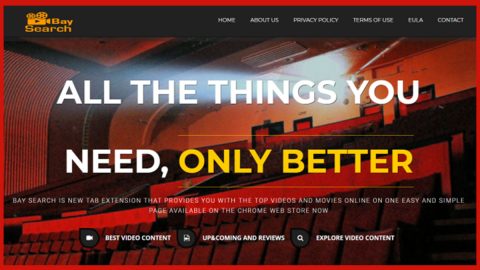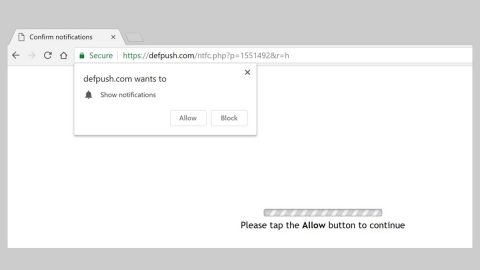What is Nebulas.biz Redirect? And how does it work?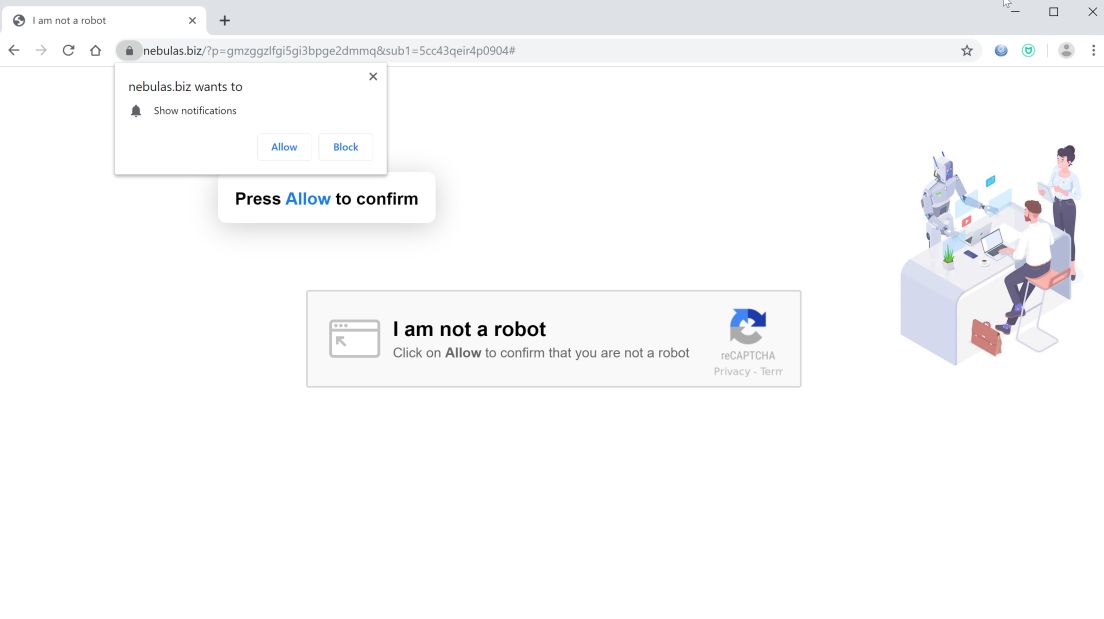
Nebulas.biz is a questionable website that displays an image of a robot and humans, as well as a message that states, “I am not a robot, click on Allow to confirm that you are not a robot”. If you got redirected to this site, note that clicking on Allow won’t really confirm that you’re not a robot but would trigger redirects to this site which is why it is referred to as Nebulas.biz Redirect and is categorized as a browser redirect and PUP by security experts. Apart from constant redirects, it also floods your browser with tons of ads.
Nebulas.biz Redirect is not to be trusted as some of the ads it displays can get pretty intrusive and could definitely diminish your browsing experience. It isn’t hard to figure out that the main goal of this dubious domain is to gain revenue by causing internet traffic. It also doesn’t help that it can also track your activities online so it can gather information like your browsing history, ads you’ve clicked, websites you’ve visited, OS version, and other related information to your browsing habits. To simply put it, Nebulas.biz Redirect won’t do any good for your privacy and might even cause issues instead. This is why it is considered to be a browser redirect and a potentially unwanted program.
If you keep seeing Nebulas.biz Redirect regularly, this only means that there is some unwanted program installed on your computer. Though browser redirects are not dangerous and do not cause direct damage to the system, they still could still cause some issues mainly concerning your privacy. Thus, you need to get rid of Nebulas.biz Redirect before it’s too late.
How does Nebulas.biz Redirect circulate the web?
Nebulas.biz Redirect, along with other unwanted programs and browser redirects are distributed among software bundles that are commonly found on free sharing sites. This means that this program can get installed on your computer without your permission if you’re not careful enough in installing this kind of software package. To prevent the unwanted installation of programs like Nebulas.biz Redirect, you need to use the Custom or Advanced installation mode instead of the quick or standard one. It would also be better if you stir clear of suspicious and third-party sources to obtain freeware and shareware as crooks often use them to spread malware.
Get rid of Nebulas.biz Redirect from your browser and computer with the help of the following instructions.
Step_1: Close all the browsers affected with Nebulas.biz Redirect. If you’re having a hard time closing them, you can close them using the Task Manager just tap on Ctrl + Shift + Esc.
Step_2: Next, go to Processes and look for the process of the browser you’re unable to close as well as other dubious processes that could be related to Nebulas.biz Redirect and then right-click on each one of them and select End Process or End Task to kill their processes.
Step_3: Then open the Programs and Features section in Control Panel. To do so, tap the Windows key + R, then type in appwiz.cpl and then click OK or press Enter.
Step_4: From the list of programs installed, look for any suspicious program that could be related to Nebulas.biz Redirect and then Uninstall them.
Step_5: Edit your Hosts File
- Tap the Win + R keys to open then type in %WinDir% and then click OK.
- Go to System32/drivers/etc.
- Open the hosts file using Notepad.
- Delete all the entries containing Nebulas.biz.
- After that, save the changes you’ve made and close the file.
Step_6: Reset all your browsers to default to their default state.
Mozilla Firefox
- Open Firefox and click the icon that looks like three stacked lines located at the top-right section of the browser.
- Next, select the question mark icon from the drop-down menu.
- Then select “Troubleshooting information” from the slide-out menu.
- After that, click on the “Reset Firefox” button located at the top-right section of the newly opened web page.
- Now select “Reset Firefox” in the confirmation pop-up window that appears.
Google Chrome
- Open Google Chrome, then tap the Alt + F keys.
- After that, click on Settings.
- Next, scroll down until you see the Advanced option, once you see it, click on it.
- After clicking the Advanced option, go to the “Restore and clean up option and click on the “Restore settings to their original defaults” option to reset Google Chrome.
- Now restart Google Chrome.
Internet Explorer
- Launch Internet Explorer.
- Next, click the wrench icon for Settings.
- Then click Internet Options.
- After that, go to the Advanced tab.
- From there, click the Reset button. This will reset Internet Explorer’s settings to their default condition.
- Now click OK to save the changes made.
Step_7: Hold down Windows + E keys simultaneously to open File Explorer.
Step_8: Navigate to the following directories and look for suspicious files associated with Nebulas.biz Redirect as well as the browser redirect program that’s behind it and delete it/them.
- %USERPROFILE%\Downloads
- %USERPROFILE%\Desktop
- %TEMP%
Step_9: Close the File Explorer and then empty all the contents in Recycle Bin and afterward.
Step_10: Now you have to flush the DNS cache. To do that, just, right-click on the Start button and click on Command Prompt (administrator). From there, type the “ipconfig /flushdns” command and hit Enter to flush the DNS
Congratulations, you have just removed Nebulas.biz Redirect in Windows 10 all by yourself. If you would like to read more helpful articles and tips about various software and hardware visit fixmypcfree.com daily.
Now that’s how you remove Nebulas.biz Redirect in Windows 10 on a computer. On the other hand, if your computer is going through some system-related issues that have to get fixed, there is a one-click solution known as Restoro you could check out to resolve them.
This program is a useful tool that could repair corrupted registries and optimize your PC’s overall performance. Aside from that, it also cleans out your computer for any junk or corrupted files that help you eliminate any unwanted files from your system. This is basically a solution that’s within your grasp with just a click. It’s easy to use as it is user-friendly. For a complete set of instructions in downloading and using it, refer to the steps below
Perform a full system scan using Restoro. To do so, follow the instructions below.