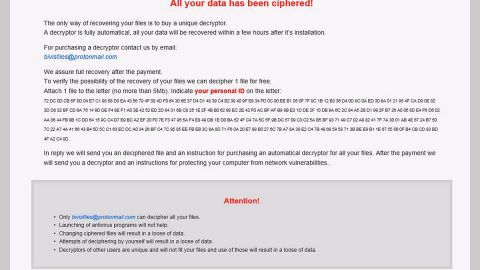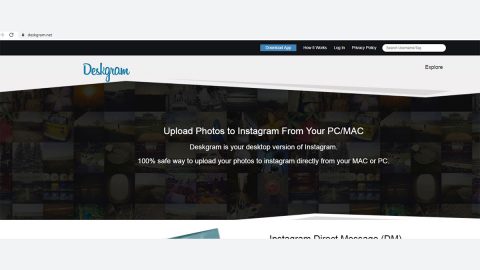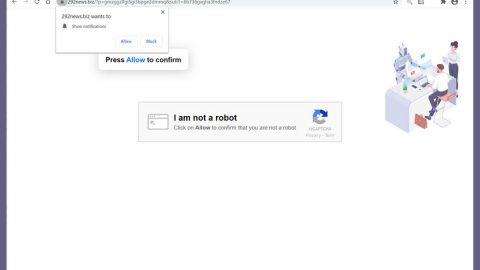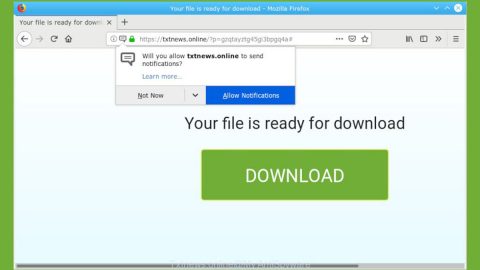What is Chrome Update Center scam? And how does it work?

Chrome Update Center scam is a new scam that was recently discovered. It tricks users into installing an update for Google Chrome. However, this is actually a bogus update that could potentially harm your computer if installed. This scam is presented in a pop-up message that could be loaded on your browser in an attempt to convince you that your Google Chrome browser is out of date and that you have to install its update. When you encounter this deceiving alert, you will see a pop-up with a message that states:
“Chrome Update Center
A critical error has occurred due to the outdated version of the browser.
Update your browser as soon as possible.
The following errors are also possible on outdated versions of the browser:
Loss of personal and stored data
Confidential information leak
Browser errors
[Update]”
As you can see, this bogus alert claims that a “critical error” has occurred because your browser is outdated and in order for you to fix it, you have to update the browser right away. Like pointed out, this alert is nothing but a hoax and its aim is to make you install a suspicious and malicious program rather than the legitimate update for the Google Chrome browser. Thus, you must not click the Update button, else, you’ll end up installing some potentially harmful program that could cause some issues in your computer.
The likes of this bogus alert are commonly found on suspicious websites and you can get redirected to such sites when you click on some ads online or if adware is installed on your computer. And if adware is the one that’s triggering this bogus alert, this means that you’ll keep seeing this alert unless you remove the adware. So if you don’t want any unwanted issues in your computer, you have to remove the adware that’s installed on your computer.
How does Chrome Update Center scam circulate the web?
Chrome Update Center scam circulates the web using a couple of methods. For one, it spreads using misleading ads over the web. Aside from that, you could also end up getting redirected to the site that’s hosting this scam if there is an ad-supported program or adware installed on your computer. Adware and other unwanted programs are often included in software bundles that are distributed on free sharing sites. If you install this kind of software package, make sure that you opt for the Advanced or Custom setup instead of the standard one to avoid installing adware and other unwanted programs.
Get rid of the Chrome Update Center scam as well as the adware program that’s causing it with the help of the removal guide provided below.
Step_1: The first thing you have to do is close the tab or the browser displaying the Chrome Update Center scam. However, if your browser is forced to go into full-screen mode because of the fake alert, tap F11 on your keyboard to exit full-screen mode.
Step_2: After that, try to close the browser manually. If you find it hard to do so, close the browser through the Task Manager.
Step_3: Tap the Ctrl + Shift + Esc keys to launch the Task Manager.
Step_4: After opening the Task Manager, go to the Processes tab and look for the affected browser’s process and end it by clicking End Task or End Process.
Step_5: Close the Task Manager and reset all the affected browsers to default.
Google Chrome
- Open Google Chrome, then tap the Alt + F keys.
- After that, click on Settings.
- Next, scroll down until you see the Advanced option, once you see it, click on it.
- After clicking the Advanced option, go to the “Restore and clean up option and click on the “Restore settings to their original defaults” option to reset Google Chrome.
- Now restart Google Chrome.
Mozilla Firefox
- Open Mozilla Firefox and tap Ctrl + Shift + A to access the Add-ons Manager.
- In the Extensions menu Remove the unwanted extension.
- Restart the browser and tap keys Alt + T.
- Select Options and then move to the General menu.
- Overwrite the URL in the Home Page section and then restart the browser.
Internet Explorer
- Launch Internet Explorer.
- Next, click the wrench icon for Settings.
- Then click Internet Options.
- After that, go to the Advanced tab.
- From there, click the Reset button. This will reset Internet Explorer’s settings to their default condition.
- Now click OK to save the changes made.
- Restart your computer.
Step_6: Tap the Win + R keys to open Run and then type in “appwiz.cpl” to open Programs and Features in Control Panel.
Step_7: From there, look for the adware program or any unfamiliar program that could be related to the Chrome Update Center scam under the list of installed programs and once you’ve found it, uninstall it.
Step_8: Close the Control Panel and tap the Win + E keys to open File Explorer.
Step_9: Navigate to the following directories and look for the adware installer like the software bundle it came with as well as other suspicious files and delete them.
- %USERPROFILE%\Downloads
- %USERPROFILE%\Desktop
- %TEMP%
Step_10: Edit your Hosts File.
- Tap the Win + R keys to open then type in %WinDir% and then click OK.
- Go to System32/drivers/etc.
- Open the hosts file using Notepad.
- Delete all the entries of any suspicious web URL.
- After that, save the changes you’ve made and close the file.
Step_11: Now you have to flush the DNS cache of your computer. To do so, right-click on the Start button and click on Command Prompt (administrator). From there, type the “ipconfig /flushdns” command and hit Enter to flush the DNS.
Step_12: Close the File Explorer and empty your Recycle Bin.
Congratulations, you have just removed the Chrome Update Center Scam in Windows 10 all by yourself. If you would like to read more helpful articles and tips about various software and hardware visit fixmypcfree.com daily.
Now that’s how you remove the Chrome Update Center Scam in Windows 10 on a computer. On the other hand, if your computer is going through some system-related issues that have to get fixed, there is a one-click solution known as Restoro you could check out to resolve them.
This program is a useful tool that could repair corrupted registries and optimize your PC’s overall performance. Aside from that, it also cleans out your computer for any junk or corrupted files that help you eliminate any unwanted files from your system. This is basically a solution that’s within your grasp with just a click. It’s easy to use as it is user-friendly. For a complete set of instructions in downloading and using it, refer to the steps below
Perform a full system scan using Restoro. To do so, follow the instructions below.