What is Watchonline.click Ads? And how does it work?
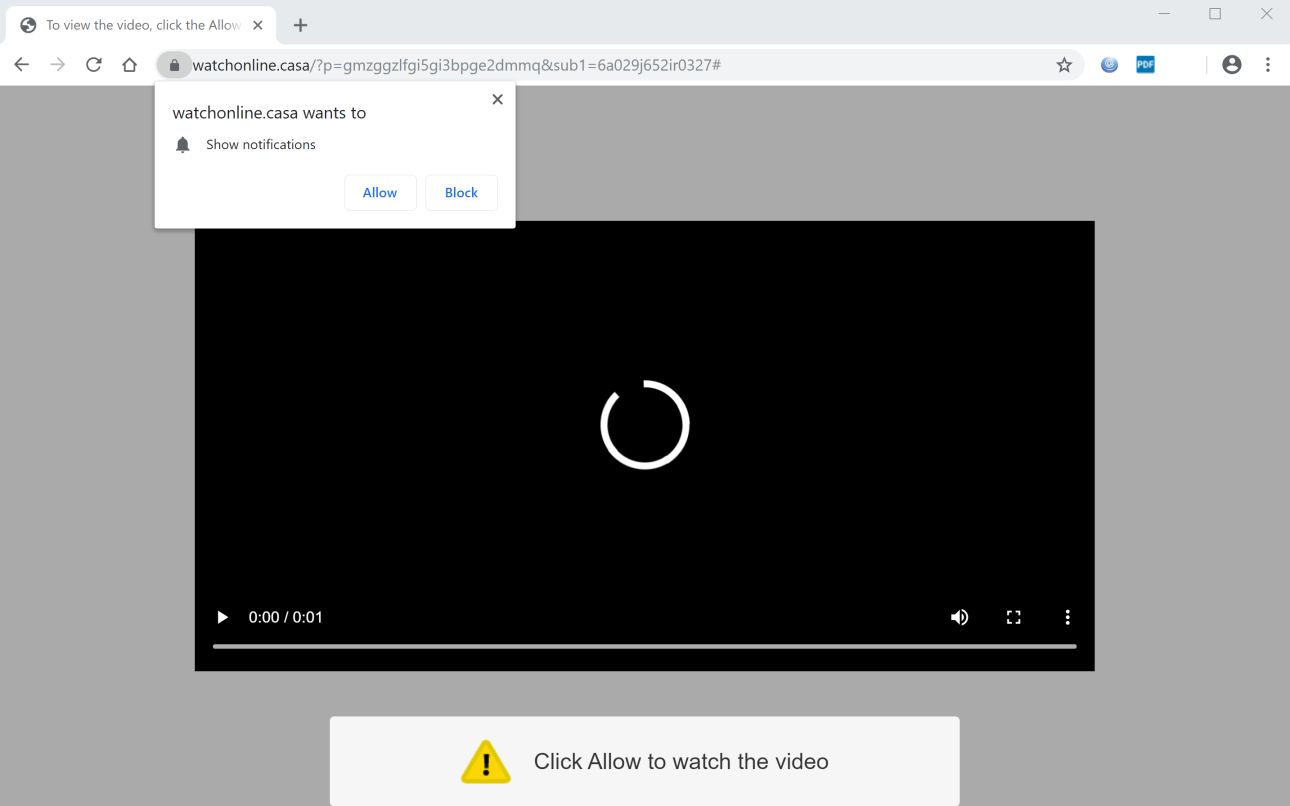
Watchonline.click is a shady domain that you can get redirected to when you click on some link or ads while browsing the web. Once you get redirected to this dubious site, your browser will immediately get bombarded with tons of ads. This is why users often refer to it as Watchonline.click Ads. It is also classified as an ad-supported program or adware and even a PUP.
Watchonline.click Ads first displays a pop-up message asking users to click on the Allow button for them to watch the video. It is obviously a ploy to get users in clicking the Allow button. If it is clicked, Watchonline.click Ads will not only deliver notifications each time you browse the web but also more pesky ads like banners, pop-ups, and in-text links. It may also alter the settings of your browser – replacing the default home page and search engine to Watchonline.click.
Another annoying this about this hijacker is that once it is able to apply the changes it has made, it will be hard for you to restore your previous settings. But no worries, as this article will show you how to restore your previous settings and uninstall Watchonline.click Ads
How does Watchonline.click Ads travel the web?
Adware programs like Watchonline.click Ads is distributed as an extra component in a software bundle along with other free and potentially unwanted programs. These software bundles are often found on sites that offer cracks to software. So if you often install these kinds of packages, you might end up having more unwanted programs than you could handle. Make sure that when you install software bundles you use the recommended setting which is the Custom or Advanced and not the standard one.
Use the removal guide laid out below to successfully erase Watchonline.click Ads from your browser and computer successfully.
Step_1: Close the tab or the browser displaying the Watchonline.click Ads. However, if your browser is forced to go into full-screen mode because of the fake alert, tap F11 on your keyboard to exit full-screen mode.
Step_2: After that, try to close the browser manually. If you find it hard to do so, close the browser through the Task Manager.
Step_3: Tap the Ctrl + Shift + Esc keys to launch the Task Manager.
Step_4: After opening the Task Manager, go to the Processes tab and look for the affected browser’s process and end it by clicking End Task or End Process.
Step_5: Close the Task Manager and reset all the affected browsers to default.
Google Chrome
- Open Google Chrome, then tap the Alt + F keys.
- After that, click on Settings.
- Next, scroll down until you see the Advanced option, once you see it, click on it.
- After clicking the Advanced option, go to the “Restore and clean up option and click on the “Restore settings to their original defaults” option to reset Google Chrome.
- Now restart Google Chrome.
Mozilla Firefox
- Open Mozilla Firefox and tap Ctrl + Shift + A to access the Add-ons Manager.
- In the Extensions menu Remove the unwanted extension.
- Restart the browser and tap keys Alt + T.
- Select Options and then move to the General menu.
- Overwrite the URL in the Home Page section and then restart the browser.
Internet Explorer
- Launch Internet Explorer.
- Next, click the wrench icon for Settings.
- Then click Internet Options.
- After that, go to the Advanced tab.
- From there, click the Reset button. This will reset Internet Explorer’s settings to their default condition.
- Now click OK to save the changes made.
- Restart your computer.
Step_6: Tap the Win + R keys to open Run and then type in “appwiz.cpl” to open Programs and Features in Control Panel.
Step_7: From there, look for the adware program or any unfamiliar program that could be related to the Watchonline.click Ads under the list of installed programs and once you’ve found it, uninstall it.
Step_8: Close the Control Panel and tap the Win + E keys to open File Explorer.
Step_9: Navigate to the following directories and look for the adware installer like the software bundle it came with as well as other suspicious files and delete them.
- %USERPROFILE%\Downloads
- %USERPROFILE%\Desktop
- %TEMP%
Step_10: Edit your Hosts File.
- Tap the Win + R keys to open then type in %WinDir% and then click OK.
- Go to System32/drivers/etc.
- Open the hosts file using Notepad.
- Delete all the entries that contain Watchonline.click Ads.
- After that, save the changes you’ve made and close the file.
Step_11: Now you have to flush the DNS cache of your computer. To do so, right-click on the Start button and click on Command Prompt (administrator). From there, type the “ipconfig /flushdns” command and hit Enter to flush the DNS.
Step_12: Close the File Explorer and empty your Recycle Bin.
Congratulations, you have just removed Watchonline.click Ads in Windows 10 all by yourself. If you would like to read more helpful articles and tips about various software and hardware visit fixmypcfree.com daily.
Now that’s how you remove Watchonline.click Ads in Windows 10 on a computer. On the other hand, if your computer is going through some system-related issues that have to get fixed, there is a one-click solution known as Restoro you could check out to resolve them.
This program is a useful tool that could repair corrupted registries and optimize your PC’s overall performance. Aside from that, it also cleans out your computer for any junk or corrupted files that help you eliminate any unwanted files from your system. This is basically a solution that’s within your grasp with just a click. It’s easy to use as it is user-friendly. For a complete set of instructions in downloading and using it, refer to the steps below
Perform a full system scan using Restoro. To do so, follow the instructions below.













