What is Search.hloginnow.net? And how does it work?
Search.hloginnow.net is a browser extension that’s also known as the “Login Now” extension. It supposedly works as a search engine and offers quick links to several popular websites like Amazon, Sports News, Gmail, Yahoo, YouTube, Macy’s, Walmart, and many more. When you first open this website, you will see a pop-up notification with a message saying:
“Click “Allow Notifications” to enable breaking news, informative notification, and sponsored offers.”
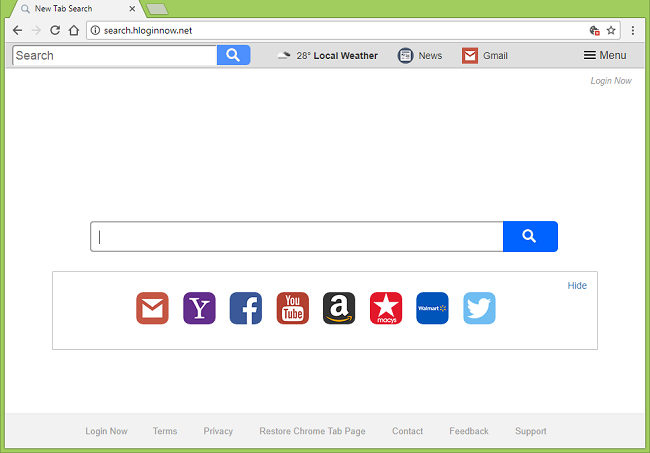
Even though Search.hloginnow.net might seem like a legitimate search engine, don’t let this dubious browser extension fool you for it’s actually a browser hijacker and a potentially unwanted program. It hijacks your browser’s default settings if installed – one of the reasons why it’s categorized as a browser hijacker and PUP. Upon installation, you will see tons of sponsored content from the affiliated sites of Search.hloginnow.net. This only goes to show that this browser hijacker gains profit in displaying ads. However, not all ads it displays can be trusted for some can redirect you to suspicious sites that contain contents that could potentially harm your computer.
Moreover, Search.hloginnow.net can also monitor all your activities online in order to gather browsing-related data like websites you visit often, search queries, browser type, OS version, IP address, and many more. So if you want to keep your sensitive information safe, it’s best that you erase this browser hijacker from your browser and computer as soon as you can.
How is Search.hloginnow.net distributed over the web?
Search.hloginnow.net is distributed over the web using software bundles that are disseminated on free sharing sites. This browser hijacker, along with other unknown and suspicious programs, is added as a part of optional components in software bundles and for you to avoid installing them, you need to use the Advanced or Custom setup rather than the standard one.
Erase Search.hloginnow.net from your browser and your computer by using the instructions given below as a reference.
Step_1: The first thing you have to do is flush the DNS. To do so, right-click on the Start button and click on Command Prompt (administrator). From there, type the “ipconfig /flushdns” command and hit Enter to flush the DNS.
Step_2: After that, restart your computer and then open all the browsers infected by Search.hloginnow.net. Reset all the affected browsers to default to their default state.
Google Chrome
- Open Google Chrome, then tap the Alt + F keys.
- After that, click on Settings.
- Next, scroll down until you see the Advanced option, once you see it, click on it.
- After clicking the Advanced option, go to the “Restore and clean up option and click on the “Restore settings to their original defaults” option to reset Google Chrome.
- Now restart Google Chrome.
Mozilla Firefox
- Open Mozilla Firefox and tap Ctrl + Shift + A to access the Add-ons Manager.
- In the Extensions menu Remove the unwanted extension.
- Restart the browser and tap keys Alt + T.
- Select Options and then move to the General menu.
- Overwrite the URL in the Home Page section and then restart the browser.
Internet Explorer
- Launch Internet Explorer.
- Next, click the wrench icon for Settings.
- Then click Internet Options.
- After that, go to the Advanced tab.
- From there, click the Reset button. This will reset Internet Explorer’s settings to their default condition.
- Now click OK to save the changes made.
- Restart your computer.
Step_3: Next, tap the Win + R keys to open the Run dialog box and type “appwiz.cpl” in the field and press Enter to open the Programs and Features in Control Panel.
Step_4: From the list of programs installed, look for Search.hloginnow.net or any unfamiliar program that could be related to it under the list of installed programs, and once you’ve found it, uninstall it.
Step_5: Edit your Hosts File.
- Tap the Win + R keys to open then type in %WinDir% and then click OK.
- Go to System32/drivers/etc.
- Open the hosts file using Notepad.
- Delete all the entries that contain Search.hloginnow.net.
- After that, save the changes you’ve made and close the file.
Step_6: Hold down Windows + E keys simultaneously to open File Explorer.
Step_7: Navigate to the following directories and look for suspicious files associated with the browser hijacker such as the software bundle it came with and delete it/them.
- %USERPROFILE%\Downloads
- %USERPROFILE%\Desktop
- %TEMP%
Step_8: Close the File Explorer.
Step_9: Empty the contents of Recycle Bin.
Congratulations, you have just removed Search.hloginnow.net Hijacker in Windows 10 all by yourself. If you would like to read more helpful articles and tips about various software and hardware visit fixmypcfree.com daily.
Now that’s how you remove Search.hloginnow.net Hijacker in Windows 10 on a computer. On the other hand, if your computer is going through some system-related issues that have to get fixed, there is a one-click solution known as Restoro you could check out to resolve them.
This program is a useful tool that could repair corrupted registries and optimize your PC’s overall performance. Aside from that, it also cleans out your computer for any junk or corrupted files that help you eliminate any unwanted files from your system. This is basically a solution that’s within your grasp with just a click. It’s easy to use as it is user-friendly. For a complete set of instructions in downloading and using it, refer to the steps below
Perform a full system scan using Restoro. To do so, follow the instructions below.












