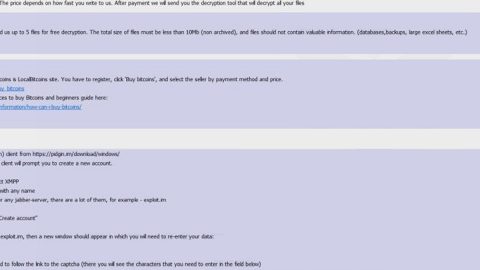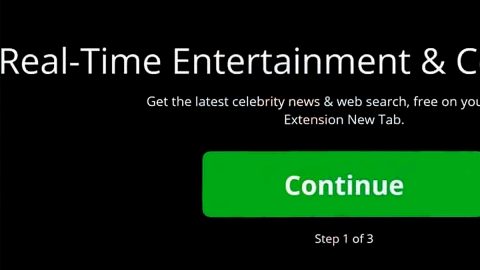What is YobaCrypt ransomware? And how does it implement its attack?
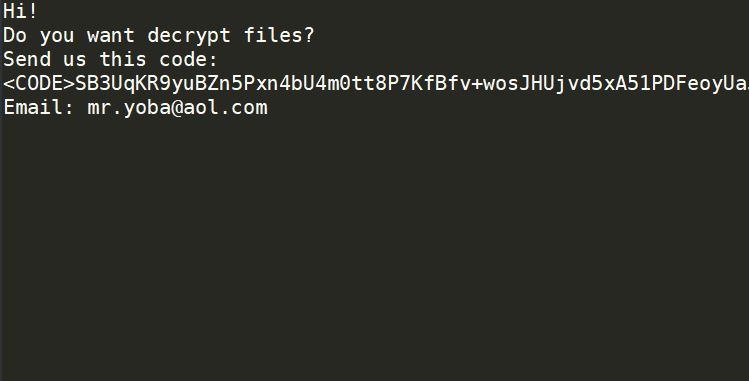
YobaCrypt ransomware is one of the latest ransomware threats discovered lately. This new file-encrypting virus is also known as “Ferrlock ransomware” and it uses the AES encryption algorithm in locking files in a computer and appends a “.yoba” extension to every file it encrypts.
Once it compromises a targeted machine, it will implement a series of modifications by starting to initiate a connection to a remote Command and Control server where it downloads its other components. After the malicious components are downloaded, it places them on various system folders with the aim of launching or repressing system processes. After controlling system processes, it uses an information-gathering module that obtains data from the computer.
The data obtained is processed to create a unique ID for the compromised computer and is then used for the stealth protection module. This module is the one that bypasses any security programs installed in the system. This crypto-virus also has the ability to obtain administrator permissions, language, and regional settings, read and write permissions, obtain system and network information as well as steal files.
After all the system modification, YobaCrypt ransomware will start the encryption process using the AES cipher. Following file encryption, it adds the “.yoba” extension to each one of the compromised files and opens the “.!=How_recovery_files=!.txt” file that contains the following ransom note:
“Hi!
Do you want to decrypt files?
Send us this code:
<CODE> SB3UqKR9yuBZn5Pxn4bU4m0tt8P7KfBfv + wosJHUjvd5xA51PDFeoyUaJB1CDxdIrO6XNrmyV6Ph / n / NSkUP14wgK / pd6UYAXY + AnWFoaCY7VpWEpP + 8LrcCOHUkdznBbdfws7I7Ne4n1SvoVIIW // 8ovYUGJeOVu56fnUCxdDZ768s1G91SvMHJdHlbe / tfoxm9QKipVnI6ucufjNJ8pSb3mX + K3VqbJ + O9cnnM6LUarDDgZdiKtbQPUEzkJ4abkAnw6QavdxS4pqmkWZVQrBJXIvvL6GV7wQ + ldoUA9BAxM + 3 + soR7KLHpHCt8jOHVRsBVgSnB6Qx10afnIXLPvg == </ CODE>
Email: [email protected]”
How does YobaCrypt ransomware spread online?
YobaCrypt ransomware spreads the web using several techniques. For one, it might spread as a fake software update or a malicious download. It could also spread by hacking into vulnerable RDP configurations as well as exploit kits. Aside from these methods, crooks also often use malicious spam email campaigns where they attach a file with malicious scripts used to install YobaCrypt ransomware in the system. This is why you have to always be careful in what you download online especially if the file came from a questionable source.
Eliminate YobaCrypt ransomware and all of its malicious components by using the removal guide provided below.
Step_1: First, tap the Ctrl + Shift + Esc keys on your keyboard to open the Task Manager.
Step_2: Under the Task Manager, go to the Processes tab and look for any suspicious-looking process that takes up most of your CPU’s resources and is most likely related to YobaCrypt ransomware.
Step_3: After that, close the Task Manager.
Step_4: Tap Win + R, type in appwiz.cpl and click OK or tap Enter to open Programs and Features under Control Panel.
Step_5: Under the list of installed programs, look for YobaCrypt ransomware or anything similar, and then uninstall it.
Step_6: Next, close the Control Panel and tap Win + E keys to launch File Explorer.
Step_7: Navigate to the following locations below and look for YobaCrypt ransomware’s malicious components such as ferrlock.pdb, !=How_recovery_files=!.txt, newjunior.exe and [random].exe and other suspicious files, then delete all of them.
- %TEMP%
- %DESKTOP%
- %WINDIR%\System32\Tasks
- %APPDATA%\Microsoft\Windows\Templates\
- %USERPROFILE%\Downloads
- %USERPROFILE%\Desktop
Step_8: Close the File Explorer.
Before you proceed to the next steps below, make sure that you are tech-savvy enough to the point where you know exactly how to use and navigate your computer’s Registry. Keep in mind that any changes you make will highly impact your computer. To save you trouble and time, you can just use Restoro, this system tool is proven to be safe and excellent enough that hackers won’t be able to hack into it. But if you can manage Windows Registry well, then by all means go on to the next steps.
Step_9: Tap Win + R to open Run and then type in Regedit in the field and tap enter to pull up Windows Registry.
Step_10: Navigate to the following path:
- HKEY_CURRENT_USER\Control Panel\Desktop\
- HKEY_USERS\.DEFAULT\Control Panel\Desktop\
- HKEY_LOCAL_MACHINE\Software\Microsoft\Windows\CurrentVersion\Run
- HKEY_CURRENT_USER\Software\Microsoft\Windows\CurrentVersion\Run
- HKEY_LOCAL_MACHINE\Software\Microsoft\Windows\CurrentVersion\RunOnce
- HKEY_CURRENT_USER\Software\Microsoft\Windows\CurrentVersion\RunOnce
Step_11: Delete the registry keys and sub-keys created by YobaCrypt ransomware.
Step_12: Close the Registry Editor and empty the Recycle Bin.
Try to recover your encrypted files using the Shadow Volume copies
Restoring your encrypted files using Windows Previous Versions feature will only be effective if YobaCrypt ransomware hasn’t deleted the shadow copies of your files. But still, this is one of the best and free methods there is, so it’s definitely worth a shot.
To restore the encrypted file, right-click on it and select Properties, a new window will pop up, then proceed to Previous Versions. It will load the file’s previous version before it was modified. After it loads, select any of the previous versions and then click the Restore button.
Congratulations, you have just removed YobaCrypt Ransomware in Windows 10 all by yourself. If you would like to read more helpful articles and tips about various software and hardware visit fixmypcfree.com daily.
Now that’s how you remove YobaCrypt Ransomware in Windows 10 on a computer. On the other hand, if your computer is going through some system-related issues that have to get fixed, there is a one-click solution known as Restoro you could check out to resolve them.
This program is a useful tool that could repair corrupted registries and optimize your PC’s overall performance. Aside from that, it also cleans out your computer for any junk or corrupted files that help you eliminate any unwanted files from your system. This is basically a solution that’s within your grasp with just a click. It’s easy to use as it is user-friendly. For a complete set of instructions in downloading and using it, refer to the steps below
Perform a full system scan using Restoro. To do so, follow the instructions below.