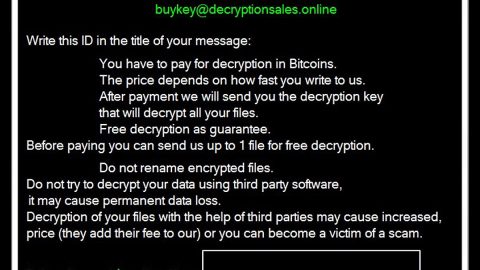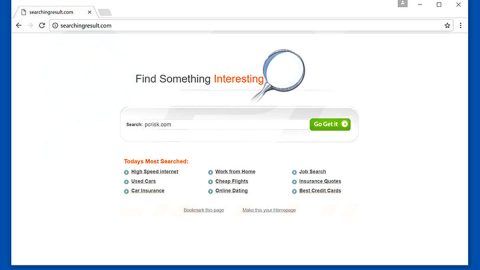What is ViewMyPDF? And how does it function?
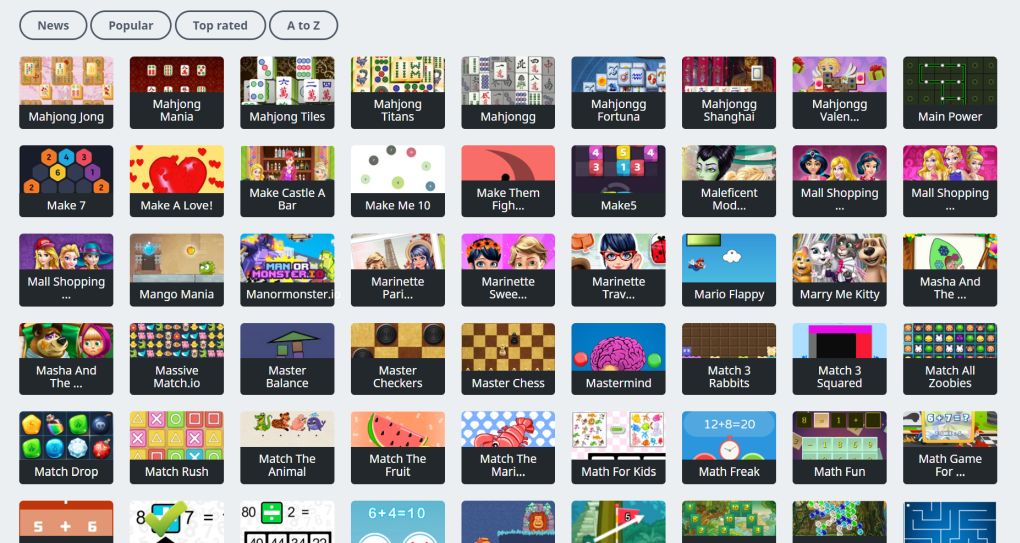
ViewMyPDF is a program that functions as a browser extension. It is promoted as a program that supposedly loads PDF files in web browsers easily and at no cost. Based on its official site, ViewMyPDF can also convert Word, Excel, and PowerPoint files to PDF files. Aside from that, it also offers a “new gaming platform that provides a growing catalog of games across a variety of categories”. When you visit the Chrome Web Store where it is distributed, you will see the following description:
“Ad Promotions by ViewMyPDF
This Chrome extension delivers advertisements to you while you are on the web. We use advertisements as a way to support our site so that you can continue to browse our content for free!
In order to serve relevant ads, this extension monitors browsing data.
By clicking the “Add To Chrome” button and activating the ViewMyPDF browser extension, you are agreeing to our Terms of Use (found here: https://ViewMyPDF.com/games/terms.php) and Privacy Policy (found here: https://ViewMyPDF.com/games/privacy.php).”
It may seem like a useful program with lots of features, however, it isn’t as useful as it appears to be. In fact, security experts categorize this browser extension as an ad-supported program and a potentially unwanted program. Thus, when you install this dubious browser extension, you will be seeing tons of pop-ups, banners, in-text links, and other kinds of sponsored content. It can be tolerable at first but as you continue using this browser extension, you will notice the sudden increase in the amount of sponsored content that ViewMyPDF delivers. Some of these ads can even redirect you to unknown and suspicious sites that may contain harmful content.
Moreover, this ad-supported program functions similarly to adware with its use of tracking technology to constantly monitor all your browsing activities in order to obtain browsing data like your browsing history, sites you visit often, ads you’ve clicked, search queries, and many more. The harvested information may be used to create more personalized and customized ads. What’s more, is that they may also be shared with third parties. This means that not only is your computer’s security at risk but also your privacy. Thus, there is no sense in keeping ViewMyPDF installed on your computer so it’s best if you delete it as soon as possible.
How does ViewMyPDF circulate the web?
As mentioned earlier, ViewMyPDF circulates the web via the Chrome Web Store. In addition, it can also be found on its official site at viewmypdf.com as well as on free sharing sites where it is part of the extra components of software bundles – when installing this kind of software package, make sure that you use the Custom or Advanced setup instead of the standard one to avoid unwanted installation of adware and PUPs like ViewMyPDF.
Follow the removal guide prepared below to get rid of ViewMyPDF from your computer.
Step_1: Tap the Win + R keys to open Run and then type in appwiz.cpl to open Programs and Features under Control Panel. From there, look for ViewMyPDF and uninstall it as well as other suspicious programs.
Step_2: Look for ViewMyPDF Extension under the list of installed programs. Once you’ve found it, uninstall it.
Step_3: Close the Control Panel and tap the Win + E keys to open File Explorer. Navigate to the following directories and look for the hijacker’s installer like the software package it came with as well as other suspicious files and delete them.
- %USERPROFILE%\Downloads
- %USERPROFILE%\Desktop
- %TEMP%
Step_4: Close the File Explorer.
Step_5: Edit your Hosts File
- Tap the Win + R keys to open then type in %WinDir% and then click OK.
- Go to System32/drivers/etc.
- Open the hosts file using Notepad.
- Delete all the entries containing ViewMyPDF Extension.
- After that, save the changes you’ve made and close the file.
Step_6: Launch the Google Chrome browser and click the wrench icon. Afterward, click on Tools from the drop-down menu and select Extensions.
Step_7: Under the Extensions tab, select ViewMyPDF extension and other suspicious browser extensions related to it and then click on the Trash icon.
Step_8: Click on the Remove button from the confirmation dialog box.
Step_9: Reset Google Chrome. To do that, click the three stripes icon located at the upper-right corner of your screen. And then select Settings.
Step_10: Under Settings, look for Show advanced settings at the bottom of the page and click on it.
Step_11: Then click on the Reset browser settings button.
Step_12: After that, a dialog box pops up, click the Reset button to Reset Chrome.
Step_13: After you reset Chrome, enable the Phishing and Malware Protection in Chrome to prevent ad-supported programs like the ViewMyPDF extension from infecting your computer again in the future. To do that, click Settings once again.
Step_14: Select the Show advanced settings again.
Step_15: Go to the Privacy section and check the Enable phishing and malware protection option.
Step_16: Restart Google Chrome.
Step_17: Don’t forget to empty the contents of Recycle Bin.
Congratulations, you have just removed ViewMyPDF Adware in Windows 10 all by yourself. If you would like to read more helpful articles and tips about various software and hardware visit fixmypcfree.com daily.
Now that’s how you remove ViewMyPDF Adware in Windows 10 on a computer. On the other hand, if your computer is going through some system-related issues that have to get fixed, there is a one-click solution known as Restoro you could check out to resolve them.
This program is a useful tool that could repair corrupted registries and optimize your PC’s overall performance. Aside from that, it also cleans out your computer for any junk or corrupted files that help you eliminate any unwanted files from your system. This is basically a solution that’s within your grasp with just a click. It’s easy to use as it is user-friendly. For a complete set of instructions in downloading and using it, refer to the steps below
Perform a full system scan using Restoro. To do so, follow the instructions below.