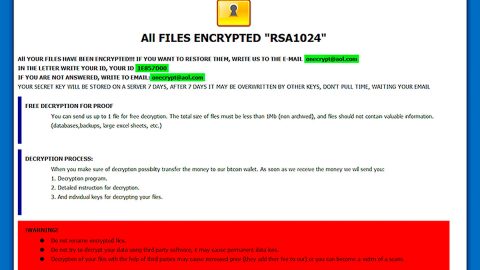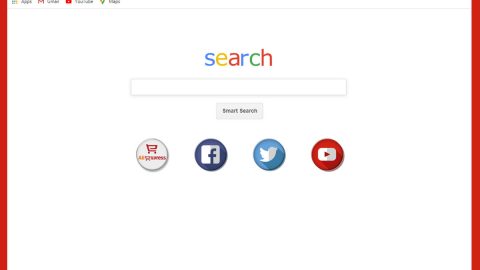What is Todayfeed.me Redirect? And how does it work?
Todayfeed.me is a dubious website that displays a pop-up message asking users to click on the “Allow” button so users can subscribe to notifications from Todayfeed.me. If you click on this button, this will trigger dozens of redirects which is why this shady website is often referred to as Todayfeed.me Redirect.
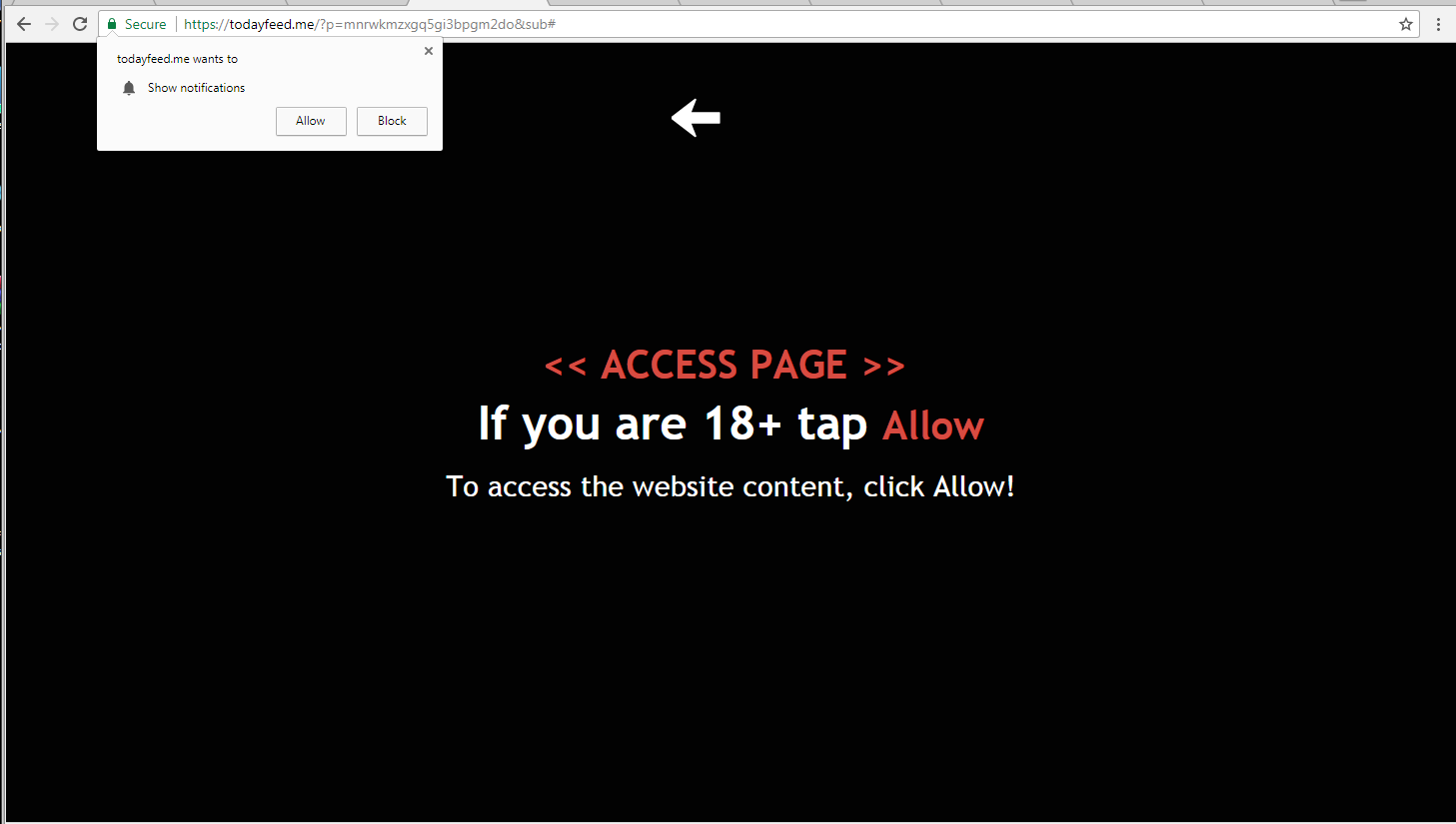
Security experts classify Todayfeed.me Redirect as a browser redirect program or PUP because of the potential threat it brings to users as it can redirect you to suspicious web pages like phishing websites or malware-laden ones that could inject malware into your system. This shady domain also has the ability to gather non-personally identifiable information including OS and browser version, browsing history, websites you frequently visit, and so on.
The information gathered is used to generate more targeted ads to obtain more revenue via pay-per-click marketing.
As you can see, as long as you keep getting redirected to the Todayfeed.me site, then browsing the web isn’t safe. Thus, if it really is caused by some unwanted program in your computer, you have to remove that program so that you can permanently delete Todayfeed.me Redirect as well as all the sponsored content it brings.
How does Todayfeed.me Redirect spread over the web?
Browser redirects like the Todayfeed.me Redirect spreads over the web using deceptive ads as well as browser redirect programs. These browser redirect programs are often found on free sharing sites being distributed as software bundles and in case you don’t know, this kind of software package contains not just one but two or more programs in it which means that when you install it, you could end up installing all the programs in the package. To prevent that from happening, you have to use the Custom or Advanced setup and not the standard one.
Delete Todayfeed.me Redirect from your browser and your computer by using the instructions given below as a reference.
Step_1: You have to flush the DNS cache of your computer first. To do so, right-click on the Start button and click on Command Prompt (administrator). From there, type the “ipconfig /flushdns” command and tap Enter to flush the DNS.
Step_2: After that, restart your computer and then open all the browsers infected by Todayfeed.me Redirect. Reset all the affected browsers to default to their default state.
Google Chrome
- Open Google Chrome, then tap the Alt + F keys.
- After that, click on Settings.
- Next, scroll down until you see the Advanced option, once you see it, click on it.
- After clicking the Advanced option, go to the “Restore and clean up option and click on the “Restore settings to their original defaults” option to reset Google Chrome.
- Now restart Google Chrome.
Mozilla Firefox
- Open Mozilla Firefox and tap Ctrl + Shift + A to access the Add-ons Manager.
- In the Extensions menu Remove the unwanted extension.
- Restart the browser and tap keys Alt + T.
- Select Options and then move to the General menu.
- Overwrite the URL in the Home Page section and then restart the browser.
Internet Explorer
- Launch Internet Explorer.
- Next, click the wrench icon for Settings.
- Then click Internet Options.
- After that, go to the Advanced tab.
- From there, click the Reset button. This will reset Internet Explorer’s settings to their default condition.
- Now click OK to save the changes made.
- Restart your computer.
Step_3: Next, tap the Win + R keys to open the Run dialog box and type “appwiz.cpl” in the field and press Enter to open the Programs and Features in Control Panel.
Step_4: From the list of programs installed, look for Todayfeed.me Redirect or any unfamiliar program that could be related to it under the list of installed programs and once you’ve found it, uninstall it.
Step_5: Edit your Hosts File.
- Tap the Win + R keys to open then type in %WinDir% and then click OK.
- Go to System32/drivers/etc.
- Open the hosts file using Notepad.
- Delete all the entries that contain Todayfeed.me.
- After that, save the changes you’ve made and close the file.
Step_6: Hold down Windows + E keys simultaneously to open File Explorer.
Step_7: Navigate to the following directories and look for suspicious files associated with the browser redirect such as the software bundle it came with and delete it/them.
- %USERPROFILE%\Downloads
- %USERPROFILE%\Desktop
- %TEMP%
Step_8: Close the File Explorer.
Step_9: Empty the contents of Recycle Bin.
Congratulations, you have just removed Todayfeed.me Redirect in Windows 10 all by yourself. If you would like to read more helpful articles and tips about various software and hardware visit fixmypcfree.com daily.
Now that’s how you remove Todayfeed.me Redirect in Windows 10 on a computer. On the other hand, if your computer is going through some system-related issues that have to get fixed, there is a one-click solution known as Restoro you could check out to resolve them.
This program is a useful tool that could repair corrupted registries and optimize your PC’s overall performance. Aside from that, it also cleans out your computer for any junk or corrupted files that help you eliminate any unwanted files from your system. This is basically a solution that’s within your grasp with just a click. It’s easy to use as it is user-friendly. For a complete set of instructions in downloading and using it, refer to the steps below
Perform a full system scan using Restoro. To do so, follow the instructions below.