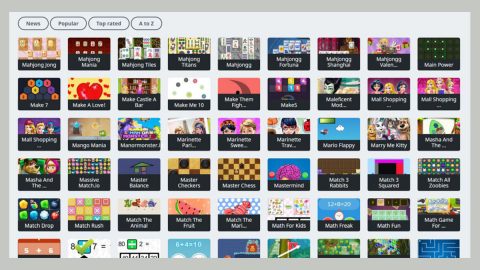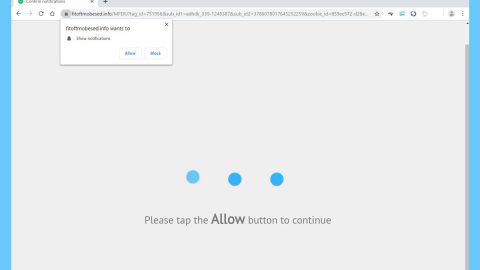What is Install.stream-all.com Pop-ups? And how does it work?
Install.stream-all.com, also known as the StreamAll extension, is an unsafe website that offers streaming services to users. It mostly offers video streaming and works as a browser extension. If you add this dubious extension to your browser, it can:
- Read and change all your data on the website you visit.
- Change your search settings to feed.stream-all.com.
- Manage your apps, extensions, and themes.
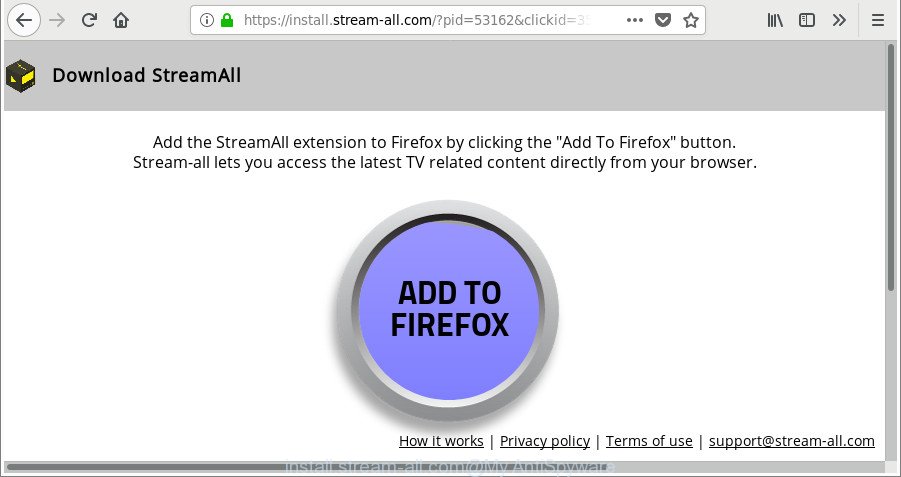
Install.stream-all.com, upon installation, apart from the aforementioned changes above, will alter the default settings of your browser such as the default homepage, new tab page, and search provider to feed.stream-all.com. As a result, each time you browse the internet, you will continue seeing Install.stream-all.com. In addition, you will also notice the appearance of different kinds of pop-ups from the affiliated sites of Install.stream-all.com. This is why this browser extension is also referred to as Install.stream-all.com Pop-ups and is categorized as adware and a PUP. Beware as some of these ads can be misleading and could redirect you to suspicious websites.
What’s more is that this adware can also monitor all your activities online in order to collect browsing information such as search queries, browser type, websites you visit often, IP address, and so on. The information obtained is used and even shared with third parties to bring more sponsored content. This kind of activity is disclosed in its Privacy Policy that states:
“Non-Personal Information which is being collected may include technical information automatically transmitted by the user’s device (for example, type of browser, the type of the user’s device and technical information pertaining to the user’s device, language preferences, time stamps, clicks and visited pages, search logs, the operating system, utilized internet service provider and other similar information.”
How do Install.stream-all.com Pop-ups travel the web?
Install.stream-all.com Pop-ups travel the web using freeware and shareware bundles. These are free software packages and are commonly known as software bundles. They can be found on free sharing sites or peer-to-peer networks. Install.stream-all.com Pop-ups is added as one of the optional programs in these packages and you won’t find out its existence until you’re done with the installation. This is the tricky part about installing software bundles. To avoid unwanted programs from getting installed, you must always use the Advanced or Custom setup instead of the standard one.
You can delete Install.stream-all.com Pop-ups from your browser and computer by following the removal instructions provided below as well as the advanced steps that follow.
Step_1: First, you have to close the browser infected with the adware. And if you can’t close it manually, you can close it using the Task Manager instead. Tap the Ctrl + Shift + Esc keys and open the Task Manager.
Step_2: Next, look for the process of your browser, right-click on it and select End task or End process to close it.
Step_3: Afterwards, tap the Win + R keys to open the Run dialog box and type “appwiz.cpl” in the field and press Enter to open the Programs and Features in Control Panel.
Step_4: From the list of programs installed, look for any programs that could be related to Install.stream-all.com Pop-ups or any suspicious program you don’t remember installing under the list of installed programs, and once you’ve found it, uninstall it.
Step_5: Edit your Hosts File.
- Tap the Win + R keys to open then type in %WinDir% and then click OK.
- Go to System32/drivers/etc.
- Open the hosts file using Notepad.
- Delete all the entries that contain Install.stream-all.com or feed.stream-all.com.
- After that, save the changes you’ve made and close the file.
Step_6: Now you have to flush the DNS cache of your computer. To do so, right-click on the Start button and click on Command Prompt (administrator). From there, type the “ipconfig /flushdns” command and hit Enter to flush the DNS.
Step_7: Next, hold down Windows + E keys simultaneously to open File Explorer.
Step_8: Navigate to the following directories and look for suspicious files associated with the adware such as the software bundle it came with and delete it/them.
- %USERPROFILE%\Downloads
- %USERPROFILE%\Desktop
- %TEMP%
Step_9: Close the File Explorer and empty the contents of Recycle Bin.
Step_10: After that, restart your computer and then open your browsers and reset them back to their default state.
Google Chrome
- Open Google Chrome, then tap the Alt + F keys.
- After that, click on Settings.
- Next, scroll down until you see the Advanced option, once you see it, click on it.
- After clicking the Advanced option, go to the “Restore and clean up option and click on the “Restore settings to their original defaults” option to reset Google Chrome.
- Now restart Google Chrome.
Mozilla Firefox
- Open Mozilla Firefox and tap Ctrl + Shift + A to access the Add-ons Manager.
- In the Extensions menu Remove the unwanted extension.
- Restart the browser and tap keys Alt + T.
- Select Options and then move to the General menu.
- Overwrite the URL in the Home Page section and then restart the browser.
Internet Explorer
- Launch Internet Explorer.
- Next, click the wrench icon for Settings.
- Then click Internet Options.
- After that, go to the Advanced tab.
- From there, click the Reset button. This will reset Internet Explorer’s settings to their default condition.
- Now click OK to save the changes made.
- Restart your computer.
Congratulations, you have just remove Install.stream-all.com Popups in Windows 10 all by yourself. If you would like to read more helpful articles and tips about various software and hardware visit fixmypcfree.com daily.
Now that’s how you remove Install.stream-all.com Popups in Windows 10 on a computer. On the other hand, if your computer is going through some system-related issues that have to get fixed, there is a one-click solution known as Restoro you could check out to resolve them.
This program is a useful tool that could repair corrupted registries and optimize your PC’s overall performance. Aside from that, it also cleans out your computer for any junk or corrupted files that help you eliminate any unwanted files from your system. This is basically a solution that’s within your grasp with just a click. It’s easy to use as it is user-friendly. For a complete set of instructions in downloading and using it, refer to the steps below
Perform a full system scan using Restoro. To do so, follow the instructions below.