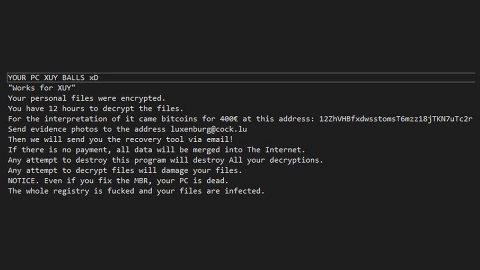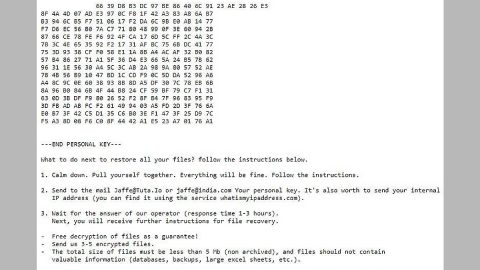What is Get Coupons For Free? And how does it function?
Get Coupons For Free, also known as “Search.hgetcouponsforfree.com”, is a browser extension that supposedly provides users with free coupons and notifications of any ongoing special deals and discounts available on online shopping websites. This suspicious browser extension can work on many browsers like Google Chrome, Mozilla Firefox, Microsoft Edge, Internet Explorer, etc., and provides users with quick links to well-known sites like Amazon, Gmail, Facebook, and many more. It is developed by Polarity Technologies – a company infamous for creating dozens of unwanted programs.
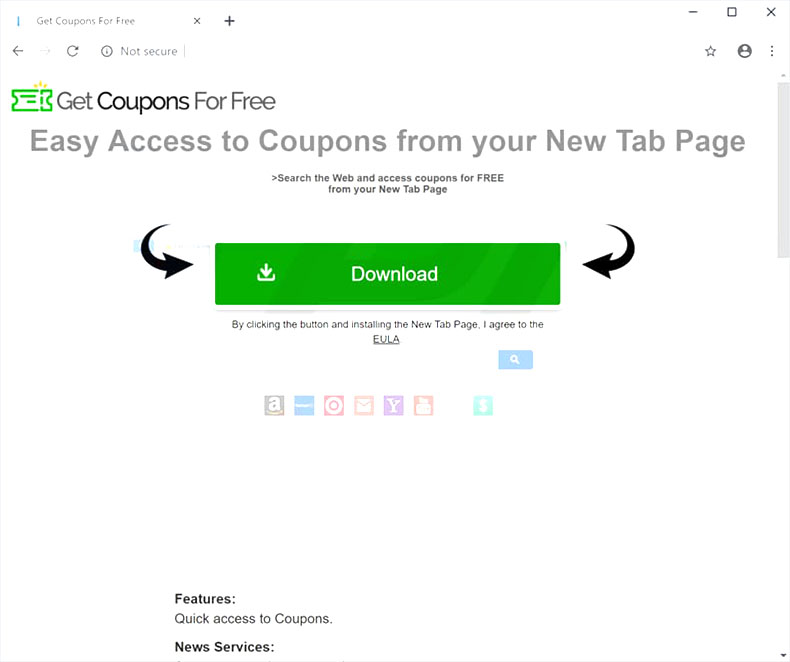
If installed, Get Coupons For Free will alter the default settings in a browser without any consent from users. This kind of behavior is common among browser hijackers so it isn’t surprising why security experts categorized Get Coupons For Free as a browser hijacker and a potentially unwanted program or PUP. Once it has modified your browser, you won’t have much choice but to deal with it as you browse the web. If you think that this browser is not really harmful, then you really don’t know what it’s capable of. In fact, as soon as it gets installed, it will gather your browsing information that might include personal ones. Usually browser hijackers like Get Coupons For Free collect the following data:
- Your name
- Your address
- Email address
- Number of your page views
- What links you clicked
- Telephone number
- Username and password
- Browser type
- Preferred language
- Other browser-related data
- Keyword query, search query text, and search results you clicked on
- Adverts clicked and cookie data
- Your login times
Not only that, aside from gathering data, it may also share the collected data to its affiliated third-party sites as with other browser hijackers. So not only does it expose your computer to other threats but it also poses a threat to your privacy. Thus, the sooner you delete it, the better.
How does Get Coupons For Free spread over the web?
Developers of this browser hijacker use the software bundling technique in distributing this browser hijacker. It is added as one of the optional components in a software bundle along with other unwanted programs that can be found on free sharing sites. So if you install programs using this kind of package, it’s best that you use the Custom or Advanced setup instead of the quick one to get rid of any extra programs that might have been added to the package.
You can delete Get Coupons For Free from your browser and computer by following the removal instructions provided below as well as the advanced steps that follow.
Step_1: First, you have to close the browser infected with the browser hijacker. And if you can’t close it manually, you can close it using the Task Manager instead. Tap the Ctrl + Shift + Esc keys and open the Task Manager.
Step_2: Next, look for the process of your browser, right-click on it and select End task or End process to close it.
Step_3: Afterwards, tap the Win + R keys to open the Run dialog box and type “appwiz.cpl” in the field and press Enter to open the Programs and Features in Control Panel.
Step_4: From the list of programs installed, look for any programs that could be related to Get Coupons For Free or any suspicious program you don’t remember installing under the list of installed programs and once you’ve found it, uninstall it.
Step_5: Edit your Hosts File.
- Tap the Win + R keys to open then type in %WinDir% and then click OK.
- Go to System32/drivers/etc.
- Open the hosts file using Notepad.
- Delete all the entries that contain Get Coupons For Free.
- After that, save the changes you’ve made and close the file.
Step_6: Now you have to flush the DNS cache of your computer. To do so, right-click on the Start button and click on Command Prompt (administrator). From there, type the “ipconfig /flushdns” command and hit Enter to flush the DNS.
Step_7: Next, hold down Windows + E keys simultaneously to open File Explorer.
Step_8: Navigate to the following directories and look for suspicious files associated with the browser hijacker such as the software bundle it came with and delete it/them.
- %USERPROFILE%\Downloads
- %USERPROFILE%\Desktop
- %TEMP%
Step_9: Close the File Explorer and empty the contents of Recycle Bin.
Step_10: After that, restart your computer and then open your browsers and reset them back to their default state.
Google Chrome
- Open Google Chrome, then tap the Alt + F keys.
- After that, click on Settings.
- Next, scroll down until you see the Advanced option, once you see it, click on it.
- After clicking the Advanced option, go to the “Restore and clean up option and click on the “Restore settings to their original defaults” option to reset Google Chrome.
- Now restart Google Chrome.
Mozilla Firefox
- Open Mozilla Firefox and tap Ctrl + Shift + A to access the Add-ons Manager.
- In the Extensions menu Remove the unwanted extension.
- Restart the browser and tap keys Alt + T.
- Select Options and then move to the General menu.
- Overwrite the URL in the Home Page section and then restart the browser.
Internet Explorer
- Launch Internet Explorer.
- Next, click the wrench icon for Settings.
- Then click Internet Options.
- After that, go to the Advanced tab.
- From there, click the Reset button. This will reset Internet Explorer’s settings to their default condition.
- Now click OK to save the changes made.
- Restart your computer.
Congratulations, you have just removed Get Coupons For Free in Windows 10 all by yourself. If you would like to read more helpful articles and tips about various software and hardware visit fixmypcfree.com daily.
Now that’s how you remove Get Coupons For Free in Windows 10 on a computer. On the other hand, if your computer is going through some system-related issues that have to get fixed, there is a one-click solution known as Restoro you could check out to resolve them.
This program is a useful tool that could repair corrupted registries and optimize your PC’s overall performance. Aside from that, it also cleans out your computer for any junk or corrupted files that help you eliminate any unwanted files from your system. This is basically a solution that’s within your grasp with just a click. It’s easy to use as it is user-friendly. For a complete set of instructions in downloading and using it, refer to the steps below
Perform a full system scan using Restoro. To do so, follow the instructions below.