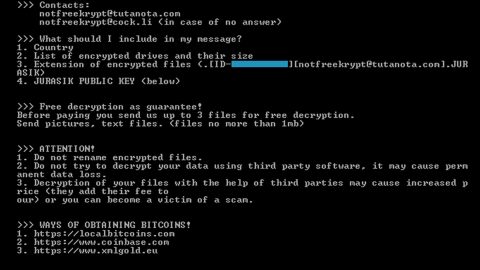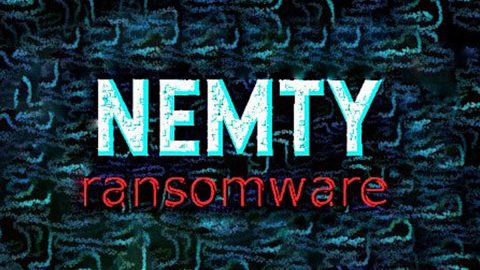What is Bigcoin.io Casino Ads? And how does it work?
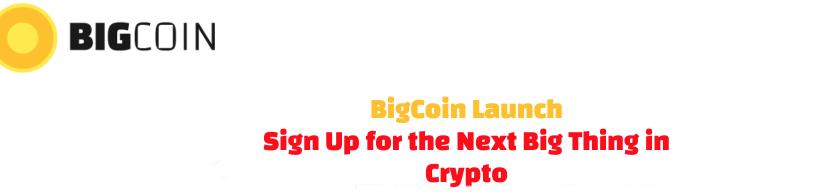
Bigcoin.io is a shady website that often bombards browsers with tons of ads. It supposedly allows users to get updates on “the next big thing in crypto” by signing up to the website. However, this site can’t be trusted, not only it has an unsecured domain but it also has the ability to inject browsers with various sponsored contents. Thus, it does not come as a surprise that security experts tagged this website as adware and a potentially unwanted program. In fact, it’s mostly known as Bigcoin.io Casino Ads due to the number of ads it generates.
Bigcoin.io Casino Ads is not to be trusted as some of the ads it displays can get pretty intrusive and could definitely diminish your browsing experience. It isn’t hard to figure out that the main goal of this dubious domain is to gain revenue by causing internet traffic. It also doesn’t help that it can also track your activities online so it can gather information like your browsing history, ads you’ve clicked, websites you’ve visited, OS version, and other related information to your browsing habits. To simply put it, Bigcoin.io Casino Ads won’t do any good for your privacy and might even cause issues instead. This is why it is considered to be adware and a potentially unwanted program.
If you keep seeing Bigcoin.io Casino Ads regularly, this only means that there is some adware installed on your computer. Though adware is not dangerous and does not cause direct damage to the system, it still could still cause some issues mainly concerning your privacy. Thus, you need to get rid of Bigcoin.io Casino Ads before it’s too late.
How do Bigcoin.io Casino Ads travel the web?
This adware spreads using the most common distribution method for similar threats which is via freeware and shareware. Bigcoin.io Casino Ads is added as a part of the extra components attached to this kind of software package. To avoid installing unwanted programs like Bigcoin.io Casino Ads, you need to select the Custom or Advanced setup before you start installing any freeware or shareware. Once you select this recommended setup, you will have the option to remove any optional components added in the package so that they won’t also get installed along with the main program of the package.
Follow the removal guide laid out below to erase Bigcoin.io Casino Ads from your browser and computer as well as the ad-supported program that triggers it.
Step_1: Close all the browsers affected by Bigcoin.io Casino Ads. If you’re having a hard time closing them, you can close them using the Task Manager just tap on Ctrl + Shift + Esc.
Step_2: Next, go to Processes and look for the process of browser you’re unable to close as well as other dubious processes that could be related to Bigcoin.io Casino Ads, and then right-click on each one of them and select End Process or End Task to kill their processes.
Step_3: Then open the Programs and Features section in Control Panel. To do so, tap the Windows key + R, then type in appwiz.cpl and then click OK or press Enter.
Step_4: From the list of programs installed, look for any suspicious program that could be related to Bigcoin.io Casino Ads and then Uninstall them.
Step_5: Edit your Hosts File
- Tap the Win + R keys to open then type in %WinDir% and then click OK.
- Go to System32/drivers/etc.
- Open the hosts file using Notepad.
- Delete all the entries containing Bigcoin.io.
- After that, save the changes you’ve made and close the file.
Step_6: Reset all your browsers to default to their default state.
Mozilla Firefox
- Open Firefox and click the icon that looks like three stacked lines located at the top-right section of the browser.
- Next, select the question mark icon from the drop-down menu.
- Then select “Troubleshooting information” from the slide-out menu.
- After that, click on the “Reset Firefox” button located at the top-right section of the newly opened web page.
- Now select “Reset Firefox” in the confirmation pop-up window that appears.
Google Chrome
- Open Google Chrome, then tap the Alt + F keys.
- After that, click on Settings.
- Next, scroll down until you see the Advanced option, once you see it, click on it.
- After clicking the Advanced option, go to the “Restore and clean up option and click on the “Restore settings to their original defaults” option to reset Google Chrome.
- Now restart Google Chrome.
Internet Explorer
- Launch Internet Explorer.
- Next, click the wrench icon for Settings.
- Then click Internet Options.
- After that, go to the Advanced tab.
- From there, click the Reset button. This will reset Internet Explorer’s settings to their default condition.
- Now click OK to save the changes made.
Step_7: Hold down Windows + E keys simultaneously to open File Explorer.
Step_8: Navigate to the following directories and look for suspicious files associated with Bigcoin.io Casino Ads as well as the adware program that’s behind it and delete it/them.
- %USERPROFILE%\Downloads
- %USERPROFILE%\Desktop
- %TEMP%
Step_9: Close the File Explorer.
Step_10: Empty the Recycle Bin and afterward, you have to flush the DNS cache. To do that, just, right-click on the Start button and click on Command Prompt (administrator). From there, type the “ipconfig /flushdns” command and hit Enter to flush the DNS.
Congratulations, you have just removed Bigcoin.io Casino Ads Adware in Windows 10 all by yourself. If you would like to read more helpful articles and tips about various software and hardware visit fixmypcfree.com daily.
Now that’s how you remove Bigcoin.io Casino Ads Adware in Windows 10 on a computer. On the other hand, if your computer is going through some system-related issues that have to get fixed, there is a one-click solution known as Restoro you could check out to resolve them.
This program is a useful tool that could repair corrupted registries and optimize your PC’s overall performance. Aside from that, it also cleans out your computer for any junk or corrupted files that help you eliminate any unwanted files from your system. This is basically a solution that’s within your grasp with just a click. It’s easy to use as it is user-friendly. For a complete set of instructions in downloading and using it, refer to the steps below
Perform a full system scan using Restoro. To do so, follow the instructions below.