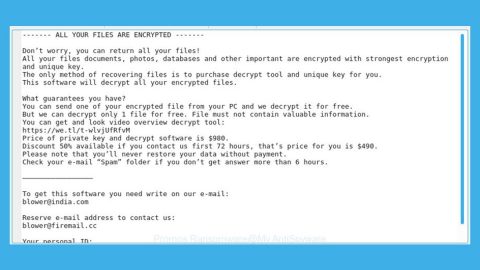What is Windowsdefender.club Pop-up Ads? And how does it work?
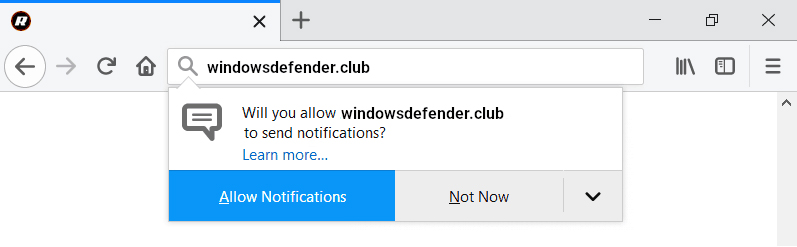
Windowsdefender.club is yet another shady website that you can get redirected to when you browse the web, specifically when you click on some ads or when there is an ad-supported program installed on your computer. This site often triggers tons of pop-ups which is why it is referred to as Windowsdefender.club Pop-up Ads. Once you visit this site inadvertently, you will notice a pop-up message asking you to click on the Allow Notifications button so that you’ll supposedly get notifications from this questionable site.
According to researchers, Windowsdefender.club Pop-up Ads is just like a typical adware/unwanted program that could spy on your browsing-related activities to obtain browsing data like IP address, search queries, websites you frequently visit, ads you’ve clicked, browsing history, and more. All this information is at risk if you continue using this search engine as it shares that information with these affiliated third-party groups and might misuse them for their very own benefit.
The data gathered is usually used to bring in more personalized and customized ads to entice users more to click on them which, as a result, earn them profit through pay-per-click marketing. However, what’s even more alarming is that some of these ads might only redirect you to highly suspicious websites such as phishing websites, or worse, malware-laden websites. If you don’t want to expose your computer to certain threats and if you really value your privacy and security, then the removal of Windowsdefender.club Pop-up Ads should be done instantly.
How does Windowsdefender.club Pop-up Ads travel the web?
Like pointed out, you can get rerouted to this site when you click on misleading ads or when there is adware on your computer. Ad-supported programs travel the web via software bundles where it is added as one of the optional components along with other browser hijackers and unwanted programs. In other words, the installer of Windowsdefender.club Pop-up Ads is hidden in the installers of freeware and shareware. So for you to unhide these extra components, you need to select the Custom or Advanced setup instead of the standard one – that way, you can remove any unwanted programs from getting installed.
Erase the pesky Windowsdefender.club Pop-up Ads from your browser and computer by following the removal instructions prepared below.
Step_1: Start by opening the Task Manager by simply pressing the Ctrl + Shift + Esc keys.
Step_2: Next, go to Processes and look for dubious processes that could be related to Windowsdefender.club Pop-up Ads and then right-click on each one of them and select End Process or End Task to kill their processes.
Step_3: Then open the Control Panel. To do so, tap the Windows key + R, then type in appwiz.cpl and then click OK or press Enter.
Step_4: Look for any suspicious program that could be the one that triggers the Windowsdefender.club Pop-up Ads and then Uninstall it.
Step_5: Close all the browsers affected by Windowsdefender.club Pop-up Ads. If you’re having a hard time closing them, you can close them using the Task Manager just tap on Ctrl + Shift + Esc.
Step_6: After you open the Task Manager, go to the Processes tab and look for the infected browser’s process and end it.
Step_7: Edit your Hosts File
- Tap the Win + R keys to open then type in %WinDir% and then click OK.
- Go to System32/drivers/etc.
- Open the hosts file using Notepad.
- Delete all the entries containing Windowsdefender.club Pop-up Ads.
- After that, save the changes you’ve made and close the file.
Step_8: Reset all your browsers to default to their default state.
Google Chrome
- Launch Google Chrome, press Alt + F, move to More tools, and click Extensions.
- Look for Windowsdefender.club Pop-up Ads or any other unwanted add-ons, click the Recycle Bin button, and choose Remove.
- Restart Google Chrome, then tap Alt + F, and select Settings.
- Navigate to the On Startup section at the bottom.
- Select “Open a specific page or set of pages”.
- Click the More actions button next to the hijacker and click Remove.
Mozilla Firefox
- Open the browser and tap Ctrl + Shift + A to access the Add-ons Manager.
- In the Extensions menu Remove the unwanted extension.
- Restart the browser and tap keys Alt + T.
- Select Options and then move to the General menu.
- Overwrite the URL in the Home Page section and then restart the browser.
Internet Explorer
- Launch Internet Explorer.
- Tap Alt + T and select Internet options.
- Click the General tab and then overwrite the URL under the homepage section.
- Click OK to save the changes.
Step_9: Hold down Windows + E keys simultaneously to open File Explorer.
Step_10: Navigate to the following directories and look for suspicious files associated with Windowsdefender.club Pop-up Ads and delete it/them.
- %USERPROFILE%\Downloads
- %USERPROFILE%\Desktop
- %TEMP%
Step_11: Close the File Explorer.
Step_12: Empty the Recycle Bin.
Step_13: Afterwards, you have to flush the DNS cache. To do that, just, right-click on the Start button and click on Command Prompt (administrator). From there, type the “ipconfig /flushdns” command and hit Enter to flush the DNS
Congratulations, you have just removed Windowsdefender.club Pop-up Ads in Windows 10 all by yourself. If you would like to read more helpful articles and tips about various software and hardware visit fixmypcfree.com daily.
Now that’s how you remove Windowsdefender.club Pop-up Ads in Windows 10 on a computer. On the other hand, if your computer is going through some system-related issues that have to get fixed, there is a one-click solution known as Restoro you could check out to resolve them.
This program is a useful tool that could repair corrupted registries and optimize your PC’s overall performance. Aside from that, it also cleans out your computer for any junk or corrupted files that help you eliminate any unwanted files from your system. This is basically a solution that’s within your grasp with just a click. It’s easy to use as it is user-friendly. For a complete set of instructions in downloading and using it, refer to the steps below
Perform a full system scan using Restoro. To do so, follow the instructions below.