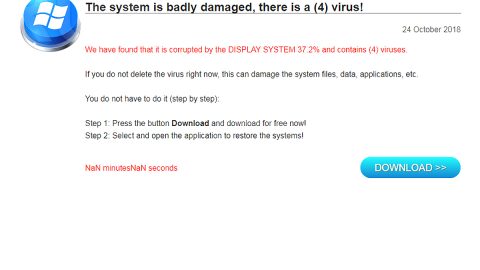What is FileFuck ransomware? And how does it carry out its attack?
FileFuck ransomware is a new crypto-virus discovered recently. According to security experts, the threat actors behind this threat may be based in South Korea judging by the path names associated with its program resources but that doesn’t mean that it only targets Korean-speaking users.
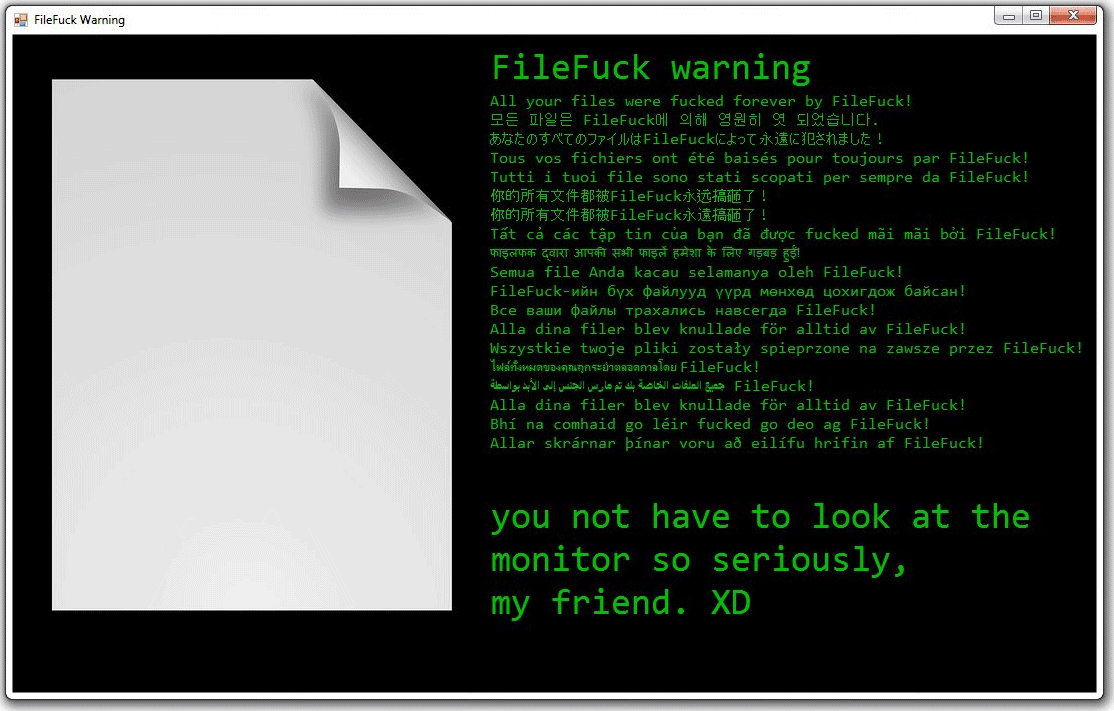
Security experts detected samples of this crypto-malware on a security platform. As it runs out, it is a HiddenTear variant and is not only ransomware but a data wiper as well. Once it executes its attack, it makes several changes in the system settings. One of which is the modification of existing registry entries so that they can run automatically on every system startup. It also employs a data gathering module used to gather data about the system and the user.
The gathered information is then used for the stealth protection module which protects the crypto-malware from being detected by any security programs installed in the computer. After applying all these changes, it starts the encryption using the AES encryption algorithm. Once the encryption is completed, all the affected files will be renamed “All your files were fucked forever by FileFuck! You can not stop us, you idiot :)”. Note that these files still have their original extension except that they can no longer be accessible. After that, FileFuck ransomware opens a GUI window that contains the following ransom note:
“FileFuck warning
All your files were fucked forever by FileFuck!
모튼 따알믄 FileFuck I 의해 영원히
斋归茫旧肯 ` “mùn 峒 Fi1巳Fu(k匱圭 冗 ﹣﹞ 園… 吧芒‥爹匕薩
Tous vos fichiers ont été baisés pour` toujours par FileFuck
Tutti і tuoi file sono stati scopati per` sempre da FileFuck
渤襬貸勺壼斤有文{牛者髑宁皮FileFuck7諫迥孑高靄匝了 !
渤襬貸勺壼斤有文{牛者髑宁皮FileFuck7諫迥孑高靄匝了 !
Tất cả các tập tin của bạn đã được FileFuck
Semua file Anda kacau selamanya oleh FileFuck!
FileFuck-ийн бух файлууд уурд монхед цохигдож байсан!
Все ваши файлы трахались навсегда FileFuck!
Alla dina filer blev knullade för alltid av FileFuck!
Wszystkie twoje pliki zostały spieprzone na zawsze przez FileFuck!
ﺍﻟﻤﻠﻔﺎﺕ ﺍﻟﺨﺎﺻﺔ ﺑﻚ ﺗﻢ ﻣﺎﺭﺱ ﺍﻟﺠﻨﺲ ﺇﻟﻰ ﺍﺃﻟﺒﺪ ﺑﻮﺍﺳﻄﺔ FileFuck!
Alla dina filer blev knullade för alltid av FileFuck!
Bhí na comhaíd go léír fucked go deo ag FileFuck!
Allar skrarnar pinar voru ad eilifu hrifin af FileFuck!
you do not have to look at the
monitor so seriously,
my friend. XD”
How does FileFuck ransomware spread over the web?
FileFuck ransomware may spread the web using several methods. It may be via spam emails where crooks attach infected files containing malicious scripts used to install ransomware threats like FileFuck. Aside from that, it can also be found on unknown and suspicious sites that offer free software and update which are all fake and turn out to be the malicious payload of the crypto-malware.
To eliminate FileFuck ransomware, follow each one of the instructions given below.
Step_1: Restart your PC and boot into Safe Mode with Command Prompt by pressing F8 a couple of times until the Advanced Options menu appears.
Step_2: Navigate to Safe Mode with Command Prompt using the arrow keys on your keyboard. After selecting Safe Mode with Command Prompt, hit Enter.
Step_3: After loading the Command Prompt type cd restore and hit Enter.
Step_4: After cd restore, type in rstrui.exe and hit Enter.
Step_5: A new window will appear, and then click Next.
Step_6: Select any of the Restore Points on the list and click Next. This will restore your computer to its previous state before being infected with FileFuck Ransomware. A dialog box will appear and then click Yes.
Step_7: After System Restore has been completed, try to enable the disabled Windows services.
- Press Win + R keys to launch Run.
- Type in msc in the box and press Enter to open Group Policy.
- Under Group Policy, navigate to:
- User Configuration\Administrative Templates\System
- After that, open Prevent access to the command prompt.
- Select Disable to enable cmd
- Click the OK button
- After that, go to:
- Configuration\Administrative Templates\System
- Double click on the Prevent Access to registry editing tools.
- Choose Disabled and click OK.
- Navigate to :
- User Configuration\Administrative Templates\System>Ctrl+Alt+Del Options
- Double click on Remove Task Manager.
- And then set its value to Disabled.
Step_8: Open Task Manager by pressing Ctrl + Shift + Esc at the same time. Proceed to the Processes tab and look for the malicious processes of FileFuck Ransomware and end them all.
Step_9: Open Control Panel by pressing Start key + R to launch Run and type appwiz.cpl in the search box and click OK to open the list of installed programs. From there, look for FileFuck ransomware or any malicious program and then Uninstall it.
Step_10: Tap Windows + E keys to open the File Explorer then navigate to the following directories and delete the malicious files created by FileFuck ransomware like “FileFuck.exe”.
- %UserProfile%\AppData
- %APPDATA%\Microsoft\Windows\Start Menu\Programs\Startup
- %TEMP%.
- %USERPROFILE%\Downloads
- %USERPROFILE%\Desktop
Step_11: Close the File Explorer.
Before you proceed to the next steps below, make sure that you are tech-savvy enough to the point where you know exactly how to use and navigate your computer’s Registry. Keep in mind that any changes you make will highly impact your computer. To save you trouble and time, you can just use Restoro, this system tool is proven to be safe and excellent enough that hackers won’t be able to hack into it. But if you can manage Windows Registry well, then by all means go on to the next steps.
Step_12: Tap Win + R to open Run and then type in Regedit in the field and tap enter to pull up Windows Registry.
Step_13: Navigate to the paths listed below and delete all the registry values added by FileFuck ransomware.
- HKEY_CURRENT_USER\Control Panel\Desktop\
- HKEY_USERS\.DEFAULT\Control Panel\Desktop\
- HKEY_LOCAL_MACHINE\Software\Microsoft\Windows\CurrentVersion\Run
- HKEY_CURRENT_USER\Software\Microsoft\Windows\CurrentVersion\Run
- HKEY_LOCAL_MACHINE\Software\Microsoft\Windows\CurrentVersion\RunOnce
- HKEY_CURRENT_USER\Software\Microsoft\Windows\CurrentVersion\RunOnce
Step_14: Close the Registry Editor and empty your Recycle Bin.
Congratulations, you have just removed FileFuck Ransomware in Windows 10 all by yourself. If you would like to read more helpful articles and tips about various software and hardware visit fixmypcfree.com daily.
Now that’s how you remove FileFuck Ransomware in Windows 10 on a computer. On the other hand, if your computer is going through some system-related issues that have to get fixed, there is a one-click solution known as Restoro you could check out to resolve them.
This program is a useful tool that could repair corrupted registries and optimize your PC’s overall performance. Aside from that, it also cleans out your computer for any junk or corrupted files that help you eliminate any unwanted files from your system. This is basically a solution that’s within your grasp with just a click. It’s easy to use as it is user-friendly. For a complete set of instructions in downloading and using it, refer to the steps below
Perform a full system scan using Restoro. To do so, follow the instructions below.