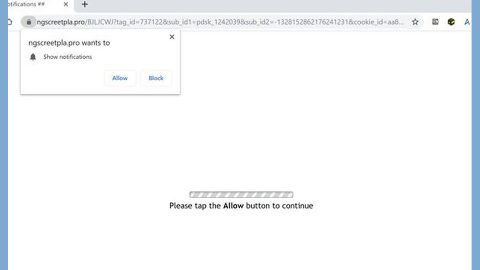What is Search.mapsglobalsearch.com? And how does it work?
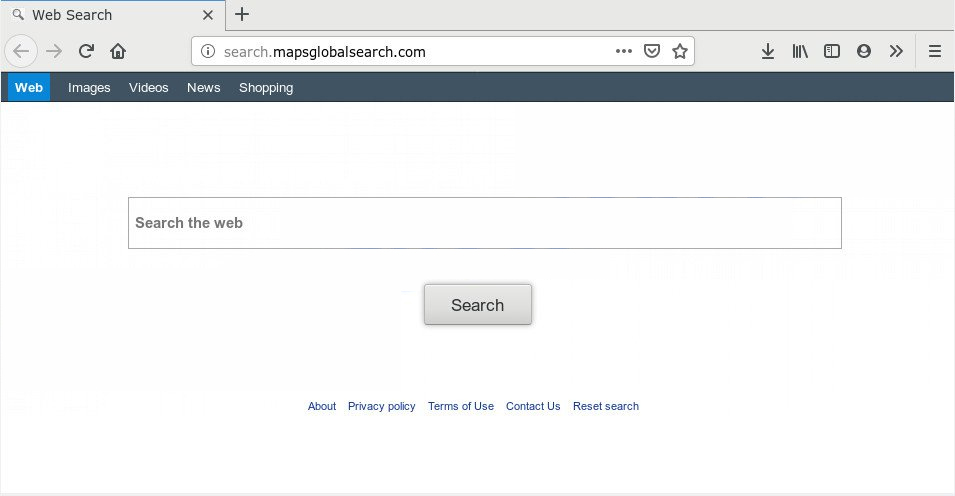
Search.mapsglobalsearch.com is a browser extension that allegedly works as a search engine and is promoted as a tool that provides users with maps along with directions. This program might look like it could benefit users who drive or travel quite a lot. However, you should know that this program actually belongs to the category of browser hijackers and potentially unwanted programs that could cause potential issues rather than give users the functionality it promised.
If you install Search.mapsglobalsearch.com to your browser, it will quickly make changes to the default settings of your web browser such as the default homepage, search engine, and new tab page. Take note that these changes are done without your permission which is why it is considered to be a browser hijacker in the first place. Following these changes, you will have no choice but to use Search.mapsglobalsearch.com every time you browse the web.
Upon its installation, you will notice the sudden appearance of sponsored content as you surf the internet. These sponsored contents are from the affiliated sites of Search.mapsglobalsearch.com which means that it gains profit by delivering its users tons of ads. What’s more is that it also monitors your web browsing in order to obtain pieces of information such as:
- Email address
- IP address
- Device-specific data (hardware model and operating system)
- Data about crashes, system activity, hardware settings, and browser language
- Search queries and all related search data
- Date and time of query request and referral URL
- Your Browser Type
- Source of traffic acquisition
- Your geographic location
- The domain name of your Internet Search Provider (ISP)
The harvested data may be used to deliver more customized and personalized ads and might even be shared with its affiliated sites. Clearly, Search.mapsglobalsearch.com is a threat to your privacy. Thus, you have to get rid of it immediately.
How is Search.mapsglobalsearch.com distributed over the web?
Search.mapsglobalsearch.com is distributed over the web via software bundles. Most developers of unwanted programs employ this kind of technique as it is the easiest way to spread their programs. In fact, it can get installed on your computer without your knowledge as it is included as one of the extra programs in freeware and shareware packages. To prevent unwanted programs like Search.mapsglobalsearch.com from entering your computer, you have to use the Advanced or Custom setup rather than the usual standard or quick setup.
Delete Search.mapsglobalsearch.com from your browser and computer using the removal instructions given below.
Step_1: You need to close the browser infected with the browser hijacker. And if you can’t close it manually, you can close it using the Task Manager instead. Tap the Ctrl + Shift + Esc keys and open the Task Manager.
Step_2: Next, look for the process of your browser, right-click on it and select End task or End process to close it.
Step_3: Afterwards, tap the Win + R keys to open the Run dialog box and type “appwiz.cpl” in the field and press Enter to open the Programs and Features in Control Panel.
Step_4: From the list of programs installed, look for any programs that could be related to Search.mapsglobalsearch.com or any suspicious program you don’t remember installing under the list of installed programs, and once you’ve found it, uninstall it.
Step_5: Edit your Hosts File.
- Tap the Win + R keys to open then type in %WinDir% and then click OK.
- Go to System32/drivers/etc.
- Open the hosts file using Notepad.
- Delete all the entries that contain Search.mapsglobalsearch.com.
- After that, save the changes you’ve made and close the file.
Step_6: Now you have to flush the DNS cache of your computer. To do so, right-click on the Start button and click on Command Prompt (administrator). From there, type the “ipconfig /flushdns” command and hit Enter to flush the DNS.
Step_7: After that, restart your computer and then open your browsers and reset them back to their default state.
Google Chrome
- Open Google Chrome, then tap the Alt + F keys.
- After that, click on Settings.
- Next, scroll down until you see the Advanced option, once you see it, click on it.
- After clicking the Advanced option, go to the “Restore and clean up option and click on the “Restore settings to their original defaults” option to reset Google Chrome.
- Now restart Google Chrome.
Mozilla Firefox
- Open Mozilla Firefox and tap Ctrl + Shift + A to access the Add-ons Manager.
- In the Extensions menu Remove the unwanted extension.
- Restart the browser and tap keys Alt + T.
- Select Options and then move to the General menu.
- Overwrite the URL in the Home Page section and then restart the browser.
Internet Explorer
- Launch Internet Explorer.
- Next, click the wrench icon for Settings.
- Then click Internet Options.
- After that, go to the Advanced tab.
- From there, click the Reset button. This will reset Internet Explorer’s settings to their default condition.
- Now click OK to save the changes made.
- Restart your computer.
Step_8: Hold down Windows + E keys simultaneously to open File Explorer.
Step_9: Navigate to the following directories and look for suspicious files associated with the browser hijacker such as the software bundle it came with and delete it/them.
- %USERPROFILE%\Downloads
- %USERPROFILE%\Desktop
- %TEMP%
Step_10: Close the File Explorer and empty the contents of Recycle Bin.
Congratulations, you have just removed Search.mapsglobalsearch.com Hijacker in Windows 10 all by yourself. If you would like to read more helpful articles and tips about various software and hardware visit fixmypcfree.com daily.
Now that’s how you remove Search.mapsglobalsearch.com Hijacker in Windows 10 on a computer. On the other hand, if your computer is going through some system-related issues that have to get fixed, there is a one-click solution known as Restoro you could check out to resolve them.
This program is a useful tool that could repair corrupted registries and optimize your PC’s overall performance. Aside from that, it also cleans out your computer for any junk or corrupted files that help you eliminate any unwanted files from your system. This is basically a solution that’s within your grasp with just a click. It’s easy to use as it is user-friendly. For a complete set of instructions in downloading and using it, refer to the steps below
Perform a full system scan using Restoro. To do so, follow the instructions below.