What is Search.anygator.com? And how does it work?
Search.anygator.com is a browser extension promoted as a search engine. If installed, it quickly changes the default settings of the browser. As a result, whenever you open your browser, you will see Search.anygator.com as the homepage, as well as the search provider and new tab page. This is why security experts classified this browser extension as a browser hijacker.
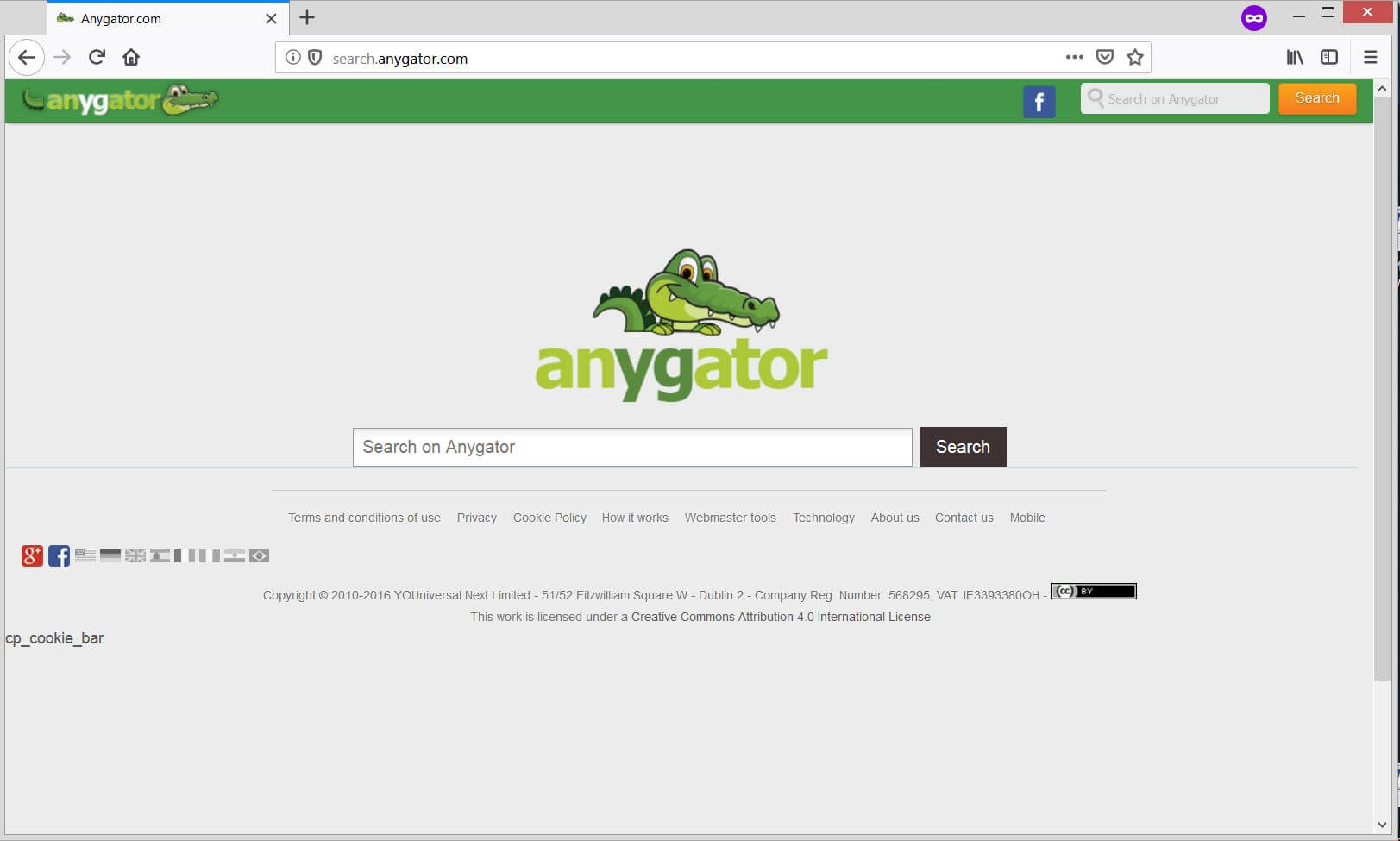
Once this deceptive search engine has successfully modified your browser, it will start to manipulate your browsing by causing redirects to some popular websites as well as suspicious ones. Not only that as it also delivers sponsored content like banners, in-text links, pop-ups, and a whole lot more. These sponsored contents are from the affiliated sites of Search.anygator.com which means that it earns profit by giving you all these ads.
What’s more, is that it also spies on your browsing activities in order to obtain non-personally identifiable information and some personal information. The information collected is used to generate more personalized content and might even be shared with its affiliated sites. This only shows how much of a threat Search.anygator.com is to your privacy since your data might be misused not to mention that some of the websites it might redirect you to, could contain some malicious content that could potentially harm your computer.
How does Search.anygator.com spread over the web?
Like any other browser hijackers, Search.anygator.com Search.anygator.com spreads the web using several techniques but it mostly uses software bundling. It is added as one of the hidden components in free software packages together with other suspicious programs. This is why when installing software bundles, it is recommended that you use the Custom or Advanced setup rather than the standard one as the former gives you the option to remove any extra programs in the package before you proceed with the installation. It is also recommended that you read documents like Privacy Policy and EULA of programs before installing them – that way, you’ll know what the program is capable of and what kind of permissions it will need.
Delete Search.anygator.com from your browser and your computer by using the instructions given below as a reference.
Step_1: The first thing you have to do is flush the DNS. To do so, right-click on the Start button and click on Command Prompt (administrator). From there, type the “ipconfig /flushdns” command and hit Enter to flush the DNS.
Step_2: After that, restart your computer and then open all the browsers infected by Search.anygator.com. Reset all the affected browsers to default to their default state.
Google Chrome
- Open Google Chrome, then tap the Alt + F keys.
- After that, click on Settings.
- Next, scroll down until you see the Advanced option, once you see it, click on it.
- After clicking the Advanced option, go to the “Restore and clean up option and click on the “Restore settings to their original defaults” option to reset Google Chrome.
- Now restart Google Chrome.
Mozilla Firefox
- Open Mozilla Firefox and tap Ctrl + Shift + A to access the Add-ons Manager.
- In the Extensions menu Remove the unwanted extension.
- Restart the browser and tap keys Alt + T.
- Select Options and then move to the General menu.
- Overwrite the URL in the Home Page section and then restart the browser.
Internet Explorer
- Launch Internet Explorer.
- Next, click the wrench icon for Settings.
- Then click Internet Options.
- After that, go to the Advanced tab.
- From there, click the Reset button. This will reset Internet Explorer’s settings to their default condition.
- Now click OK to save the changes made.
- Restart your computer.
Step_3: Next, tap the Win + R keys to open the Run dialog box and type “appwiz.cpl” in the field and press Enter to open the Programs and Features in Control Panel.
Step_4: From the list of programs installed, look for Search.anygator.com or any unfamiliar program that could be related to it under the list of installed programs, and once you’ve found it, uninstall it.
Step_5: Edit your Hosts File.
- Tap the Win + R keys to open then type in %WinDir% and then click OK.
- Go to System32/drivers/etc.
- Open the hosts file using Notepad.
- Delete all the entries that contain Search.anygator.com.
- After that, save the changes you’ve made and close the file.
Step_6: Hold down Windows + E keys simultaneously to open File Explorer.
Step_7: Navigate to the following directories and look for suspicious files associated with the browser hijacker such as the software bundle it came with and delete it/them.
- %USERPROFILE%\Downloads
- %USERPROFILE%\Desktop
- %TEMP%
Step_8: Close the File Explorer.
Step_9: Empty the contents of Recycle Bin.
Congratulations, you have just removed Search.anygator.com Hijacker in Windows 10 all by yourself. If you would like to read more helpful articles and tips about various software and hardware visit fixmypcfree.com daily.
Now that’s how you remove Search.anygator.com Hijacker in Windows 10 on a computer. On the other hand, if your computer is going through some system-related issues that have to get fixed, there is a one-click solution known as Restoro you could check out to resolve them.
This program is a useful tool that could repair corrupted registries and optimize your PC’s overall performance. Aside from that, it also cleans out your computer for any junk or corrupted files that help you eliminate any unwanted files from your system. This is basically a solution that’s within your grasp with just a click. It’s easy to use as it is user-friendly. For a complete set of instructions in downloading and using it, refer to the steps below
Perform a full system scan using Restoro. To do so, follow the instructions below.













