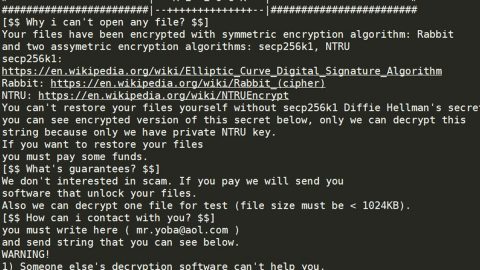What is Feed.game-jungle.com Redirect? And how does it work?
Feed.game-jungle.com is a suspicious domain that supposedly works as a search engine. It claims to help users in searching for free unlimited games online for free. It targets various kinds of browsers like Mozilla Firefox, Google Chrome, Internet Explorer, Microsoft Edge, and so on. It may seem like a useful browser extension but it’s not. It’s actually a browser hijacker and a potentially unwanted program.
If you install Feed.game-jungle.com Redirect, you will not only find yourself redirected to Feed.game-jungle.com but also to multiple domains it is associated with which contains push advertisements and games on them. This is why many users prefer this dubious site as Feed.game-jungle.com Redirect or Feed.game-jungle.com virus even when it’s not technically malicious.
Although that’s the case, it still does not make it any harmless as it could redirect you to malicious websites that may contain harmful threats. Aside from that, it also exposes your sensitive information to third parties as this browser hijacker collects all your browsing-related data and shares them to supposedly generate more sponsored content. This data gathering and sharing activity are even stated in its Privacy Policy:
“We may share your search query, IP address, and other depersonalized information from your web browser or app, such as a unique identifier for your web browser, with these search partners.
These third-party providers may use this information, as well as your search results clicks, to provide more relevant advertising and search results, for search product improvement, research and analysis, and to help detect and defend against fraudulent activity on sponsored or contextual search results.”
How does Feed.game-jungle.com Redirect circulate the web?
Feed.game-jungle.com Redirect may be distributed using free software packages known as software bundles. It is added as one of the extra programs together with other unknown and unwanted programs that could potentially harm the computer if installed. So the next time you install this kind of software package, you need to use the Custom or Advanced setup instead of the quick one to avoid installing unwanted programs like Feed.game-jungle.com Redirect.
Use the removal guide laid out below to delete Feed.game-jungle.com Redirect from your browser and computer successfully.
Step_1: First, you need to flush the DNS cache of your computer. To do so, right-click on the Start button and click on Command Prompt (administrator). From there, type the “ipconfig /flushdns” command and hit Enter to flush the DNS.
Step_2: After that, restart your computer and then open all the browsers infected by Feed.game-jungle.com Redirect. Reset all the affected browsers to default to their default state.
Google Chrome
- Open Google Chrome, then tap the Alt + F keys.
- After that, click on Settings.
- Next, scroll down until you see the Advanced option, once you see it, click on it.
- After clicking the Advanced option, go to the “Restore and clean up option and click on the “Restore settings to their original defaults” option to reset Google Chrome.
- Now restart Google Chrome.
Mozilla Firefox
- Open Mozilla Firefox and tap Ctrl + Shift + A to access the Add-ons Manager.
- In the Extensions menu Remove the unwanted extension.
- Restart the browser and tap keys Alt + T.
- Select Options and then move to the General menu.
- Overwrite the URL in the Home Page section and then restart the browser.
Internet Explorer
- Launch Internet Explorer.
- Next, click the wrench icon for Settings.
- Then click Internet Options.
- After that, go to the Advanced tab.
- From there, click the Reset button. This will reset Internet Explorer’s settings to their default condition.
- Now click OK to save the changes made.
- Restart your computer.
Step_3: Next, tap the Win + R keys to open the Run dialog box and type “appwiz.cpl” in the field and press Enter to open the Programs and Features in Control Panel.
Step_4: From the list of programs installed, look for any programs that could be related to Feed.game-jungle.com Redirect or any suspicious program you don’t remember installing under the list of installed programs and once you’ve found, uninstall it.
Step_5: Edit your Hosts File.
- Tap the Win + R keys to open then type in %WinDir% and then click OK.
- Go to System32/drivers/etc.
- Open the hosts file using Notepad.
- Delete all the entries that contain Feed.game-jungle.com Redirect.
- After that, save the changes you’ve made and close the file.
Step_6: Hold down Windows + E keys simultaneously to open File Explorer.
Step_7: Navigate to the following directories and look for suspicious files associated with the browser hijacker such as the software bundle it came with and delete it/them.
- %USERPROFILE%\Downloads
- %USERPROFILE%\Desktop
- %TEMP%
Step_8: Close the File Explorer.
Step_9: Empty the contents of Recycle Bin.
Congratulations, you have just removed Feed.game-jungle.com Redirect in Windows 10 all by yourself. If you would like to read more helpful articles and tips about various software and hardware visit fixmypcfree.com daily.
Now that’s how you remove Feed.game-jungle.com Redirect in Windows 10 on a computer. On the other hand, if your computer is going through some system-related issues that have to get fixed, there is a one-click solution known as Restoro you could check out to resolve them.
This program is a useful tool that could repair corrupted registries and optimize your PC’s overall performance. Aside from that, it also cleans out your computer for any junk or corrupted files that help you eliminate any unwanted files from your system. This is basically a solution that’s within your grasp with just a click. It’s easy to use as it is user-friendly. For a complete set of instructions in downloading and using it, refer to the steps below
Perform a full system scan using Restoro. To do so, follow the instructions below.