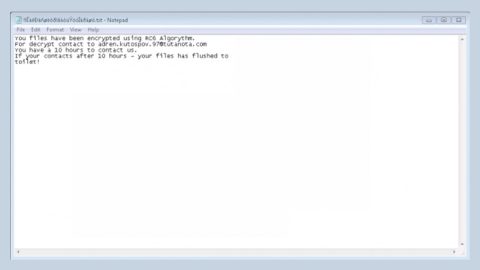What is Youtubemp4.to? And how does it function?
Youtubemp4.to is an unreliable website promoted as “the easiest YouTube to video converter on the internet”. If you often download videos from YouTube, you might come across this shady website. Although it seems useful, it is anything but. In fact, it is adware and a potentially unwanted program. If you visit Youtubemp4.to, you will see a pop-up message that will ask you to click the Allow button to get notifications from this site. However, once you click that button, you will start seeing dozens of advertisements from its affiliated sites.
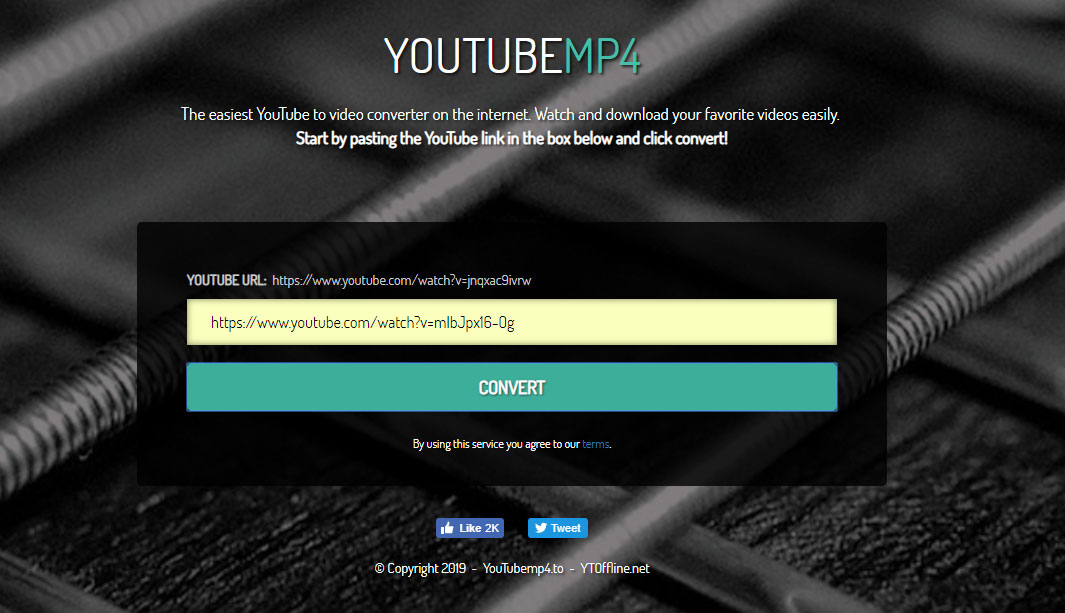
You can inadvertently visit Youtubemp4.to when you click some ads online or when you’re looking for a way to convert YouTube videos. But if getting redirected to this site becomes a regular occurrence, then chances are, there’s an ad-supported program installed on your computer. This adware displays various sponsored content to generate traffic to its affiliated sites. Since these activities are charged, that’s where the developers of Youtubemp4.to get their revenue.
For them to get tons of profit as much as possible, these cybercrooks might also use virtual layers or other technologies to display ads on every website they go to. Be careful as you could end up getting redirected from annoying websites to malware-laden websites that could potentially harm your computer or steal your personal information.
In addition, Youtubemp4.to is also capable of tracking your browsing activities so it can collect your information – from your IP address, browsing history, websites you often visit, ads clicked, search queries, etc. The information gathered is used to generate more targeted ads and could also be shared with its affiliated sites so you shouldn’t waste any time and delete Youtubemp4.to from your computer ASAP.
How is Youtubemp4.to distributed online?
Youtubemp4.to is distributed on its official site aside from that, it is distributed as an add-on to other programs in a software bundle. Software bundles are found on free sharing sites which you probably have visited a couple of times. This explains how adware sneaks into your computer because when you install a software bundle, chances are you might end up installing all the programs in the bundle instead of just one especially if you were in a hurry when you installed it. In such cases, you really have to be careful and don’t rush everything because you might end up with adware more than you can handle. Keep in mind that the best way to install a program is always by a Custom or Advanced installation – this way, you can be sure that unwanted programs won’t be installed on your computer and that nothing goes unnoticed.
Delete Youtubemp4.to from your browser and computer by following the removal guide provided below.
Step_1: You need to first close the browser infected with the ad-supported program, Youtubemp4.to but if you are unable to do so, you can close it via Task Manager. Tap Ctrl + Shift + Esc keys to open the Task Manager and from there, end the browser’s process.
Step_2: Afterwards, you have to flush the DNS cache. To do that, just, right-click on the Start button and click on Command Prompt (administrator). From there, type the “ipconfig /flushdns” command and hit Enter to flush the DNS.
Step_3: After that, restart your computer and then open all the browsers infected by Youtubemp4.to. Reset all the affected browsers to default to their default state.
Mozilla Firefox
- Open Firefox and click the icon that looks like three stacked lines located at the top-right section of the browser.
- Next, select the question mark icon from the drop-down menu.
- Then select “Troubleshooting information” from the slide-out menu.
- After that, click on the “Reset Firefox” button located at the top-right section of the newly opened web page.
- Now select “Reset Firefox” in the confirmation pop-up window that appears.
Google Chrome
- Open Google Chrome, then tap the Alt + F keys.
- After that, click on Settings.
- Next, scroll down until you see the Advanced option, once you see it, click on it.
- After clicking the Advanced option, go to the “Restore and clean up option and click on the “Restore settings to their original defaults” option to reset Google Chrome.
- Now restart Google Chrome.
Internet Explorer
- Launch Internet Explorer.
- Next, click the wrench icon for Settings.
- Then click Internet Options.
- After that, go to the Advanced tab.
- From there, click the Reset button. This will reset Internet Explorer’s settings to their default condition.
- Now click OK to save the changes made.
Step_4: Next, tap the Win + R keys to open the Run dialog box and type “appwiz.cpl” in the field and press Enter to open the Programs and Features in Control Panel.
Step_5: From the list of programs installed, look for Youtubemp4.to or any unfamiliar program that could be related to it under the list of installed programs, and once you’ve found it, uninstall it.
Step_6: Edit your Hosts File.
- Tap the Win + R keys to open then type in %WinDir% and then click OK.
- Go to System32/drivers/etc.
- Open the hosts file using Notepad.
- Delete all the entries that contain Youtubemp4.to.
- After that, save the changes you’ve made and close the file.
Step_7: Hold down Windows + E keys simultaneously to open File Explorer.
Step_8: Navigate to the following directories and look for suspicious files associated with the Youtubemp4.to such as the software bundle it came with and delete it/them.
- %USERPROFILE%\Downloads
- %USERPROFILE%\Desktop
- %TEMP%
Step_9: Close the File Explorer.
Step_10: Empty the contents of Recycle Bin.
Congratulations, you have just removed Youtubemp4.to in Windows 10 all by yourself. If you would like to read more helpful articles and tips about various software and hardware visit fixmypcfree.com daily.
Now that’s how you remove Youtubemp4.to in Windows 10 on a computer. On the other hand, if your computer is going through some system-related issues that have to get fixed, there is a one-click solution known as Restoro you could check out to resolve them.
This program is a useful tool that could repair corrupted registries and optimize your PC’s overall performance. Aside from that, it also cleans out your computer for any junk or corrupted files that help you eliminate any unwanted files from your system. This is basically a solution that’s within your grasp with just a click. It’s easy to use as it is user-friendly. For a complete set of instructions in downloading and using it, refer to the steps below
Perform a full system scan using Restoro. To do so, follow the instructions below.