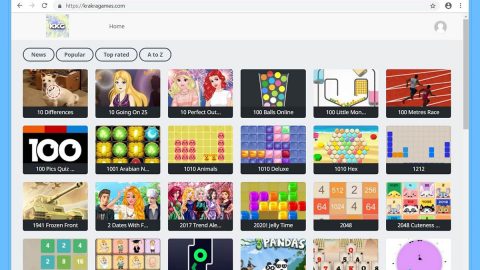What is PCProtect? And how does it work?
PCProtect is presented as the “ultimate antivirus” that offers real-time protection and has versions for Android devices, Amazon Fire, Blackberry, Chromebook, Google Nexus, Microsoft Surface, iPhone, iPad, Windows, and tablets. Unlike other legitimate and reputable antivirus programs, PCProtect does not offer any free trial. Users can only test it after they pay 49 euro. A lot of users are wondering about what PCProtect’s claims as iPad and iPhone devices have their own native protection and Chromebooks do not include support for any antivirus programs at all. Its developers boast an impressive collection of cyber security tools, however, you should know better than to believe anything its developers are saying. The truth is PCProtect is paid antivirus program that runs on Windows devices only. It is also tied to several reports of questionable marketing practices.
Security experts noted that before you can use the desktop application, you will be charged to your credit card. The payment page is at secure.pcprotect.com which may offer some kind of discount that may offer you 39 euro instead of the regular price of 49 euro. Take note that its payment page includes apps like Enhanced Firewall and System Boost by Pcprotect.com for free and there is no way for you to get rid of them from your shopping cart as the checkboxes are fake. And the first month of protection may cost you up to 50 euro, however, its consecutive renewal of subscription is at a full standard price of 99 euro which is definitely a huge amount to pay considering that it isn’t even proven effective to use and that it is categorized as a potentially unwanted program. Some security experts even warned that it might trick users into getting their sensitive data like full names and credit card credentials.
How is PCProtect distributed?
PCProtect is available to download on its official website at pcprotect.com as well as the Google Play Store. However, it has also been determined that it also spreads in various freeware packages. Some user noted that software bundles are being used to distribute its “free” version. After the installation, this program may start system scans and generate tons of threatening results regarding the number of computer errors it has detected. No matter how real these results seem to be, you shouldn’t worry as it is nothing but bull of crap and it’s only a trick to get users in buying the paid version of the program.
To uninstall PCProtect from your computer as well as get rid of its related files, follow the removal instructions below.
Step 1: Open Windows Task Manager by pressing Ctrl + Shift + Esc at the same time.

Step 2: Go to the Processes tab and look for PCProtect and other suspicious processes.

Step 3: Close the Task Manager.
Step 4: Open Control Panel by pressing the Windows key + R, then type in appwiz.cpl and then click OK or press Enter.

Step 5: Look for PCProtect or any suspicious program responsible for the unwanted application and then Uninstall it.

Step 6: Tap the Win + E keys to open File Explorer.
Step 7: Go to the directories listed below and delete everything in it. Or other directories you might have saved the file related to PCProtect.
- C:\Program Files (x86)\PCProtect
- %APPDATA%
- %USERPROFILE%\Downloads
- %USERPROFILE%\Desktop
- %TEMP%
Step 8: Look for PCProtect’s installer or the software bundle it came with.
Step 9: Right-click on them and click Delete.
The next step below is not recommended for you if you don’t know how to navigate the Registry Editor. Making registry changes can highly impact your computer. So it is highly advised to use PC Cleaner Pro instead to get rid of the entries that the PUP created. Unlike PCProtect, PC Cleaner Pro is a trusted program that helps in improving your computer’s overall performance by repairing any registry issues as well as optimizes your system. If you are not familiar with the Windows Registry skip to Step 14 onwards. However, if you are well-versed in making registry adjustments, then you can proceed to step 10.
Step 10: Open the Registry Editor, to do so, tap Win + R and type in regedit and then press enter.

Step 11: Navigate to the following paths:
- HKEY_CURRENT_USER\Software\Microsoft\Windows\CurrentVersion\Uninstall
- HKEY_CURRENT_USER\Software
- HKEY_LOCAL_MACHINE\SOFTWARE\Microsoft\Tracing
- HKEY_LOCAL_MACHINE\SOFTWARE\Microsoft\Tracing
Step 12: Look for the registry keys and sub-keys created by PCProtect and delete them.
Step 13: Close the Registry Editor.
Step 14: Empty your Recycle Bin.
Step 15: Get rid of PCProtect’s extension in Google Chrome.
- Open Google Chrome and tap Alt + F.
- Click on Settings and then click More tools.
- Select Extensions and look for PCProtect Web Shield.
- Click the trash bin icon right next to it.
- And then select Remove.
After uninstalling PCProtect, follow the advanced guide below to get rid of it’s the files it has created.
Perform a full system scan using SpyRemover Pro. To do so, follow these steps:
- Turn on your computer. If it’s already on, you have to reboot
- After that, the BIOSscreen will be displayed, but if Windows pops up instead, reboot your computer and try again. Once you’re on the BIOS screen, repeat pressing F8, by doing so the Advanced Option shows up.
- To navigate the Advanced Optionuse the arrow keys and select Safe Mode with Networking then hit
- Windows will now load the SafeMode with Networking.
- Press and hold both R key and Windows key.
- If done correctly, the Windows Run Boxwill show up.
- Type in explorer http://www.fixmypcfree.com/install/spyremoverpro
A single space must be in between explorer and http. Click OK.
- A dialog box will be displayed by Internet Explorer. Click Run to begin downloading the program. Installation will start automatically once download is done.
- Click OK to launch it.
- Run SpyRemover Pro and perform a full system scan.
- After all the infections are identified, click REMOVE ALL.
- Register the program to protect your computer from future threats.