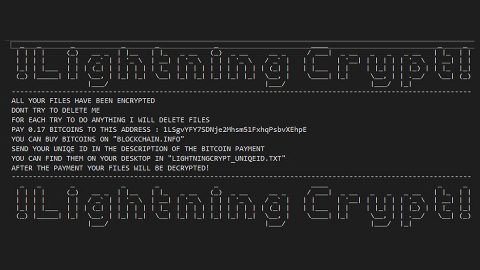What is Malware Crusher? And how does it function?
Malware Crusher is a program that claims to helps users protect their computer from viruses, malware and other cyber threats. This questionable program has its own official website where it is promoted as a “must-have” product. However, you need to be mindful of this program as security experts classified it as a potentially unwanted program or PUP as well as an adware.
Once you install this suspicious program, you will receive tons of notifications telling you to purchase the full version of the program for €29.95 which is good for 6 months. The annoying thing about these notifications is that it will pop out of nowhere all the time – this could deteriorate your computer’s overall performance not to mention get on your nerves. And if you dig deeper, you’ll find that Malware Crusher does not have promising reviews. This only proves that it can’t be trusted and is not safe to use.
Moreover, when you use Malware Crusher and perform a scan, you’ll be shocked to find alarming results indicating that your computer has tons of issues that need to be fixed. And the kicker is that you need to purchase the full version of the program before you can fix the said issues. You need not worry as those scan results are nothing but fake and full of exaggeration meant to scare you into buying the full version.
How does Malware Crusher spread online?
Like pointed out, Malware Crusher spreads online through its official website where it is being offered to both Windows and Mac. However, it could also sneak into your computer without your knowledge because as it turns out, this unwanted program also spreads via software bundles – a distribution method used by most unwanted programs. This is why every time you install a free software package you need to use the Custom or Advanced installation setup so you can get rid of any optional components in the package like Malware Crusher.
There is no use keeping Malware Crusher installed on your computer when it only brings nothing but fake and cringe-worthy results. To uninstall it, simply follow the step-by-step removal guide below.
Step 1: Tap Ctrl + Shift + Esc to pull up the Task Manager.

Step 2: Go to the Processes tab and look for Malware Crusher’s process, right click on it and select End Process or End Task.

Step 3: Close the Task Manager.
Step 4: Open Control Panel by pressing the Windows key + R, then type in appwiz.cpl and then click OK or press Enter.

Step 5: Look for Malware Crusher and then Uninstall it.

Step 6: Tap the Win + E keys to open File Explorer.
Step 7: Go to the directories listed below and delete everything in it. Or other directories you might have saved the file related to Malware Crusher.
- %PROGRAMFILES(x86)%
- %PROGRAMFILES%
- %APPDATA%
- %USERPROFILE%\Downloads
- %USERPROFILE%\Desktop
- %TEMP%
Step 8: Look for Malware Crusher’s installer or the software bundle it came with.
Step 9: Right-click on them and click Delete.
The next step below is not recommended for you if you don’t know how to navigate the Registry Editor. Making registry changes can highly impact your computer. So it is highly advised to use a reliable program instead to get rid of the entries that the PUP created. Unlike Malware Crusher, this reliable program called [product-name] is a trusted program that helps in improving your computer’s overall performance by repairing any registry issues as well as optimizes your system. If you are not familiar with the Windows Registry skip to Step 14 onwards. However, if you are well-versed in making registry adjustments, then you can proceed to step 10.
Step 10: Open the Registry Editor, to do so, tap Win + R and type in regedit and then press enter.

Step 11: Navigate to the following paths:
- HKLM\SOFTWARE\WOW6432Node
- HKCU\Software\Microsoft\Windows\CurrentVersion\Run
- HKLM\SOFTWARE\Microsoft\Tracing\
Step 12: Look for the registry keys and sub-keys created by the unwanted program and then delete them.
Step 13: Close the Registry Editor.
Step 14: Empty your Recycle Bin.
Now that you’re finished with the steps given above, you now have to follow the advanced steps below to ensure the removal of Malware Crusher from your system including the files it has created upon installation.
Perform a full system scan using [product-code]. To do so, follow these steps:
- Turn on your computer. If it’s already on, you have to reboot
- After that, the BIOS screen will be displayed, but if Windows pops up instead, reboot your computer and try again. Once you’re on the BIOS screen, repeat pressing F8, by doing so the Advanced Option shows up.
- To navigate the Advanced Option use the arrow keys and select Safe Mode with Networking then hit
- Windows will now load the SafeMode with Networking.
- Press and hold both R key and Windows key.
- If done correctly, the Windows Run Box will show up.
- Type in the URL address, [product-url] in the Run dialog box and then tap Enter or click OK.
- After that, it will download the program. Wait for the download to finish and then open the launcher to install the program.
- Once the installation process is completed, run [product-code] to perform a full system scan.
- After the scan is completed click the “Fix, Clean & Optimize Now”button.