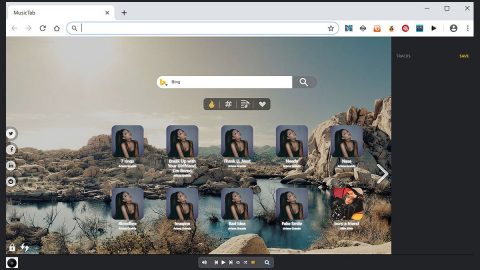What is My Quick Converter? And how does it function?
My Quick Converter is a browser extension that claims to convert various documents from the browser’s startup page. It is developed by Polarity Technologies – a company known to create browser hijackers and potentially unwanted programs. It is not a surprise that My Quick Converter also belongs to the group of browser hijackers. So if you’re wondering if My Quick Converter is safe, well you just got your answer – it’s not. No matter how legitimate-looking and useful it may seem, it isn’t safe to use this browser extension. After all, it wouldn’t be categorized as a browser hijacker if it’s safe to use.
Once it hijacks your computer, My Quick Converter will alter your browser’s settings by setting search.myquickconverter.com or search.hmyquickconverter.com as the default search engine, homepage as well as the new tab URL address of your browser. Since then, you will start to experience browser redirects to promotional websites affiliated with this hijacker. Not only that as it also display an excessive amount of annoying ads that pops up on every website you visit. This can get really annoying as these ads tend to cover the content of the website you’re visiting. According to researchers, some of the ads that My Quick Converter displays are suspicious so you have to be careful when dealing with them and it would be better if you stir clear from them as much as you can. They also found that My Quick Converter tracks browsing activities to collect browsing-related information about its users. It just goes to show that this hijacker’s aim is to generate revenue through these ads.
How does My Quick Converter spread online?
This browser hijacker spreads in software bundles as an optional component where it stays hidden during the installation unless you opted for the recommended setup which is the Custom or Advanced setup. So always remember that upon installation of any freeware or shareware, you must go for the recommended setup rather than the quick one as it uncovers all the optional components in the package and lets you get rid of them and keep the only program you want to install.
Uninstalling My Quick Converter isn’t easy but you’ll do just fine if you follow the removal guide below.
Step 1: Reset your infected browsers back to their previous state.
Google Chrome:
- Tap Win + E keys to open File Explorer.
- Go to this path: C:\Users\{Username}\AppData\Local\Google\Chrome\User Data\Default
- Look for files named Preferences, Secure Preferences, and Web Data.
- Right click on these files and select Delete.
- Exit File Explorer.
Mozilla Firefox:
- Tap Win + E keys to open File Explorer.
- Go to the presented directory: C:\Users\User\AppData\Roaming\Mozilla\Firefox\Profiles\{Unique Mozilla ID}
- Look for Prefs.js and open this file as a Notepad document.
- Find the provided line : user_pref(“browser.startup.homepage”,” search.myquickconverter.com “).
- Instead of My Quick Converter place a link you prefer and press Ctrl + S to save the changes made.
- Close the document.
Internet Explorer
- Tap Win + R keys to open the Run prompt.
- Type in regedit in the field and click OK or tap Enter to open the Registry Editor.
- Go to HKEY_CURRENT_USER\Software\Microsoft\Internet
Explorer\Main.
- After that, right click on the Start Page value located on the right pane.
- Select Modify and edit your home page address to a reliable web page address and click OK.
- Next, navigate to HKEY_CURRENT_USER\SOFTWARE\Microsoft\Internet Explorer\SearchScopes\{0633EE93-D776-472f-A0FF-E1416B8B2E3A}.
- And right click and edit on the following values located on the right pane:
- FaviconURL
- FaviconURLFallback
- TopResultURL
- URL
- Select each one of them and replace the existing web address with a reliable one and then click OK to save the changes.
- Exit the Registry Editor.
Step 2: Open Control Panel by pressing the Windows key + R, then type in appwiz.cpl and then click OK or press Enter.

Step 3: Look for any suspicious program that is affiliated with My Quick Converter and then Uninstall it.

Step 4: Hold down Windows + E keys simultaneously to open File Explorer.
Step 5: Navigate to the following directories and look for suspicious files associated with My Quick Converter and delete it/them.
- %USERPROFILE%\Downloads
- %USERPROFILE%\Desktop
- %TEMP%
Step 6: Close the File Explorer.
Step 7: Empty your Recycle Bin.
To make sure that nothing is amiss and that My Quick Converter is completely removed from your computer, follow the advanced steps below.
Perform a full system scan using SpyRemover Pro. To do so, follow these steps:
- Turn on your computer. If it’s already on, you have to reboot
- After that, the BIOS screen will be displayed, but if Windows pops up instead, reboot your computer and try again. Once you’re on the BIOS screen, repeat pressing F8, by doing so the Advanced Option shows up.
- To navigate the Advanced Option use the arrow keys and select Safe Mode with Networking then hit
- Windows will now load the SafeMode with Networking.
- Press and hold both R key and Windows key.
- If done correctly, the Windows Run Box will show up.
- Type in explorer http://www.fixmypcfree.com/install/spyremoverpro
A single space must be in between explorer and http. Click OK.
- A dialog box will be displayed by Internet Explorer. Click Run to begin downloading the program. Installation will start automatically once download is done.
- Click OK to launch it.
- Run SpyRemover Pro and perform a full system scan.
- After all the infections are identified, click REMOVE ALL.
- Register the program to protect your computer from future threats.