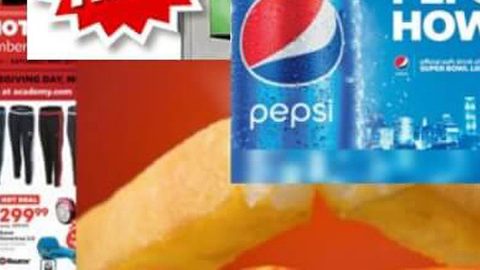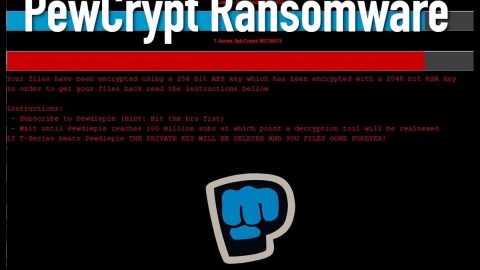What is Fast Forms Finder? And how does it function?
Fast Forms Finder is a browser extension developed by Polarity Technologies Ltd. You might be lured into downloading this dubious extension as it is promoted as a tool that helps users in finding various tax forms and other kinds of forms as well as provide them with quick access links to popular websites such as Gmail, Amazon, Facebook, Instagram, Yahoo, YouTube, eBay and many more. As useful this browser extension may seem, you can’t ignore the fact that it is actually categorized as a browser hijacker and a potentially unwanted program or PUP.
Once installed, Fast Forms Finder will quickly change the default settings of your browser. It will affect the default homepage, search provider, and new tab URL. It might also install some unknown toolbars and add-ons on your browser. As a result, you will be seeing various sponsored content from is affiliated sites like banners, in-text links, pop-ups and more. Beware as some of these ads are not as harmless as they look for they could redirect you to highly suspicious websites that might potentially harm your computer. And to make things worse, Fast Forms Finder also collect information about your browsing activities as stated in its Privacy Policy:
“Polarity may collect information about you when you visit our Sites or use our Services, including the following:
- The information you provide us. We collect the content, communications and other information you provide when you contact us, including your email address.
- Information we get from your use of our services. We collect information about the Services that you use and how you use them. This information includes:
- Device Information. We collect device-specific information (such as your hardware model and operating system version).
- Log Information. When you use our Services or view content provided by Polarity, we automatically collect and store certain information in server logs”
How is Fast Forms Finder disseminated online?
Just like other browser hijackers and PUPs developed by Polarity Technologies, Fast Forms Finder is disseminated using software bundles where it is added as one of the extra programs along with other unwanted ones. To avoid infiltration of such programs, you have to select the Custom or Advanced setup instead of the quick one as this recommended setup lets you get rid of any extra programs added in the bundle.
Use the removal guide given below to remove Fast Forms Finder from your computer along with its components.
Step 1: The first thing you have to do to get rid of Fast Forms Finder from your computer is to close all the affected browsers manually. If you find it hard to do so, you can close them using the Task Manager just tap on Ctrl + Shift + Esc.
Step 2: Once you’ve pulled up the Task Manager, go to the Processes tab and look for the affected browser’s process and end it.
Step 3: Reset all your browsers to default to their default state.
Internet Explorer
- Launch Internet Explorer.
- Tap Alt + T and select Internet options.
- Click the General tab and then overwrite the URL under the homepage section.
- Click OK to save the changes.
- Now switch to the Advanced tab and click the Reset button.
- Then check the box for “Delete personal settings” and then click Reset again.
Google Chrome
- Launch Google Chrome, press Alt + F, move to More tools, and click Extensions.
- Look for Fast Forms Finder or any other unwanted add-ons, click the Recycle Bin button, and choose Remove.
- Restart Google Chrome, then tap Alt + F, and select Settings.
- Navigate to the On Startup section at the bottom.
- Click on Advanced.
- After that, click the Reset button to reset Google Chrome.
Mozilla Firefox
- Open the browser and tap Ctrl + Shift + A to access the Add-ons Manager.
- In the Extensions menu Remove the unwanted extension.
- Restart the browser and tap keys Alt + T.
- Select Options and then move to the General menu.
- Overwrite the URL in the Home Page section.
- Tap Alt + H to access Help.
- Next, select “Troubleshooting information” and click “Refresh Firefox” at the top of the page.
- Now click “Refresh Firefox” again to confirm the reset.
Step 4: Open Control Panel by pressing the Windows key + R, then type in appwiz.cpl and then click OK or press Enter.

Step 5: Look for Fast Forms Finder among the list of installed programs and any other suspicious program could be affiliated to it and then Uninstall it.
Step 6: Hold down Windows + E keys simultaneously to open File Explorer.
Step 7: Navigate to the following directories and look for suspicious files related to Fast Forms Finder and delete it/them.
- %USERPROFILE%\Downloads
- %USERPROFILE%\Desktop
- %TEMP%
Step 8: Close the File Explorer.
Step 9: Empty the Recycle Bin.
Uninstalling Fast Forms Finder won’t be enough so you have to follow the advanced removal guide prepared below.
Perform a full system scan using [product-code]. To do so, follow these steps:
- Turn on your computer. If it’s already on, you have to reboot
- After that, the BIOS screen will be displayed, but if Windows pops up instead, reboot your computer and try again. Once you’re on the BIOS screen, repeat pressing F8, by doing so the Advanced Option shows up.
- To navigate the Advanced Option use the arrow keys and select Safe Mode with Networking then hit
- Windows will now load the SafeMode with Networking.
- Press and hold both R key and Windows key.
- If done correctly, the Windows Run Box will show up.
- Type in the URL address, [product-url] in the Run dialog box and then tap Enter or click OK.
- After that, it will download the program. Wait for the download to finish and then open the launcher to install the program.
- Once the installation process is completed, run [product-code] to perform a full system scan.
- After the scan is completed click the “Fix, Clean & Optimize Now”button.