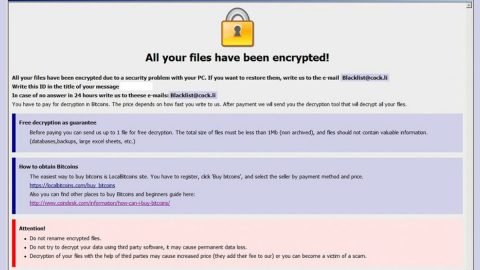Do you freak out when your PC displays an error message? Are you clueless about computers? Here are 5 common PC emergencies – along with the best ways to fix those emergencies.
4) You Deleted an Important File
Whether it’s a college paper or a picture of your passport, it’s okay to freak out when you delete an important file. Here’s what you need to know after deleting that file:
–First, search for the file using Windows Explorer. Open your search bar and type in keywords pertaining to that document. Try different keywords to make sure it wasn’t just renamed or moved somewhere unfamiliar.

–Second, look in your Recycle Bin. You may have accidentally deleted your file without emptying the Recycle Bin. If it’s in there, then you’re still safe. If you have lots of junk in your Recycle Bin, then try right-clicking and selecting Sort by and then Date Deleted.
–Third, you can use a deleted file recovery tool. Recuva is one good, free option that I’ve personally used to restore audio files. Some of my audio files were restored, while others came back with missing data. But it’s not bad for a free program. Recuva will scan your system to find deleted versions of your files.
–Fourth, if Recuva doesn’t find your file, then consider restoring a backup. In Windows 7, just browse to the folder that contained the file and then right-click the folder and select Restore previous. You’ll see a list of all of the backups Windows 7 created for that folder. Isn’t that nice of them?
-Windows 8 users can do this too. You can recover deleted files by opening the File History menu and then clicking Restore personal files.
-Last, if none of the above options work for you, then consider looking through your hard drive backups or cloud storage folders to see if you have an old version of the file. You can also pay for professional file recovery – either software or a PC recovery service in your area – if it was very important.
3) Your Laptop Screen is Broken
Whether you dropped it or your cat sat on it, a broken laptop screen makes it difficult to do work.
First, make sure it’s only your physical screen that has been damaged. Plug your laptop into a secondary display, like another PC monitor to see if the laptop still works fine.

Second, once you’ve narrowed down your problem to a cracked screen, you can take it to a professional repair shop in your city. Or, you can try to repair it yourself. If you’re lucky, you purchased an extended warranty covering accidental damage, in which case you may be able to return your laptop to the manufacturer and get it fully replaced.
Replacing laptop screens on your own is do-able. There are plenty of YouTube tutorials that show you how to do it. You buy a replacement screen from the manufacturer or from a third party source, then use basic tools you probably already have at home to remove the previous screen and install the new one.
But it’s not a recommended solution if you have a really thin screen – like on an Ultrabook or a MacBook Air. It’s often better to let the pros do it for you.
2) You Spilled Liquid On It
First and most importantly, turn of your electronics. If necessary, flick off your power bar or (gently) yank the power cord out of the wall. It won’t damage your PC that much, but leaving your PC on while liquid runs through it is a surefire way to destroy it by short-circuit.
Surprisingly, spilling pure water on your computer is perfectly fine. Pure water has nothing inside that can create a short circuit. Instead, it’s the salts and minerals in water that cause the short circuit.

Your next job is to remove all cables and components from your PC (if you’re using a desktop PC) and try to identify any remaining moisture.
If you’re using a laptop, flip your laptop on its side towards the spill. Don’t flip your laptop upside down, as it could push liquid towards the screen, which can be difficult to repair.
If you spilled a sticky liquid, then you should try to get some circuit cleaner, which will let you scrub your circuit board and remove the sticky liquid without actually damaging it.
If you just spilled water, then you should be okay with using a lint-free cloth.
The last step is to wait as long as possible. Ideally, you should wait for a week. This will ensure all moisture has dried out of the machine and you won’t create a short circuit. Once you’ve waited as long as possible, pray to the PC gods, then turn it on.
1) You Lost Internet Access
First, see if you’re the only one experiencing the outage. Visit https://downdetector.com/ to see if your ISP is down in your area. It’s a crowd-sourced website that tracks various outages over time.
Obviously, you’ll have to do this step on your phone because your internet is down. The site also lets you look at specific ISP outages. Check out their live outage map for Time Warner Cable, for example.

If there’s no outage in your area, then you can assume it’s a problem on your end. Here’s some trouble shooting you can do:
-Unplug the router and wait for 30 seconds, then plug it back in
-Restart your PC
-Plug your PC directly into the modem to see if you’re having a problem with your wireless router
-Check to see if your network adapter is turned on by going to Control Panel > Device Manager > Network adapters. Then, right click your network adapter and click Enable if it’s disabled.
-Make sure you haven’t inadvertently turned off the Wi-Fi switch on your laptop
-Check your computer at a friend’s house or a Starbucks to see if you can connect to the internet there