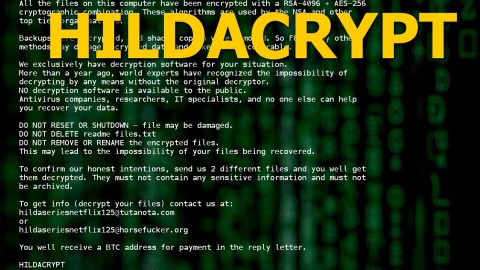What is Zenis ransomware? And how does it execute its attack?
Zenis ransomware is a ransomware-type of infection designed to encrypt files using an encryption algorithm. According to security experts, Zenis ransomware shows a low degree of prevalence so it hasn’t infected many users yet. This ransomware was first spotted in the middle of March 2018 and is currently gathering momentum.
Once it gets a hold of a targeted system, Zenis ransomware will quickly look for files to encrypt. Zenis ransomware may target certain files containing these extensions:
.3dm, .3g2, .3gp, .7zip, .aaf, .accdb, .aep, .aepx, .aet, .ai, .aif, .as, .as3, .asf, .asp, .asx, .avi, .bmp, .c, .class, .cpp, .cs, .csv, .dat, .db, .dbf, .doc, .docb, .docm, .docx, .dot, .dotm, .dotx, .dwg, .dxf, .efx, .eps, .fla, .flv, .gif, .h, .idml, .iff, .indb, .indd, .indl, .indt, .inx, .jar, .java, .jpeg, .jpg, .js, .m3u, .m3u8, .m4u, .max, .mdb, .mid, .mkv, .mov, .mp3, .mp4, .mpa, .mpeg, .mpg, .msg, .pdb, .pdf, .php, .plb, .pmd, .png, .pot, .potm, .potx, .ppam, .ppj, .pps, .ppsm, .ppsx, .ppt, .pptm, .pptx, .prel, .prproj, .ps, .psd, .py, .ra, .rar, .raw, .rb, .rtf, .sdf, .sdf, .ses, .sldm, .sldx, .sql, .svg, .swf, .tif, .txt, .vcf, .vob, .wav, .wma, .wmv, .wpd, .wps, .xla, .xlam, .xll, .xlm, .xls, .xlsb, .xlsm, .xlsx, .xlt, .xltm, .xltx, .xlw, .xml, .xqx, .xqx, .zip
It then proceeds to lock these files with these extensions using the AES cipher and appends the Zenis- prefix in each encrypted file. Upon successful encryption, Zenis ransomware creates a ransom note in a text file that contains the following context:
“*** All your files has been encrypted ***
I am ZENIS. A mischievous boy who loves cryptography, hardware and programming. My world is full of unanswered questions and puzzles half and half, and I’m coming to discover a new world.
A world in digital space that you are supposed to play the role of my toys.
If you want to win in this game, you have to listen carefully to my instructions, otherwise, you will be caught up in a one-step game and you will become the mam loser of the story.
My instructions are simple and clear. Then follow these steps:
- Send this file (Zenis-Instructions.html) to my email with one your encrypted file less than 2 MB to trust to the game.
- I decrypt your file for free and send to you.
- If you confirm the correctness of the files, verify that the files are correct via email
- Then receive the price of decrypting files
- After you have deposited, please send me the payment details
- After I confirm deposit, I send you the “Zenis Decryptor” along with “Private Key” to recovery all your files.
Now you can finish the game. You won the game. congratulations.
Please submit your request to both emails:
[email protected]
[email protected]
If you did not receive an email within six hours, submit your request to the following emails:
[email protected]
[email protected] (On the TOR network)
Warning: 3rd party and public programs. It may cause irreversible damage to your files. And your files will be lost forever.”
How does Zenis ransomware proliferate?
Zenis ransomware proliferates by taking advantage of unprotected Remote Desktop Protocol configuration as well as spam emails. Once the malicious payload makes it into a victim’s computer, the crypto-malware will run multiple scripts.
To terminate Zenis ransomware, refer to the removal steps below.
Step 1: Tap Ctrl + Shift + Esc keys to launch the Task Manager.
Step 2: Go to Processes and look for Zenis.exe which is the malicious process of Zenis ransomware then right click on it and select End Process or End Task.

Step 3: Close the Task Manager and open Control Panel by pressing the Windows key + R, then type in appwiz.cpl and then click OK or press Enter.
Step 4: Look for dubious programs that might be related to Zenis ransomware and then Uninstall it/them.

Step 5: Tap Win + E to launch File Explorer.
Step 6: After opening File Explorer, navigate to the following directories below and look for Zenis ransomware’s malicious components such as Zenis Decryptor.exe, Zenis.exe and Zenis-Instructions.html then remove them all.
- %TEMP%
- %APPDATA%
- %DESKTOP%
- %USERPROFILE%\Downloads
- C:\ProgramData\local\
Step 7: Close the File Explorer.
Before you proceed to the next steps below, make sure that you are tech savvy enough to the point where you know exactly how to use and navigate your computer’s Registry. Keep in mind that any changes you make will highly impact your computer. To save you the trouble and time, you can just use PC Cleaner Pro, this system tool is proven to be safe and excellent enough that hackers won’t be able to hack into it. But if you can manage Windows Registry well, then, by all means, go on to the next steps.
Step 8: Tap Win + R to open Run and then type in regedit in the field and tap enter to pull up Windows Registry.

Step 9: Navigate to the listed paths below and look for the registry keys and sub-keys created by Zenis ransomware.
- HKEY_CURRENT_USER\Control Panel\Desktop\
- HKEY_USERS\.DEFAULT\Control Panel\Desktop\
- HKEY_LOCAL_MACHINE\Software\Microsoft\Windows\CurrentVersion\Run
- HKEY_CURRENT_USER\Software\Microsoft\Windows\CurrentVersion\Run
- HKEY_LOCAL_MACHINE\Software\Microsoft\Windows\CurrentVersion\RunOnce
- HKEY_CURRENT_USER\Software\Microsoft\Windows\CurrentVersion\RunOnce
Step 10: Delete the registry keys and sub-keys created by Zenis ransomware.
Step 11: Close the Registry Editor.
Step 12: Empty your Recycle Bin.
Restore the previous state of your files using the Shadow Volume copies
Restoring your encrypted files using Windows’ Previous Versions feature will only be effective if Zenis ransomware hasn’t deleted the shadow copies of your files. But still, this is one of the best and free methods there is, so it’s definitely worth a shot.
To restore the encrypted file, right-click on it and select Properties, a new window will pop-up, then proceed to Previous Versions. It will load the file’s previous version before it was modified. After it loads, select any of the previous versions displayed on the list like the one in the illustration below. And then click the Restore button.

To make sure that Zenis ransomware is completely removed and that nothing is left behind, use the following antivirus program. To use it, refer to the instructions below.
Perform a full system scan using SpyRemover Pro. To do so, follow these steps:
- Turn on your computer. If it’s already on, you have to reboot
- After that, the BIOS screen will be displayed, but if Windows pops up instead, reboot your computer and try again. Once you’re on the BIOS screen, repeat pressing F8, by doing so the Advanced Option shows up.
- To navigate the Advanced Option use the arrow keys and select Safe Mode with Networking then hit
- Windows will now load the SafeMode with Networking.
- Press and hold both R key and Windows key.
- If done correctly, the Windows Run Box will show up.
- Type in explorer http://www.fixmypcfree.com/install/spyremoverpro
A single space must be in between explorer and http. Click OK.
- A dialog box will be displayed by Internet Explorer. Click Run to begin downloading the program. The installation will start automatically once a download is done.
- Click OK to launch it.
- Run SpyRemover Pro and perform a full system scan.
- After all the infections are identified, click REMOVE ALL.
- Register the program to protect your computer from future threats.